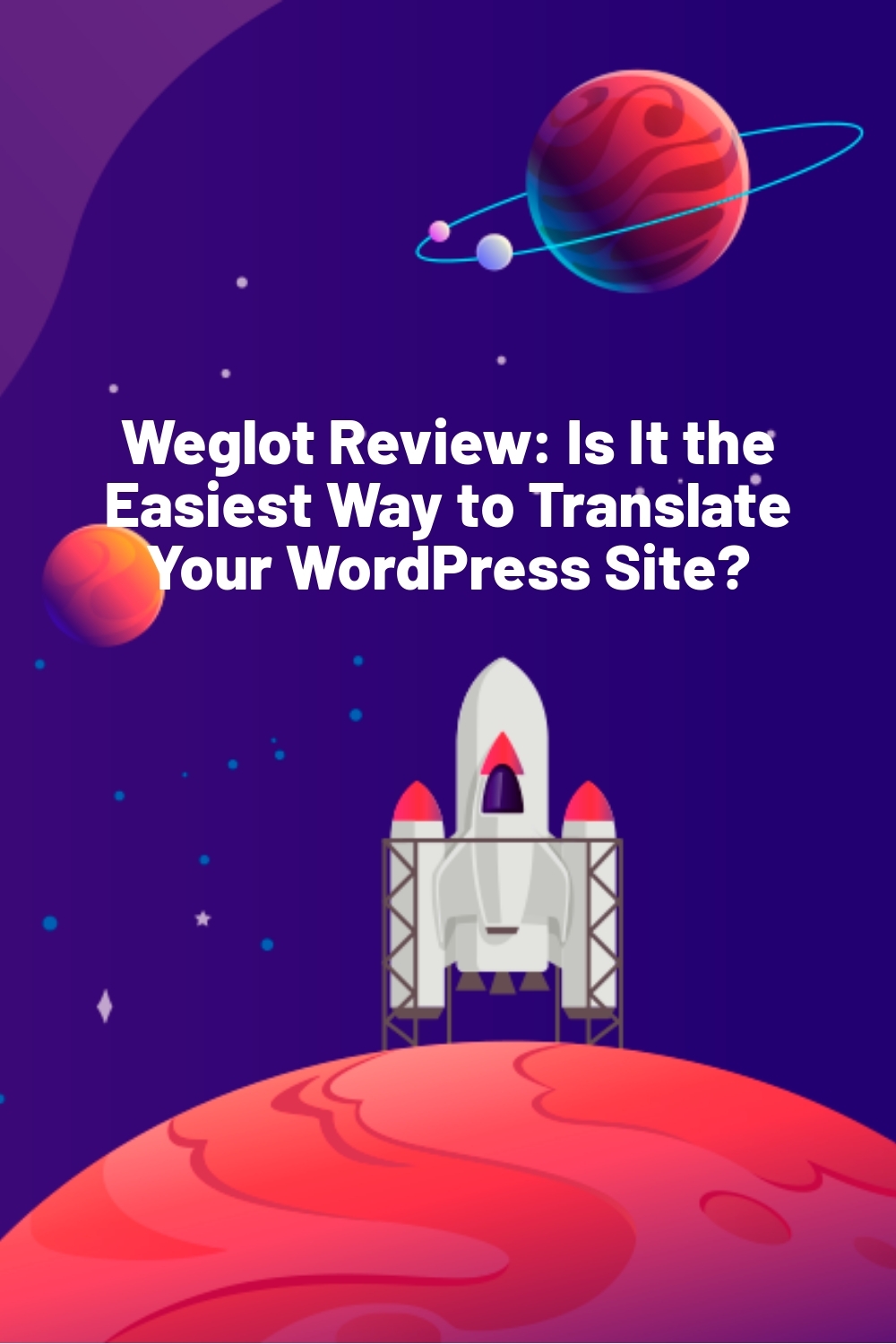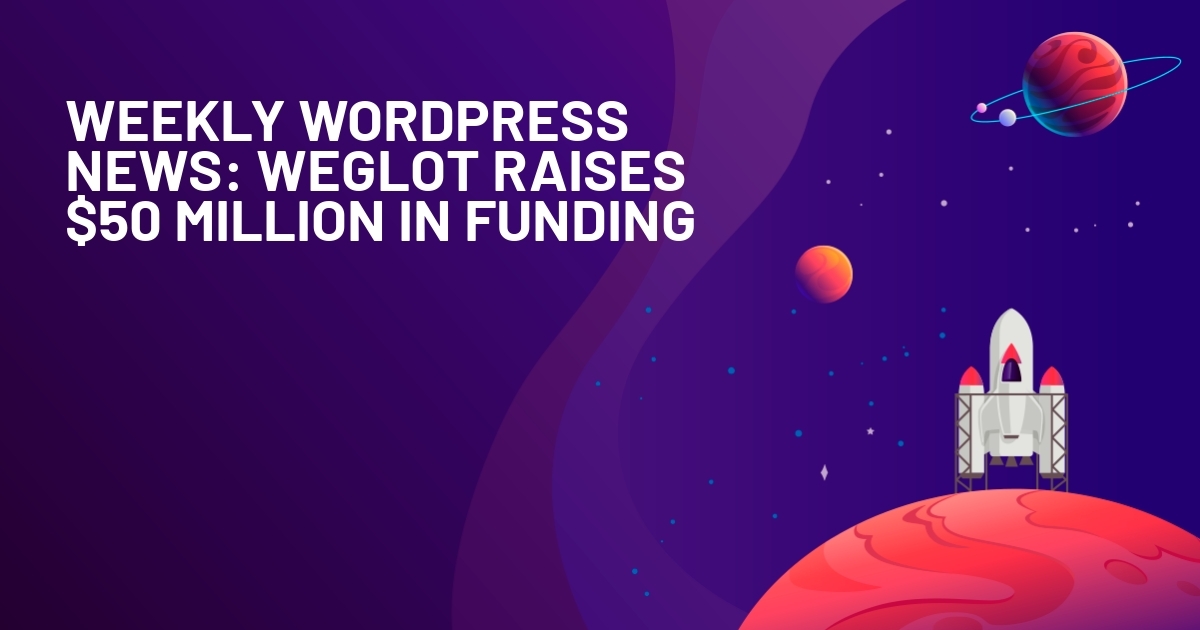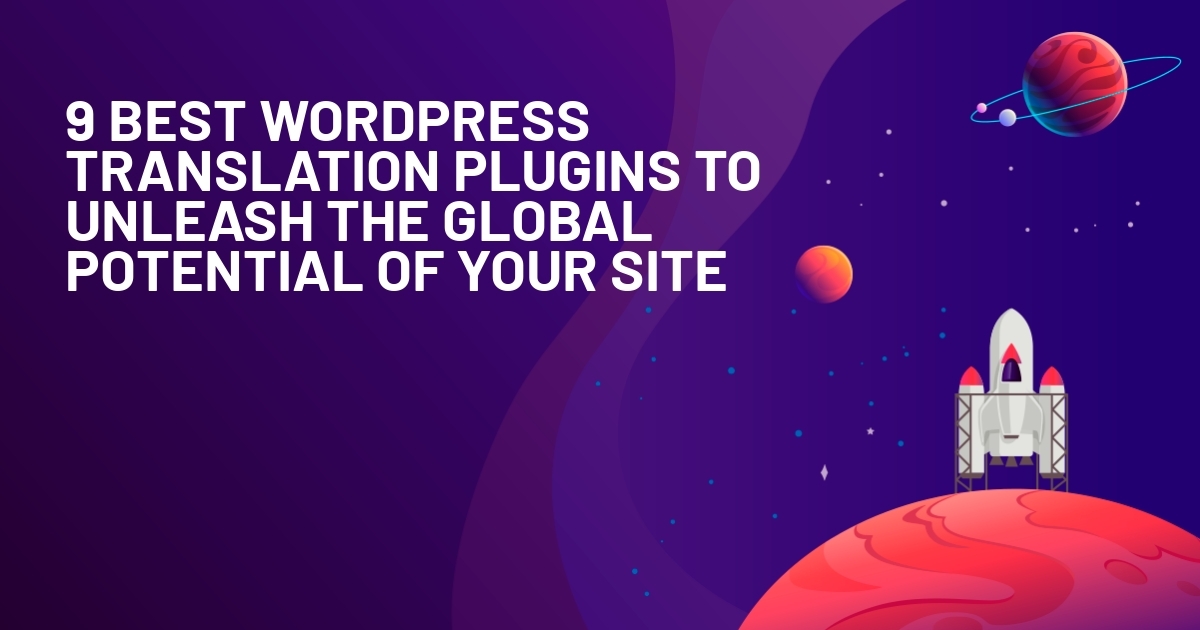WPLift is supported by its audience. When you purchase through links on our site, we may earn an affiliate commission.
Weglot Review: Is It the Easiest Way to Translate Your WordPress Site?
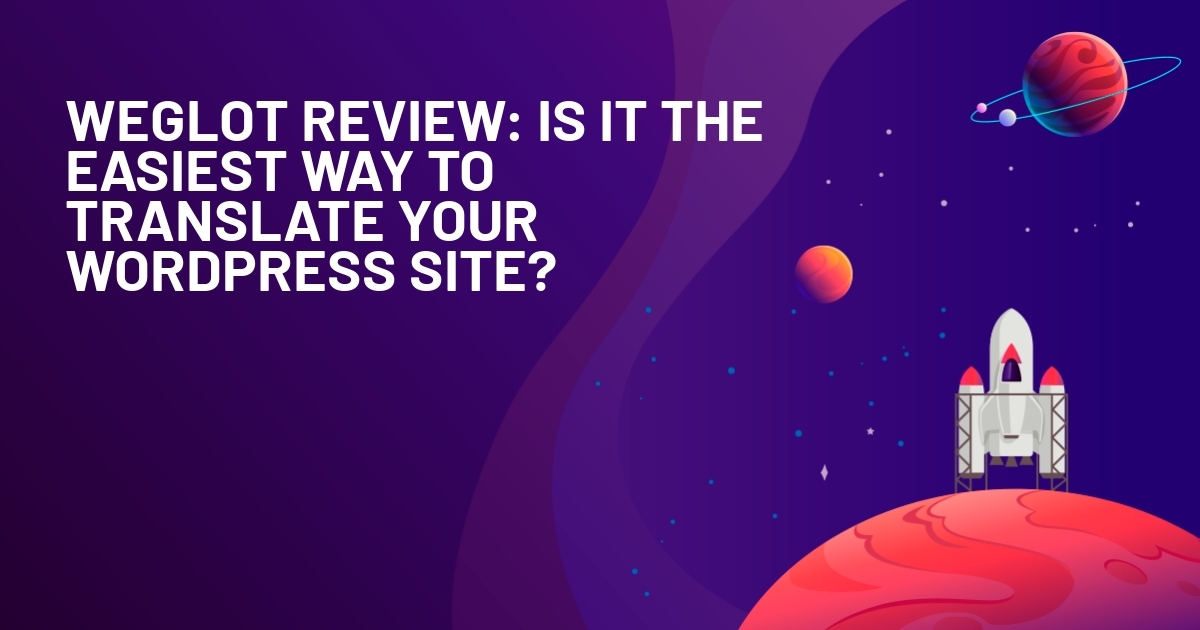
“Chi parla una sola lingua vive una sola vita.” My grandmother’s words echoed in my mind as I stared at my website analytics. The old Italian saying means “those who speak only one language live only one life” — and my website was certainly living a very limited one.
What if there was a way to make my website speak multiple languages without spending thousands on translations? That’s the question that kept me up at night as I watched international visitors bounce from my Italian-only site day after day.
Then one day, I stumbled upon Weglot, a plugin that claims to translate your WordPress website into 110+ languages and implement multilingual SEO in minutes.
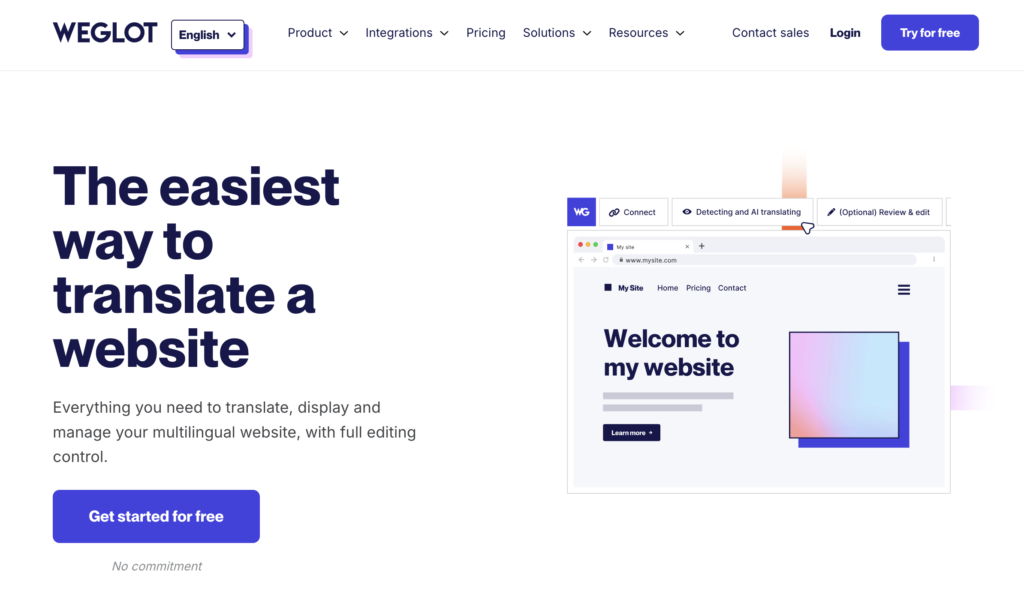
Going in, I didn’t have big expectations because, let’s be honest, most translation tools I’ve tried before were pretty disappointing. But after installing Weglot and watching it work for a few weeks, I have to say I was actually impressed.
Is Wegot worth the money? Does it actually work? And could it help your website reach more customers too?
Let’s get into it.
Weglot: Overview and Key Features
Weglot is a WordPress translation plugin that connects your site to a cloud-based translation service.
The plugin automatically detects your content, translates it, and creates dedicated language pages with proper multilingual SEO.
Users also get access to a dashboard where they can review, edit, or order professional translations.
Key features:
- AI-powered translation: Automatically translates your website using DeepL, Google, and Microsoft for fast, high-quality machine translation.
- Personal glossary control: Allows you to define exact rules for how specific terms are translated or excluded across your site.
- Live visual editor: Lets you click on any part of your live site and fix the translation directly in context.
- Media localization: Displays different images or videos based on the visitor’s language to better match regional context.
- Real-time language redirection: Detects a user’s browser language and takes them to the correct translated version of the page.
- Translated site search: Lets users search in their own language and still find results pulled from translated content.
Hands-On With Weglot
In this section, I’ll explain how you can install Weglot and translate your WordPress website step by step.
Installing Weglot
First, sign up for a plan on Weglot’s official website. Enter your information and select a translation package that suits your needs.
Then, go to your WordPress dashboard and click Plugins > Add New. Then, search for Weglot and click Install Now > Activate.
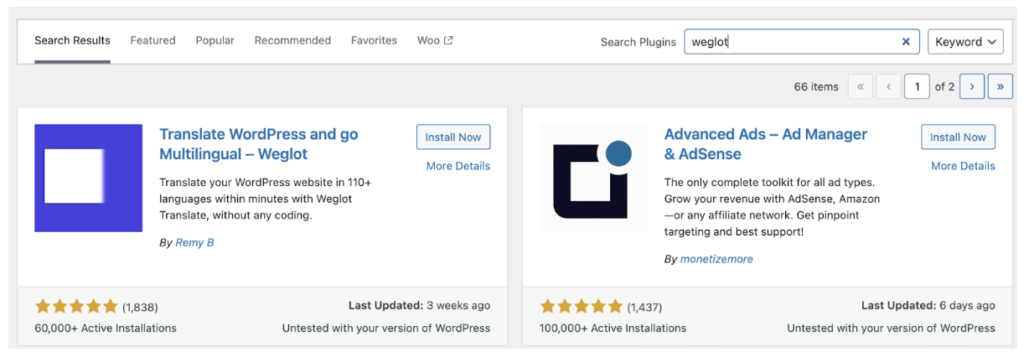
After activation, you’ll see a new Weglot tab in your dashboard. Clicking it will open a page where you’ll be asked to:
- Enter your API Key (you’ll find it in your Weglot account)
- Set the original language of your site
- Select the destination language you want to translate into
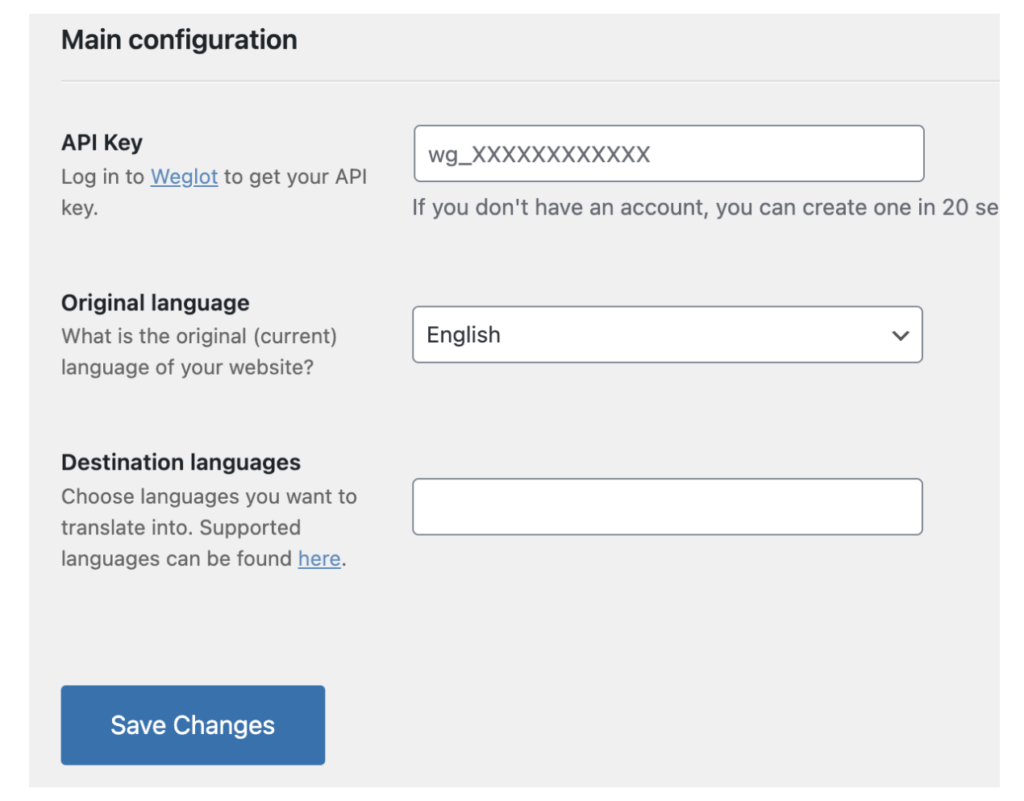
Fill out these fields and click Save Changes. You’ll then see a popup with the following message:
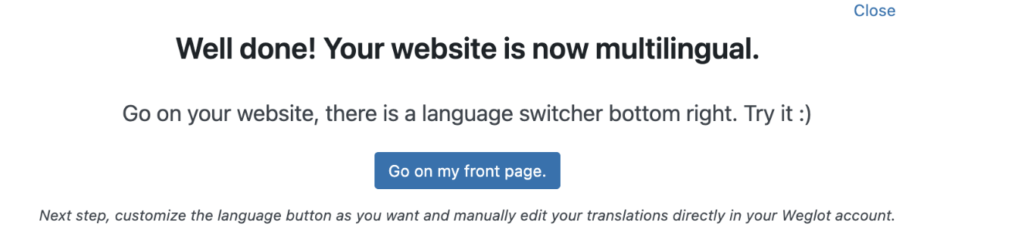
Customizing The Language Switcher
Weglot adds this language switcher to your site that makes it easy for visitors to quickly switch to their preferred language. You can customize how this switcher looks and where it appears on your homepage.
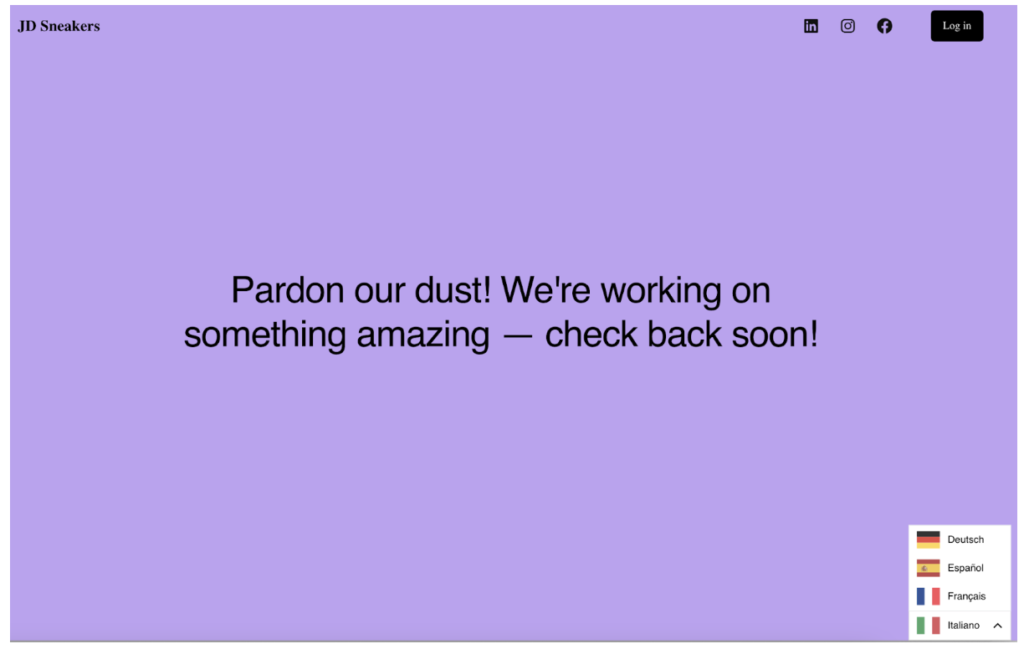
To access switcher settings, go to the Weglot tab in your WordPress dashboard and scroll to the Language Button Design section. You can choose between a dropdown or list format, show or hide flags, and change how the languages are displayed.
You can also change where the switcher appears—add it to the header, menu, footer, or place it manually using a shortcode or widget.
Plus, customize the behavior of the switcher to see what works best for your audience. For example, you can toggle the option to open the switcher on hover and close it when a user clicks anywhere else on the page.
Weglot also recently improved how the automatic language detection works when visitors arrive at your site. You can now set a fallback language for the auto switch feature.
To set this up, go to your language settings and look for the Auto Switch Fallback option. Instead of visitors staying on your default language when their browser language isn’t supported, you can redirect them to whichever translated language makes the most sense for your audience.
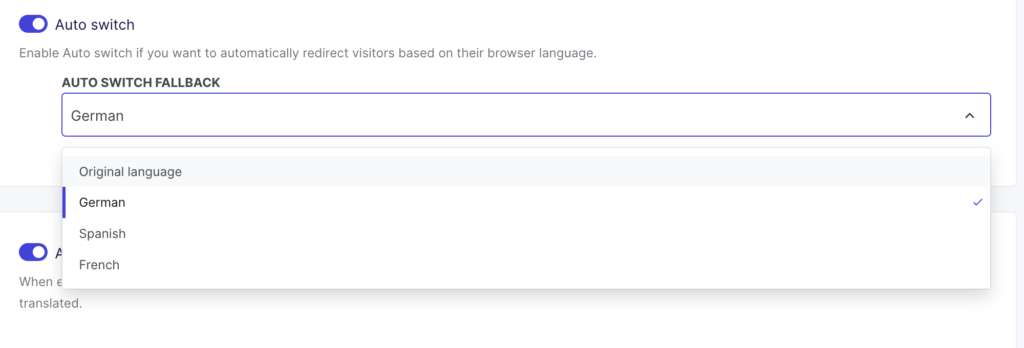
This is especially useful if you serve customers from regions where multiple languages might be understood.
Editing Translations
As I mentioned earlier, Weglot lets you edit your translations in case you’re not satisfied with default results.
To do this, click the blue “Edit my translations” button in your Weglot dashboard. You’ll now see a page where every language pair is listed with word counts.
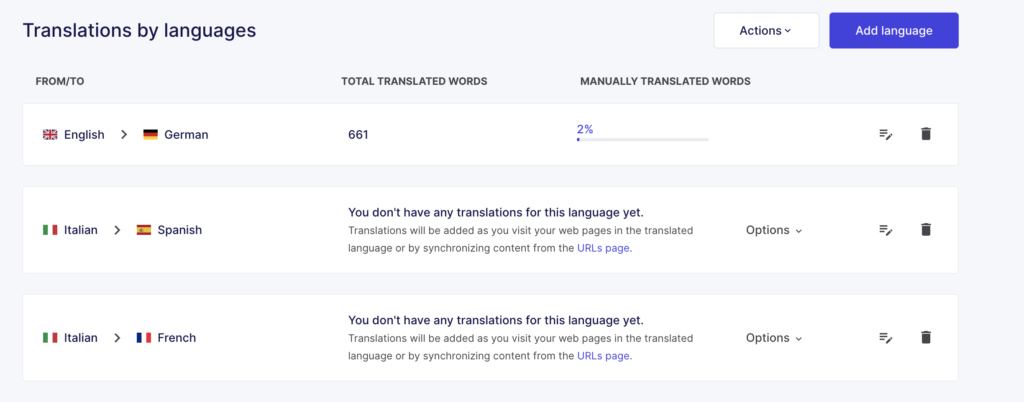
To edit a pair, click the pencil icon and then manually adjust wording line by line. You can edit as many lines as you want, as well as keep some of the automatic translations.
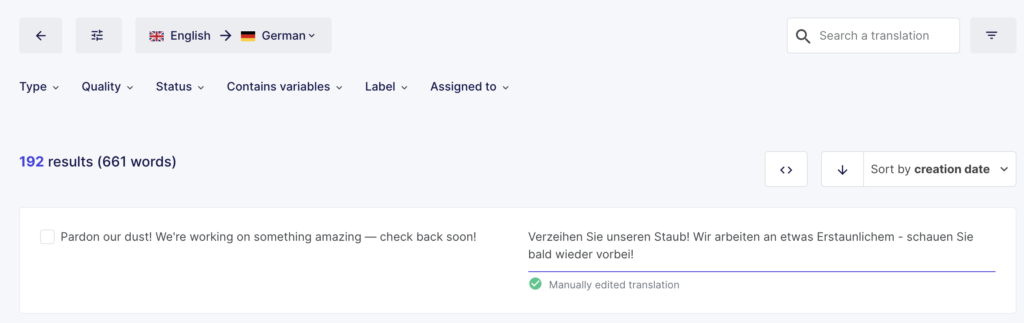
Additionally, Weglot lets you access translations by URL. Just choose the permalink for the page you want to adjust and start editing.
Weglot also gives you a handy sidebar when you select a line to edit. It shows when the translation was created, which URLs it appears on, and how many words were translated.
You’ll also see the original type (auto or manual), AI tools you can use to shorten or rephrase a translation, and a full history of edits—all in one place.
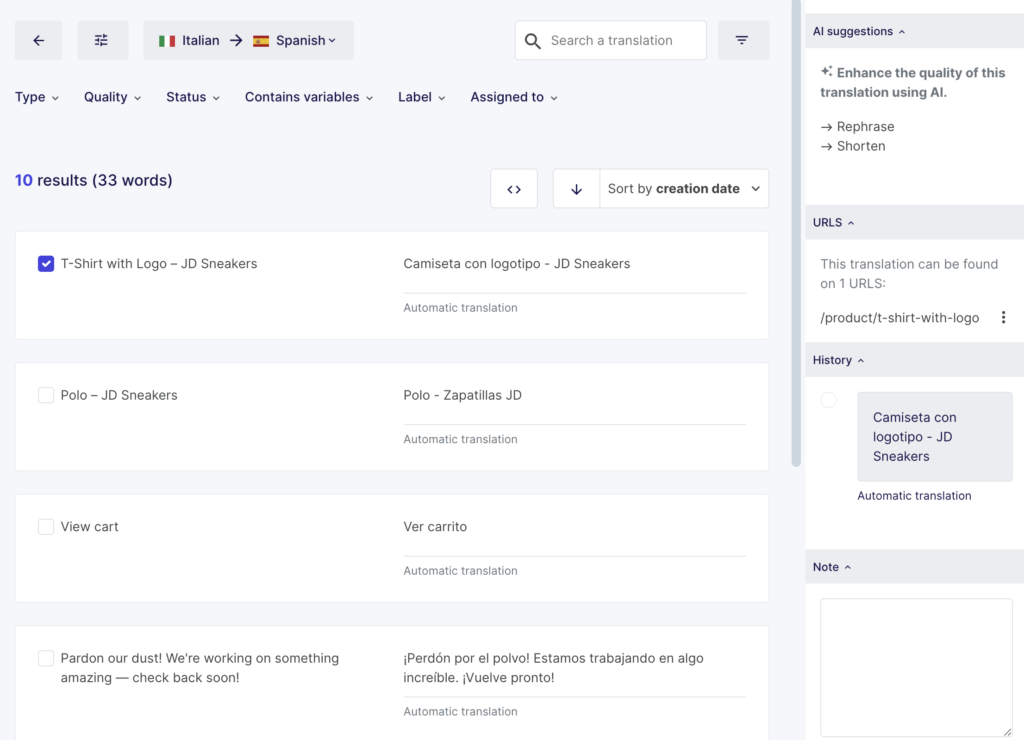
Weglot also lets you improve translations with AI. This is a new feature where you’ll see an “Improve with AI” button when selecting any translation.
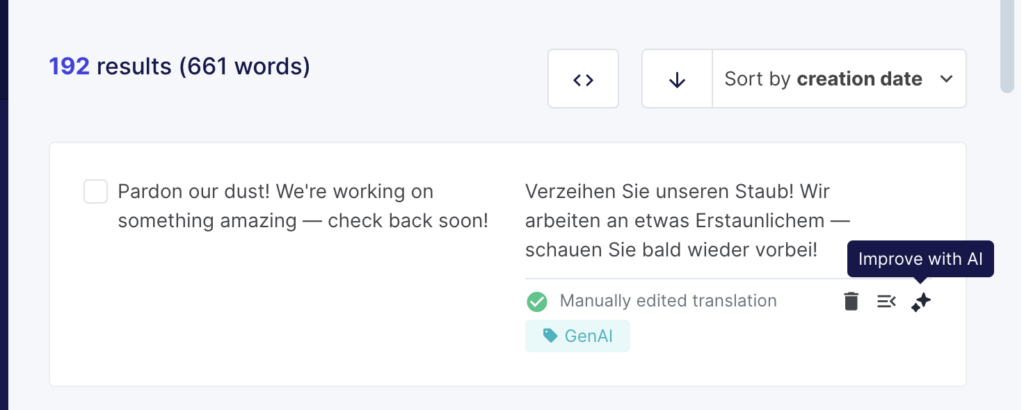
Clicking this button gives you alternative versions of the translation that you can apply instantly. The AI understands your brand settings and provides suggestions that match your tone and style rather than generic alternatives.
You’ll also notice a “GenAI” tag appears on translations that have been enhanced with AI. Keep in mind that there are usage limits depending on which Weglot plan you’re on.
Using the Visual Editor
If you prefer editing translations directly on your live site, the Visual Editor is worth checking out.
Just click the Visual Editor tab in your Weglot dashboard and select the language you want to work on. You’ll see a real-time preview of your site with editable text areas.
Each translation is highlighted, and when you click the pencil icon, you can make changes right in context.
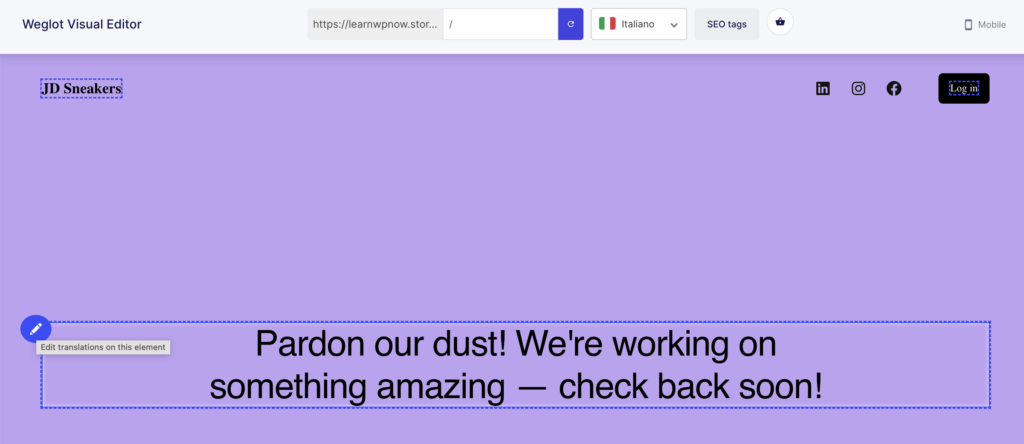
You can also switch languages while previewing and adjust content across different pages. It’s especially helpful for spotting awkward phrasing or layout issues that don’t show up in the back-end text list.
Using Glossary Rules
Weglot’s glossary tool helps you control how certain words are translated across your site.
To add a rule, click “Add glossary rule” and choose whether the word should always translate or never translate.
For example, if you run a brand called Luno, and you don’t want it to be translated into other languages, just choose the never translate rule and apply it to every language.
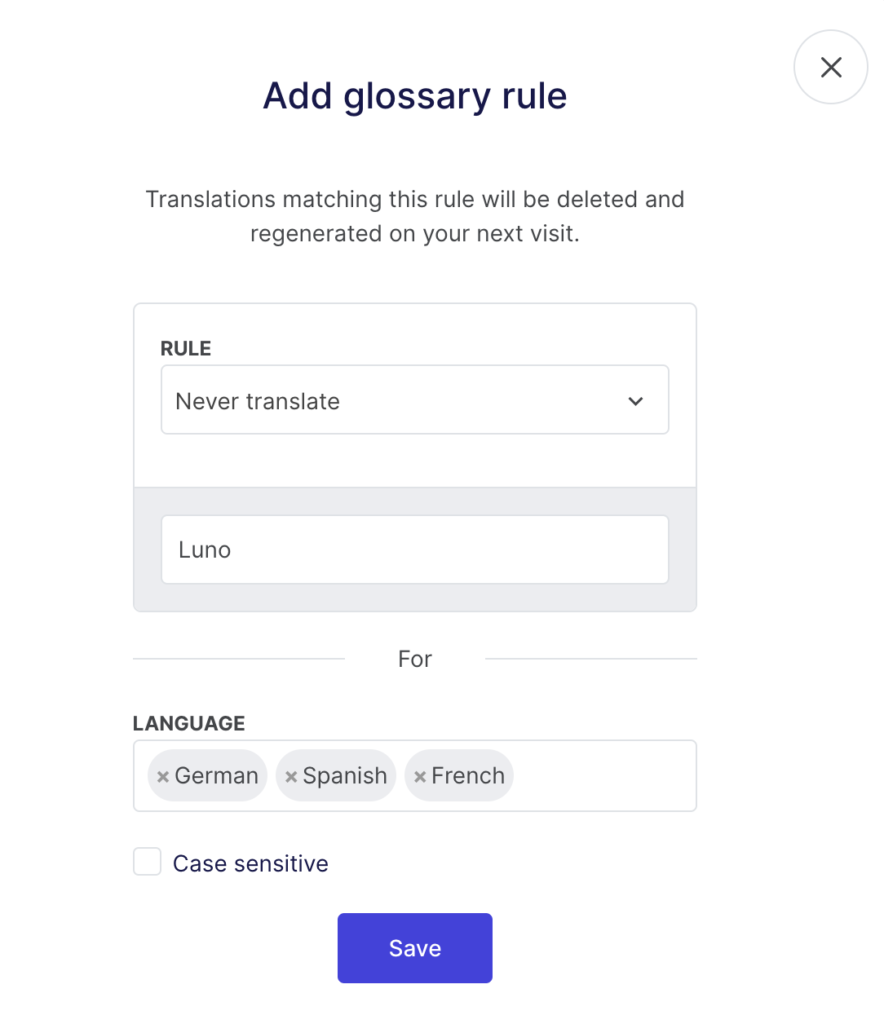
Once applied, the rule updates across your site the next time the page loads or gets retranslated.
AI Language Model
Weglot added this new AI Language Model feature that lets you customize how your translations sound. Instead of getting generic machine translations, you can train the AI to match your brand’s voice.
I tested this out and it’s pretty simple to set up. Go to Settings > Language model in your dashboard and click “Configure.”
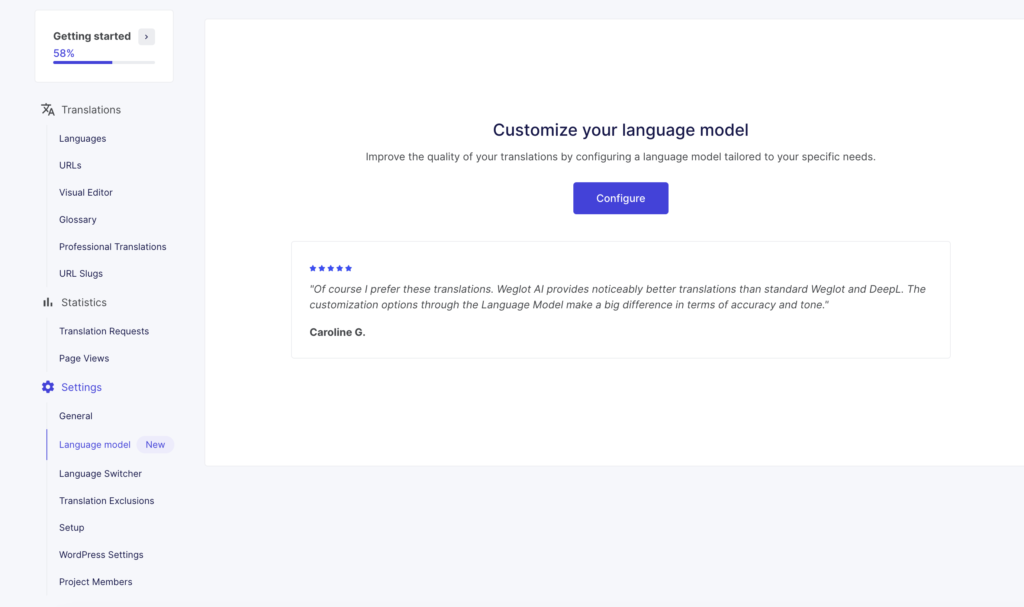
The setup page asks you to describe your website, pick a tone of voice, and choose your audience type. I filled out the website description with a quick summary of what my business does.
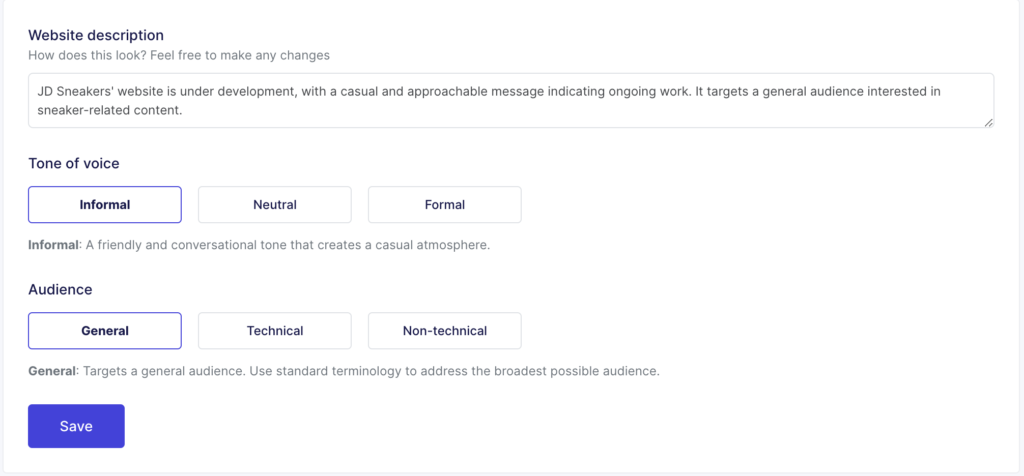
For tone, you get three choices: Informal, Neutral, or Formal. I picked Informal because it sounds more approachable for most small businesses.
The audience options are General, Technical, or Non-technical. I went with General since that covers most websites.
There are two toggles for advanced options. One uses your existing glossary rules, and the other learns from manual edits you make. I turned both on so the AI gets smarter about my preferences.

You can also add additional instructions at the bottom if you have specific requirements for your industry or brand.
After saving the setup, I noticed my new translations sounded much more natural. They felt like something I would actually write rather than obvious machine translations. The AI learned my brand’s personality and applied it to different languages.
Ordering Professional Translations
Unsure about the translation of a certain text? Weglot gives you the opinion to order professional translations from within its dashboard.
Go to your translations list and choose the translations you’d like to be professionally translated. You can also order translations for entire URLs by clicking on the basket icon and completing your order.

After you make the payment, allow for 48-72 hours for the translation to appear on your site.
Using Translation Exclusions
Weglot also gives you control over what not to translate. This is different from the glossary rule, which lets you keep specific words or brand terms untouched across all languages.
With translation exclusions, you can block entire pages or sections from being translated. For example, if you don’t want your “About Us” page to appear in other languages, head to your Weglot dashboard, open the Translation Exclusions tab, and add the page URL under Excluded URLs.
You can also block parts of a page by entering a CSS class or ID. Weglot will skip those elements completely and even hide the language switcher if the page is excluded.
Weglot Pricing
Weglot is free to install, but you’ll need a paid subscription to use it beyond the testing stage.
There are 6 pricing tiers, each based on word count, language count, and included features:
- Free: $0/month for 2,000 words, 1 language, and access to AI translation and glossary.
- Starter: $17/month for 10,000 words, 1 language, and media translation with auto redirection.
- Business: $32/month for 50,000 words, 3 languages, and access to pro translators.
- Pro: $87/month for 200,000 words, 5 languages, and support for team members and translated URLs.
- Advanced: $329/month for 1 million words, 10 languages, and import/export with custom language options.
- Extended: $769/month for 5 million words, 20 languages, and support for top-level domains and premium support.
Annual billing gives you two months free. Professional translation is available at an extra cost.
Final Verdict
So that was Weglot. I went in expecting another half-done plugin and came out with a working multilingual site in less than a day.
The interface is clean, the setup actually takes minutes, and the controls make sense.
What I liked most is how easy it is to switch between automatic and manual translation without feeling overwhelmed.
If you need something quick, flexible, and accurate, Weglot delivers without the usual friction.
Ready to see how it works on your own site?