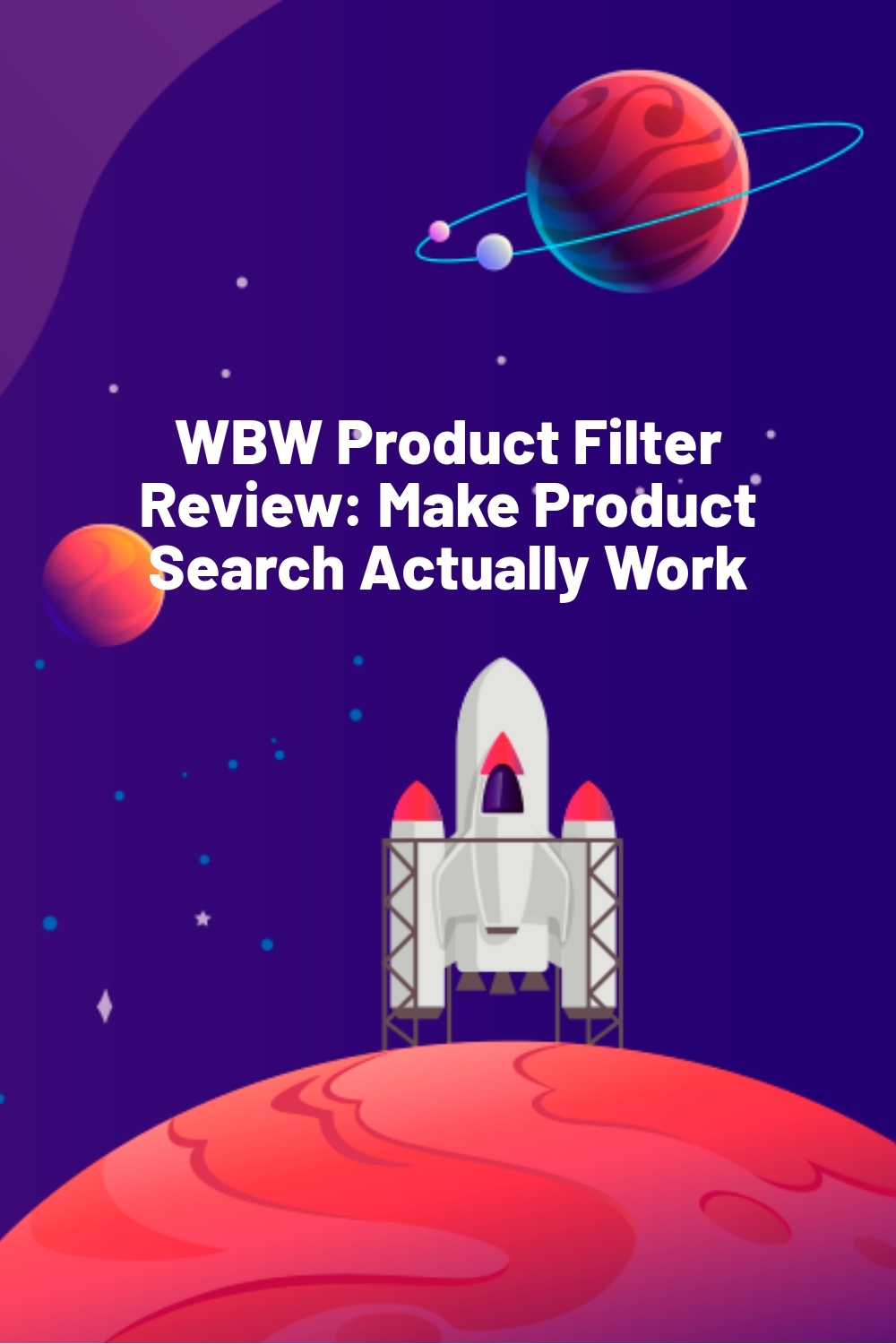WPLift is supported by its audience. When you purchase through links on our site, we may earn an affiliate commission.
WBW Product Filter Review: Make Product Search Actually Work
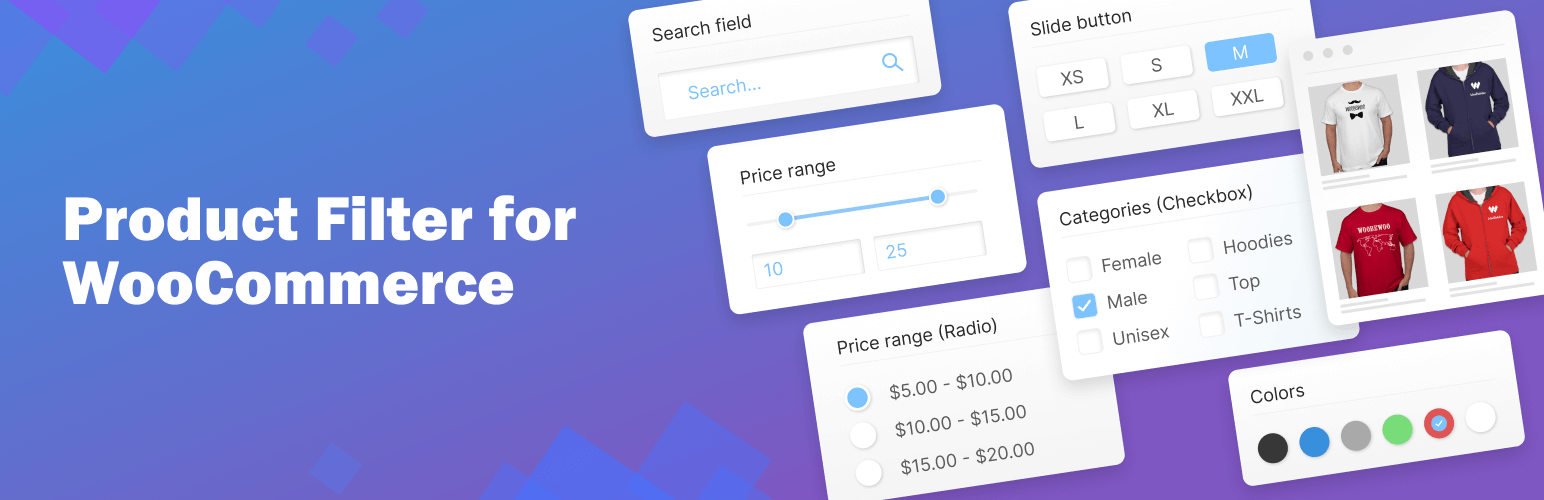
Running a WooCommerce store means managing hundreds of products. Without proper filtering, your store becomes a massive catalog that’s frustrating to browse. When shoppers can’t find that medium black hoodie in their price range, they leave.
That’s why we’ve tested WBW Product Filter for two weeks. The plugin adds essential filters for price, size, colour, and any other product attributes—letting customers narrow down exactly what they want.
In this hands-on review, we’ll show you how WBW Product Filter performs in a real store, what it does well, and where it falls short. Let’s dive in.
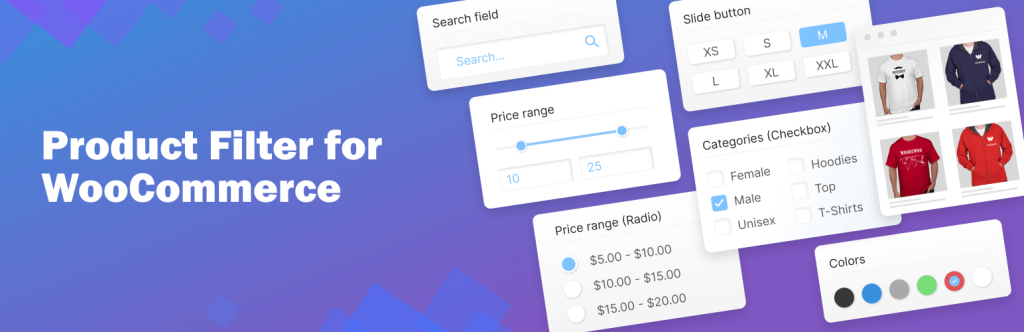
WBW Product Filter: Overview and Key Features
WBW Product Filter is a WordPress plugin that helps WooCommerce store owners fix their product search. The plugin adds to your store’s sidebar or any widget area, and you don’t need to touch any code to set it up.
You can try the plugin’s free version or go premium. The free version handles basic filtering, while premium adds features like instant search results and floating filters.
What caught our attention is how the plugin thinks about where customers look. It puts filters on the left side of your page, where research shows 70% of shoppers look first.
Key Features:
- Filter by price, price range, categories, tags, and attributes
- AJAX-powered live search for instant results
- Full Elementor compatibility
- Mobile-responsive design
- Multiple display options (radio buttons, checkboxes, dropdown menus)
- Customizable filter placement
- Support for custom fields and meta values
Getting Started: Installation & Setup
Let’s see how to get WBW Product Filter up and running. We will start with installation and then show you the initial settings that matter most.
Installing the plugin is simple. Head to Plugins > Add New in your WordPress dashboard and search for “WBW Product Filter.” Click Install, then Activate.
If you prefer, you can also download it directly from WordPress.org and upload it through your dashboard.
After activation, look for the new “WBW Product Filter” menu in your WordPress dashboard sidebar. Click it, then head to Settings first.
You’ll see several important options to configure. The most crucial one is product indexing; this helps your filters work faster by creating an index of all your products. Click “Start indexing product parameters” to begin. You can run this in the background or schedule it for later.
Other key settings include:
- Mobile display options (like moving sidebar filters to the top)
- Product display settings
- AJAX updates for instant results (best to leave this off initially)
- Messages for when no products are found
- Automatic index updates after product changes
Hands-On With WBW Product Filter
Now for the fun part. Let’s see how you can use WBW Product Filter to create a better shopping experience for your customers.
Creating Your First Filter
WBW Product Filter is a WordPress plugin that helps customers find exactly what they want in your WooCommerce store. It lets you filter products by any criteria—price, categories, tags, attributes, and even custom fields.
Here’s how to get started:
- Go to Filters in your WordPress dashboard
- Click “Add New Filter”
- Name your filter (like “Main Shop Filter”)
- Click “Create” to open the filter builder
You’ll see three main tabs: Filters, Design, and Advanced. The Filters tab is where you’ll create all your search options, Design controls how filters look, and Advanced lets you add custom CSS or JavaScript.
Understanding WBW Product Filter’s Capabilities
Now that we’ve created our first filter, let’s look at everything you can do with it. WBW Product Filter lets your customers find products using any combination of:
- Price (using exact values or custom ranges)
- Categories and tags for easy navigation
- Stock status (see what’s in stock, out of stock, or on backorder)
- Sale and featured items
- Star ratings for quality filters
- Product attributes like size, color, and materials
- Custom meta fields for specialized filtering
- Product details like dimensions and weight
- Downloadable and virtual product status
Each filter type is fully customizable. You choose how it displays—checkboxes, radio buttons, dropdowns, sliders, or color icons. You can make filters collapsible, hide certain options, or arrange them in any order using drag and drop.
Filter Examples
Let us show you how to set up two essential filters that every store needs—price and product attributes.
Setting Up a Price Filter
The price filter is often the first one you’ll want to add to your store. From your filter builder, click the “Add Filter” button at top and select “Price” from the options list. This opens the price filter settings panel.
Now you’ll set up how your price filter works:
- Add a title like “Filter by Price” and a description
- Choose how to display the label: always open, closed, or no label
- Pick between input fields, a price slider, or text tooltips
- Set your currency display ($ or USD) and position (before/after price)
You can also choose a filter skin (default, flat, big, modern) to match your store’s design. All these options appear right in the settings panel, with a live preview of how your price filter will look.
Setting Up an Attribute Filter
Adding an attribute filter works similarly—start by clicking “Add Filter” and selecting “Attribute” from the list. This opens the attribute settings panel, where you’ll set up filters for things like size, color, or any other product variation.
You’ll need to configure these key settings:
- Pick which attribute to filter by (size, color, etc.)
- Add a clear title and choose how the label displays
- Select your display style: dropdown, checkboxes, or color swatches
- Choose whether to hide attributes with no products
- Set the order: alphabetical or custom
The display style is particularly important—dropdowns work great for simple choices like sizes, while checkboxes are better when customers might want to pick multiple options. For colors, visual swatches make selection intuitive. You can even enable a product count to show how many items match each attribute.
Elementor Compatibility
If you’re using Elementor to build your store, WBW Product Filter integrates directly with it. This means you can add and customize your product filters without leaving the Elementor editor.
How to Use Filters in Elementor
First, make sure you have both Elementor and WBW Product Filter installed and activated. Then, when editing any page in Elementor, you’ll find the WooFilter widget in the WooCommerce section. Drag it to where you want your filters to appear.
The widget gives you three main tabs to work with:
- Filters: Add and configure your filter types (price, categories, attributes)
- Options: Control how your filters work, including button placement and loading settings
- Design: Customize the look of your filters to match your store
What’s great about using filters in Elementor is that you see changes in real-time. Whether you’re adjusting filter layouts, changing button styles, or tweaking the design, you’ll get a live preview of how it will look on your store.
The plugin works with both free and pro versions of Elementor, and it’s compatible with popular add-ons like Element Pack Pro and Ultimate Addons for Elementor.
Multi-Filter Synchronization
If you’re running a large store, you might need different filter sets working together. For example, you might want one filter in your sidebar and another above your products. Multi-Filter Synchronization lets these filters work together, updating in real-time as customers make selections.
To set this up:
- Go to Options -> Content in your filter settings
- Enable “Filter synchronization”
- Repeat for all filters you want to sync
Your filters will now automatically work together.
Floating Mode
Want your filters to appear in a popup instead of taking up permanent space on your page? That’s what Floating Mode does. You’ll find this option in the Design tab under Floating Mode—just check “Use Floating Mode” to get started.
With Floating Mode, you can customize:
- Device display: show on all devices, mobile only, or desktop only
- Button style: use the plugin’s button or create a custom trigger
- Popup appearance: customize title, background, borders, and animation
- Positioning: choose where and how your filter popup appears
For the plugin’s button, you can customize every detail – from using text or your own icon to choosing between fixed or floating positions. Developers can also create custom triggers using JavaScript to open the filter from any element on your page.
Pricing and Versions
WBW Product Filter comes in both free and premium versions. The free version includes essential filtering capabilities—you can set up basic price and category filters, integrate with your theme’s style, and use the drag-and-drop builder.
For more advanced needs, premium versions unlock features like AJAX live search for instant results, advanced price filter skins, and multiple display styles. You’ll also get star rating filters and more sorting options to help customers find exactly what they want.
Choose from three annual licenses:
- Single site: $89
- Up to five sites: $149
- Unlimited sites: $299
All versions come with the core benefits—drag-and-drop setup, mobile compatibility, and essential filter types. The premium licenses include lifetime updates and support.
Final Thoughts
Your customers shouldn’t have to dig through pages of products to find what they want. WBW Product Filter helps them narrow down to exactly what they’re looking for.
You can start with the free version to try out basic filtering, or go premium if you need features like instant search and popup filters. Setup is straightforward, and everything works on mobile too.
Join thousands of other store owners who’ve already made their shops easier to browse.
Ready to help customers find your products?
INSTALL WBW PRODUCT FILTER RIGHT NOW!