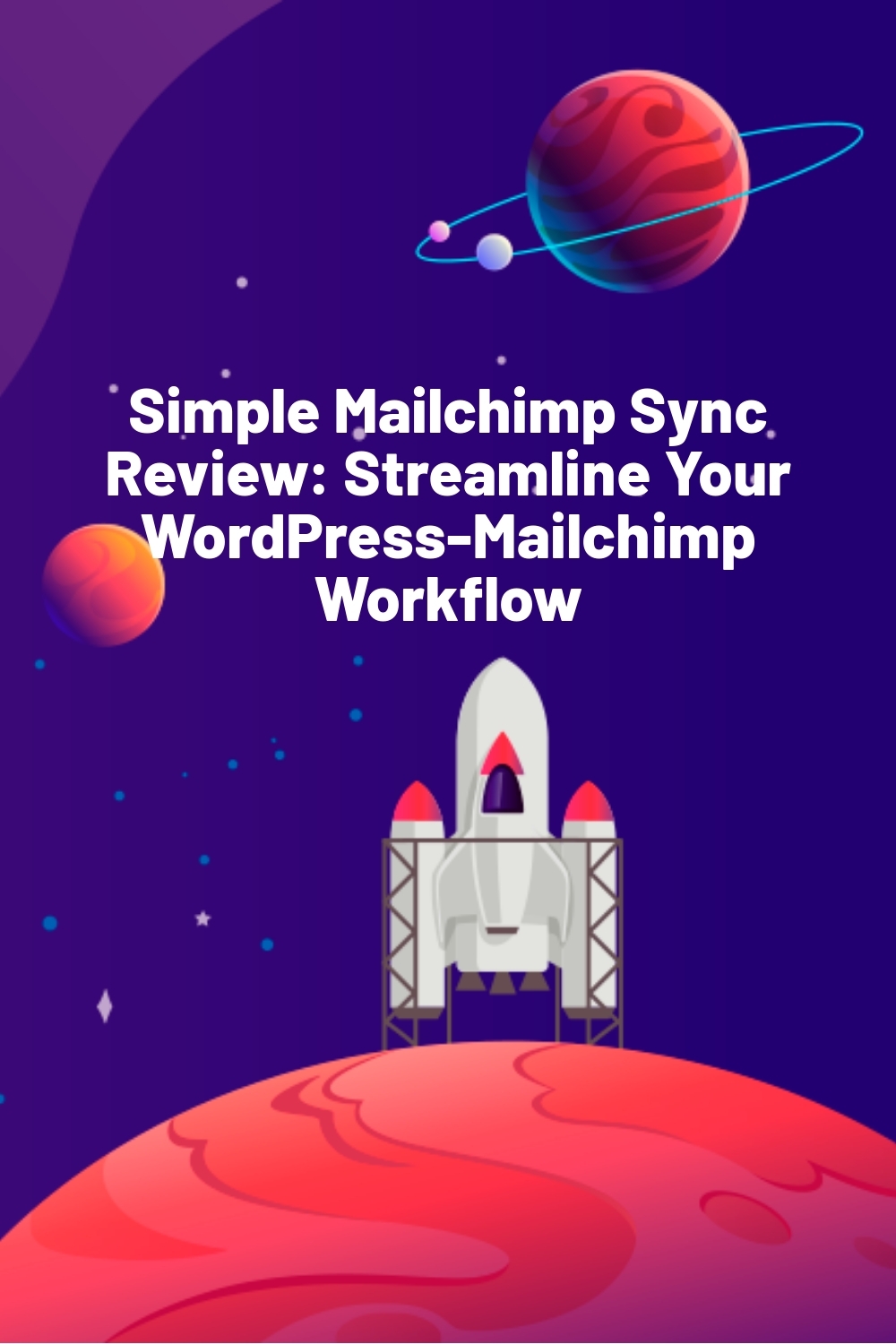WPLift is supported by its audience. When you purchase through links on our site, we may earn an affiliate commission.
Simple Mailchimp Sync Review: Streamline Your WordPress-Mailchimp Workflow
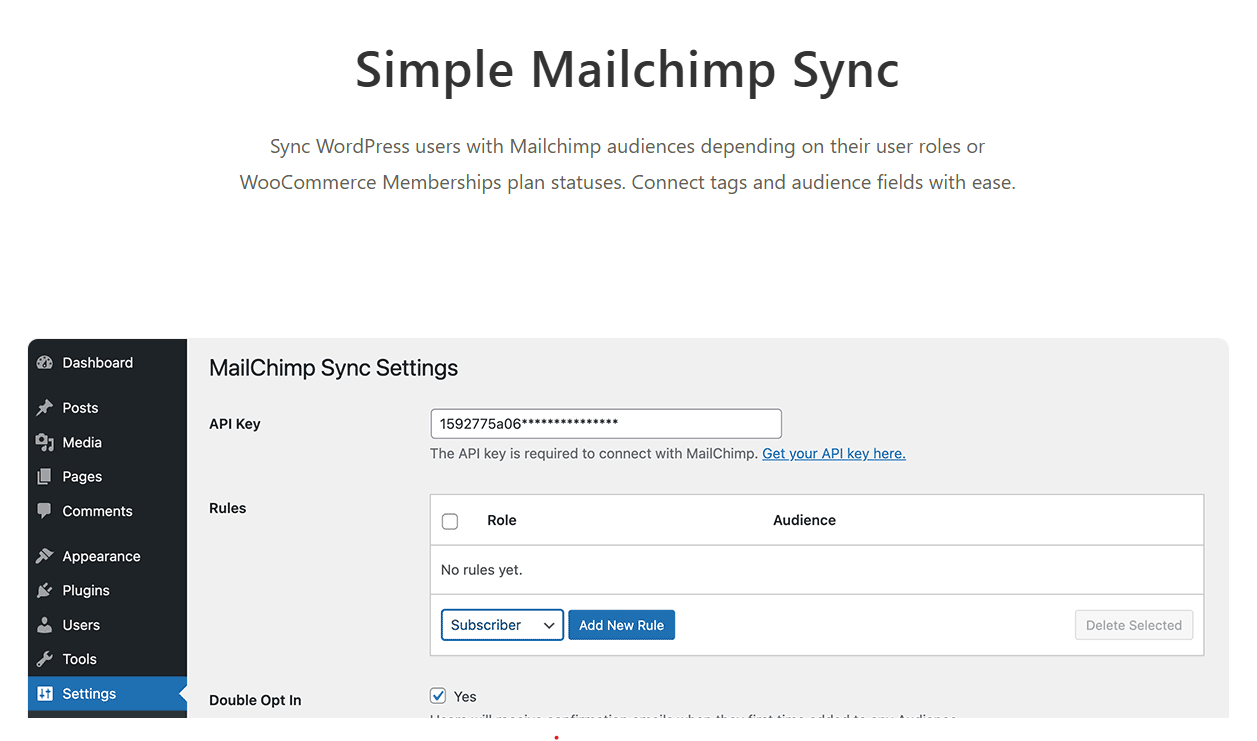
Ever spent hours manually syncing WordPress users with Mailchimp, only to find your lists out of sync a week later? I’ve been there.
Between managing multiple user roles, tracking membership changes, and keeping your Mailchimp tags in sync, it can feel like a constant juggling act.
That’s why Simple Mailchimp Sync caught my attention. It’s a tool that promises to automate the entire WordPress-Mailchimp ecosystem with set-and-forget simplicity. The real question is: does it actually deliver?
In this hands-on review, I’ll examine everything from basic integration to advanced features to help you decide if it’s the Mailchimp sync solution you’ve been looking for.
Simple Mailchimp Sync: Overview and Key Features
Simple Mailchimp Sync is a handy WordPress plugin that keeps your WordPress users and Mailchimp subscribers perfectly in sync.
Built by WordPress developer Misha Rudrastyh, this plugin gives you automated user management without the usual hassles of manual updates.
The plugin’s latest version—7.9.1—tightens integration and solves common synchronization pain points for WordPress users.
Key features:
- Automatic user syncing across platforms (add, update, or delete)
- Role-based email management for targeted communication
- Smart tag organization to optimize Mailchimp costs
- Custom field mapping with Mailchimp merge tags
- Two-way synchronization between WordPress and Mailchimp
- WooCommerce Membership integration and status tracking
Hands-On With Simple Mailchimp Sync
In this section, I’ll walk you through installing, configuring, and testing the plugin to get your WordPress-Mailchimp sync running smoothly.
Installing the Plugin
Getting started with Simple Mailchimp Sync is straightforward. After purchasing the plugin, you’ll receive a ZIP file containing all necessary files. Here’s how to install it:
- Log into your WordPress dashboard
- Navigate to Plugins > Add New > Upload Plugin
- Upload the ZIP file and click ‘Install Now’
- Once installed, activate the plugin
- Go to Settings > Mailchimp Sync to begin configuration
You’ll need your Mailchimp API key to connect the plugin. Don’t worry if you don’t have it handy—there’s a convenient link in the settings that takes you directly to your Mailchimp account’s API section.
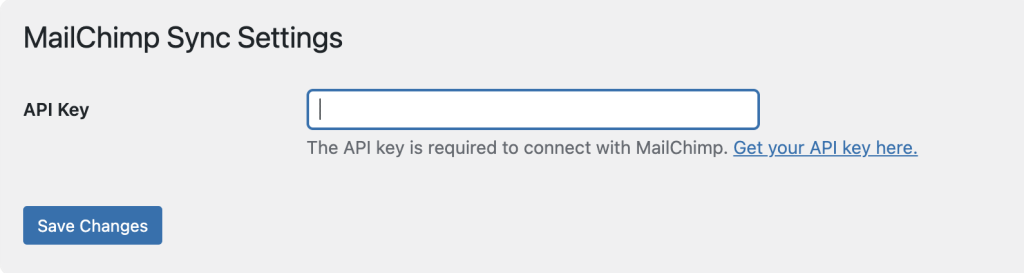
Setting Up User Sync
With your API key in place, it’s time to configure how your users sync with Mailchimp. The plugin’s settings panel gives you granular control over user synchronization rules.
Start by creating your first sync rule:
- Select which WordPress user role you want to sync
- Choose the target Mailchimp audience for these users
- Add any tags you’d like to apply (helpful for segmentation)
- Click ‘Add Rule’ to save this configuration
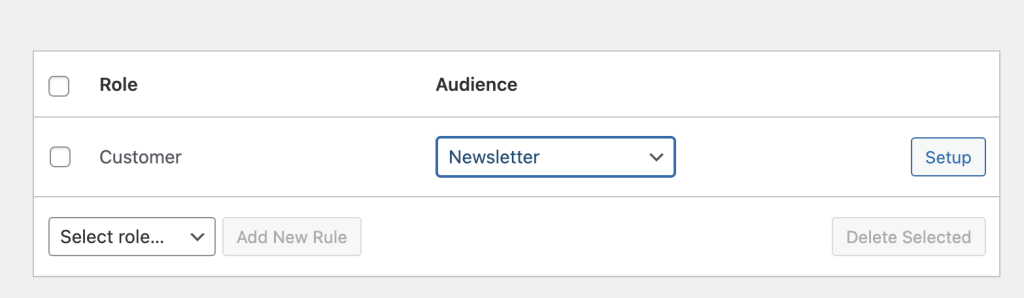
You can create multiple rules for each role. For example, I set up my customer role to:
- Subscribe to the “Newsletter” list with an “Offers” tag
- Also, sync with the “Privacy Policy changes” list
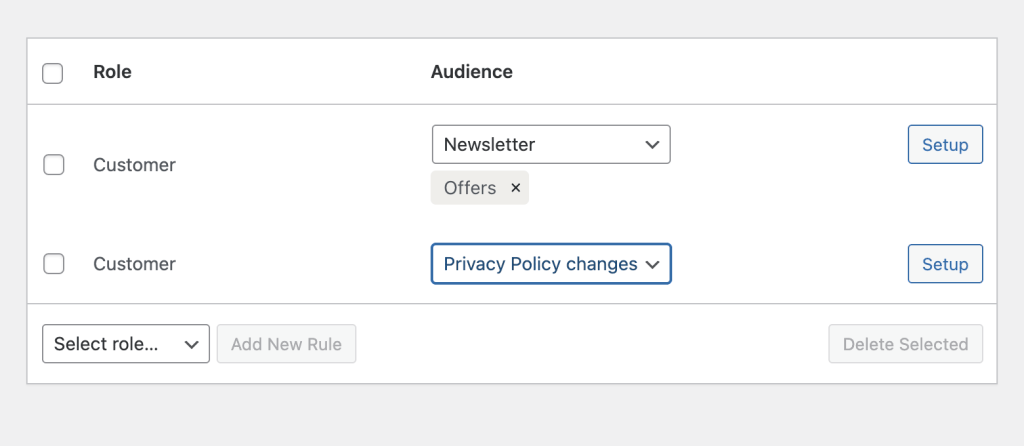
The plugin handles all these rules simultaneously, keeping your audiences up to date as users’ roles change.
Custom Fields Sync
The plugin helps you sync additional user data through Mailchimp’s merge tags. While previous versions required custom code, the latest update includes a user-friendly interface for this feature.
In the Additional Fields section, you’ll find a simple mapping interface where you connect:
- “User field” – your WordPress data field
- “Merge tag” – the corresponding Mailchimp tag
This lets you sync various user metadata like first names, phone numbers, or purchase history to your Mailchimp audiences. Once synced, you can use this data for advanced segmentation—like sending special offers to customers who’ve made recent purchases.
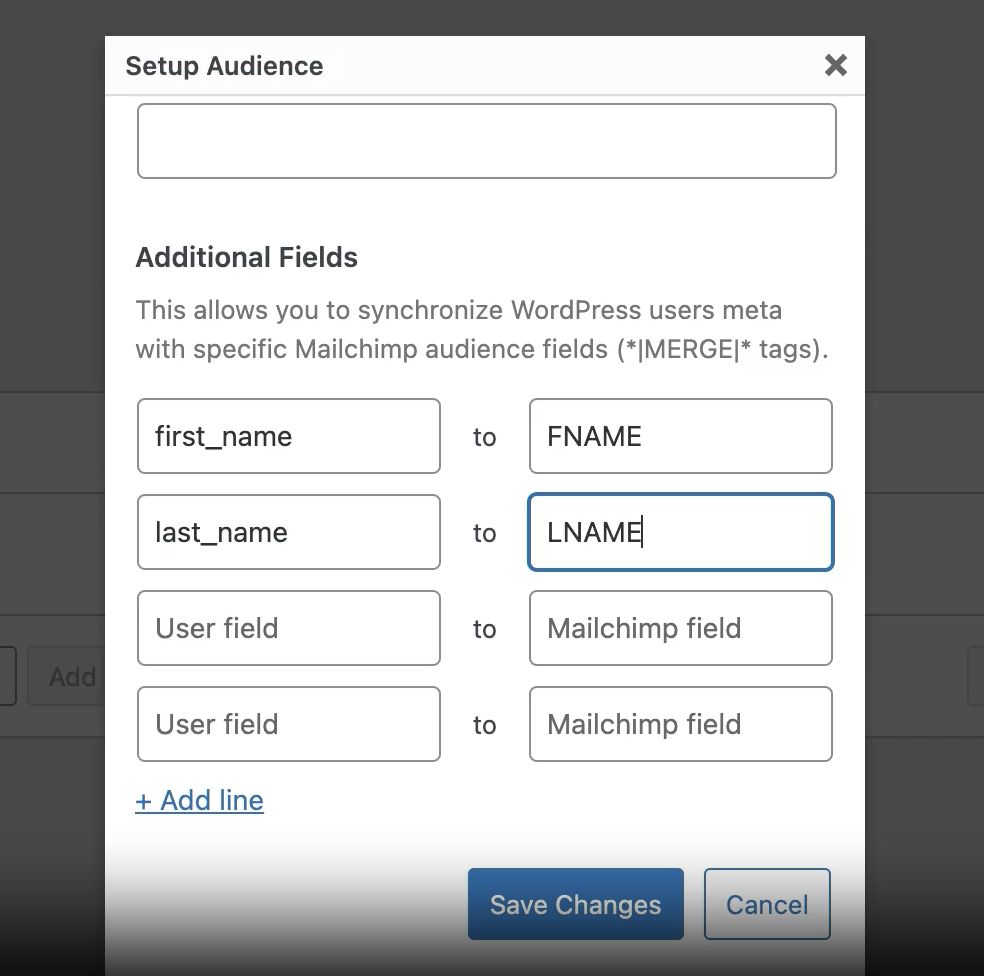
Detailed documentation about merge tag mapping is available in the plugin’s support section.
Using The Plugin
Simple Mailchimp Sync responds automatically to your WordPress user management actions. Here’s what happens when you:
Simple Mailchimp Sync responds automatically to your WordPress user management actions. Here’s what happens when you:
Add New Users
When a user is registered through:
- Your registration form
- Manual addition in the admin area
- Custom code using wp_insert_user(), wp_create_user(), or register_new_user()
The plugin automatically subscribes them to the appropriate Mailchimp audiences with your configured tags. For Double Opt-In setups, they’ll receive a confirmation email first.
Update User Information
When user data is modified through:
- Profile updates by users
- Admin dashboard changes
- Code using the wp_update_user() function
All changes sync instantly to your Mailchimp audiences.
Change User Roles
When you modify roles through:
- The admin dashboard
- Code using wp_update_user()
The plugin handles the transition – unsubscribing users from their old role’s audiences and adding them to their new ones.
Change Both Role and Email
Update both a user’s role and email simultaneously? The plugin will remove the old email from all audiences connected to their previous role, and then subscribe the new email to audiences matching their new role.
Remove Users
Delete a user from WordPress and the plugin will automatically unsubscribe their email from all connected Mailchimp audiences.
Manual resync
Running a membership site means your subscribers’ status changes constantly—from trial to premium, active to expired. The plugin turns this complex task into a hands-off process.
Set up your status-to-audience mapping once, and the plugin handles all the transitions. Members move smoothly between lists as their membership status changes, ensuring they always receive the right content for their level.
You’ll never have to manually update a member’s email status again. When they upgrade, downgrade, or expire, their Mailchimp subscriptions adjust automatically
Note: If you’re using Double Opt-In, new subscribers receive a confirmation email before being added to your lists.
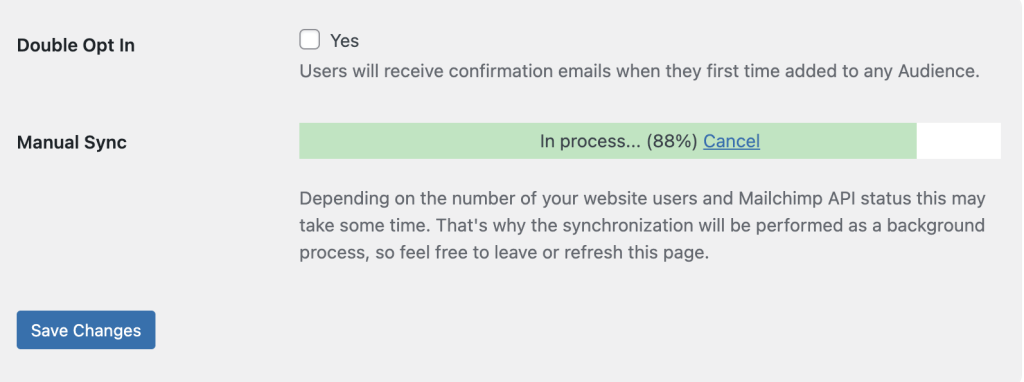
Two-Way Synchronization
The plugin works both ways with its free companion add-on (available in your member’s area after purchase). Once installed, you can:
- Update WordPress user profiles when changes are made in Mailchimp
- Remove WordPress users when they unsubscribe from your Mailchimp audiences
Configure these options in Settings > Mailchimp Sync to choose whether you want to sync profile updates, handle unsubscribes, or both.
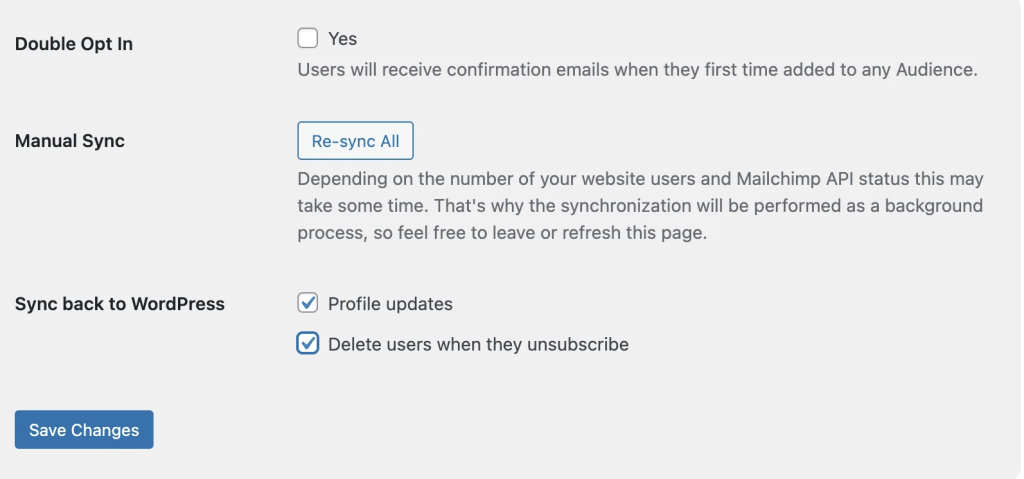
WooCommerce Membership Integration
Simple Mailchimp Sync also works with WooCommerce Memberships. You can use it to manage different email lists based on membership status.
For example, if you have a Premium membership plan, you can add new members to your “Premium” list and move expired members to your follow-up sequence.
Set your rules once and let the plugin handle the rest.
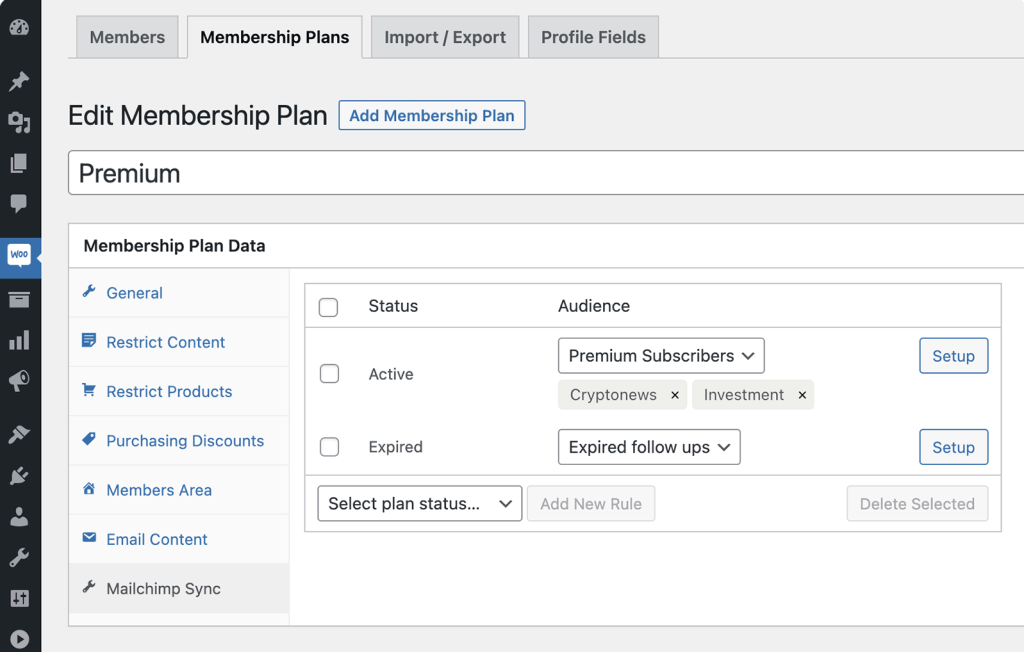
Simple Mailchimp Sync Pricing
Simple Mailchimp Sync comes in two options:
- Personal: $59/year for single-site owners, with one year of updates and two weeks of priority support
- Developer: $189 one-time for unlimited sites, with lifetime updates and support
Both plans include a 14-day money-back guarantee and the two-way sync add-on. Your sync setup keeps working after license expiration, minus updates and support.
Want to upgrade later? You can switch to the Developer plan by paying the difference.
Final Verdict
After testing Simple Mailchimp Sync for a month, I’ve found it reliable for keeping WordPress and Mailchimp in sync.
From role-based audience mapping to WooCommerce integration, everything works as intended with minimal setup required.
Sure, it’s not the cheapest plugin at $59/year, but the automated synchronization and time saved on list management more than justify the investment.
Looking for a better way to manage your WordPress users and Mailchimp lists?