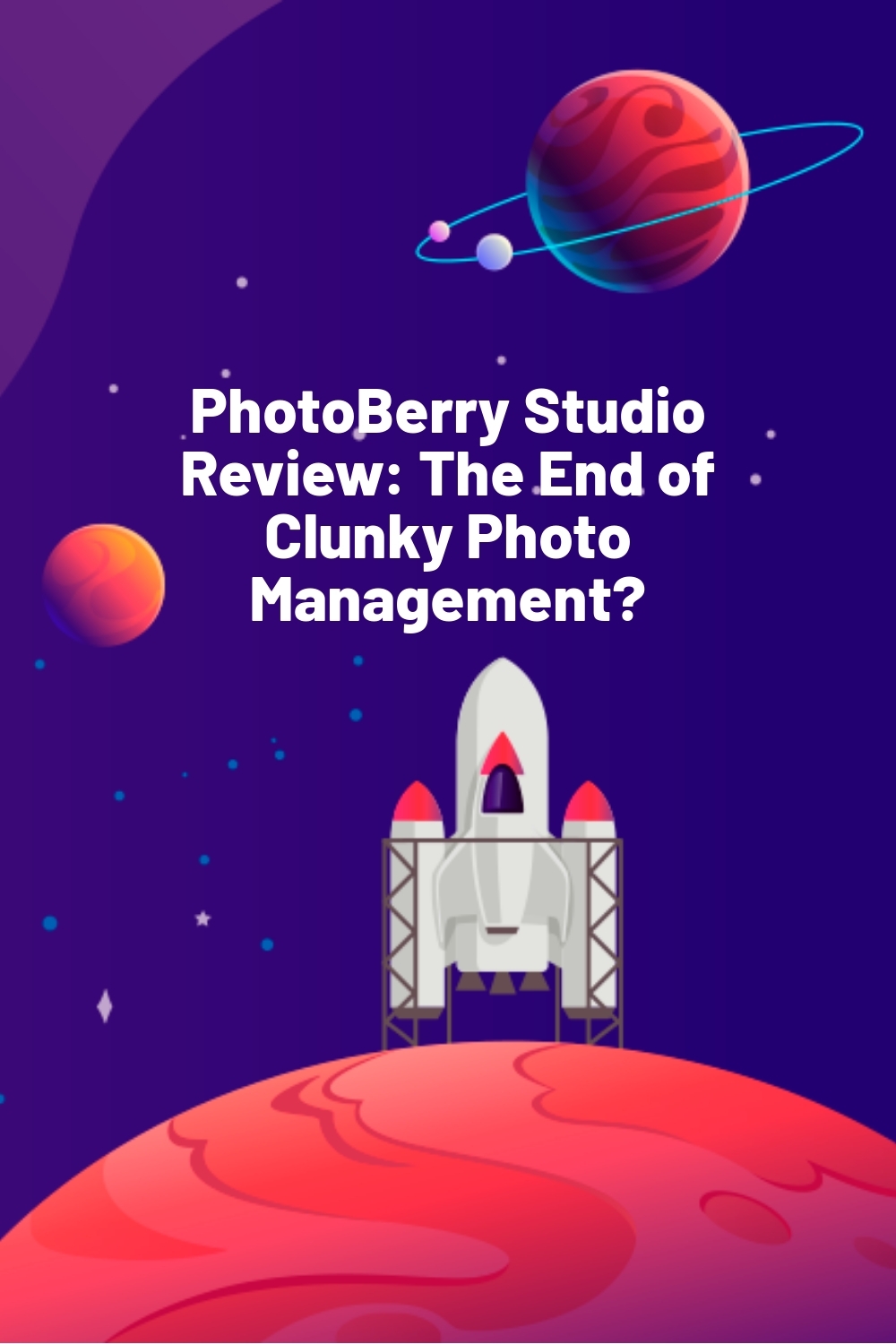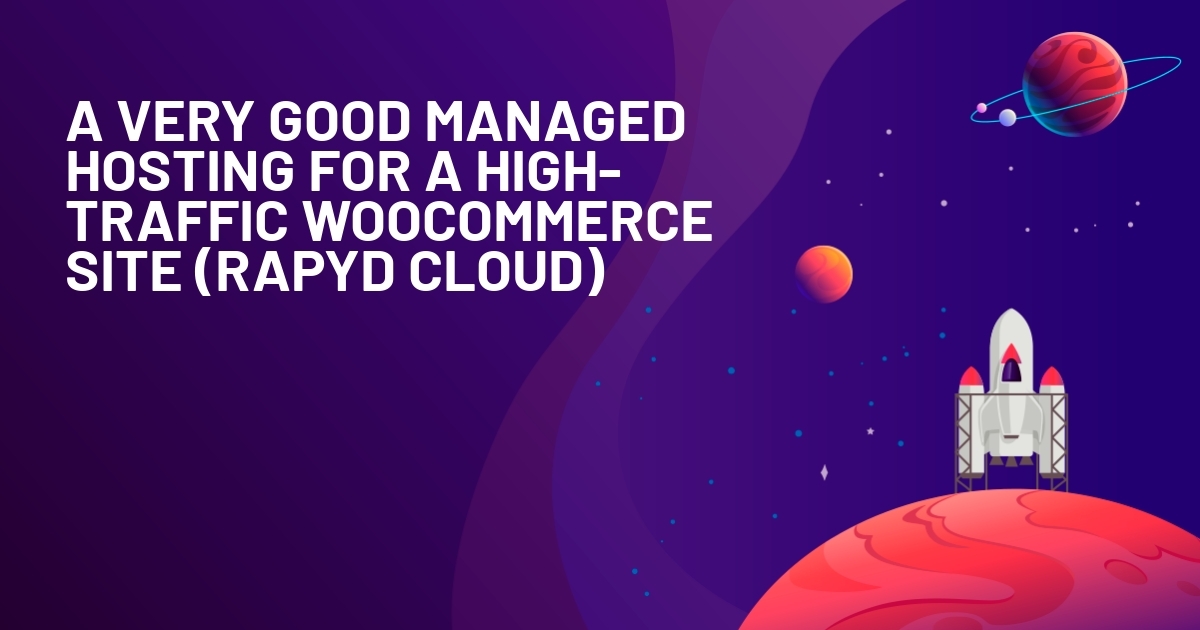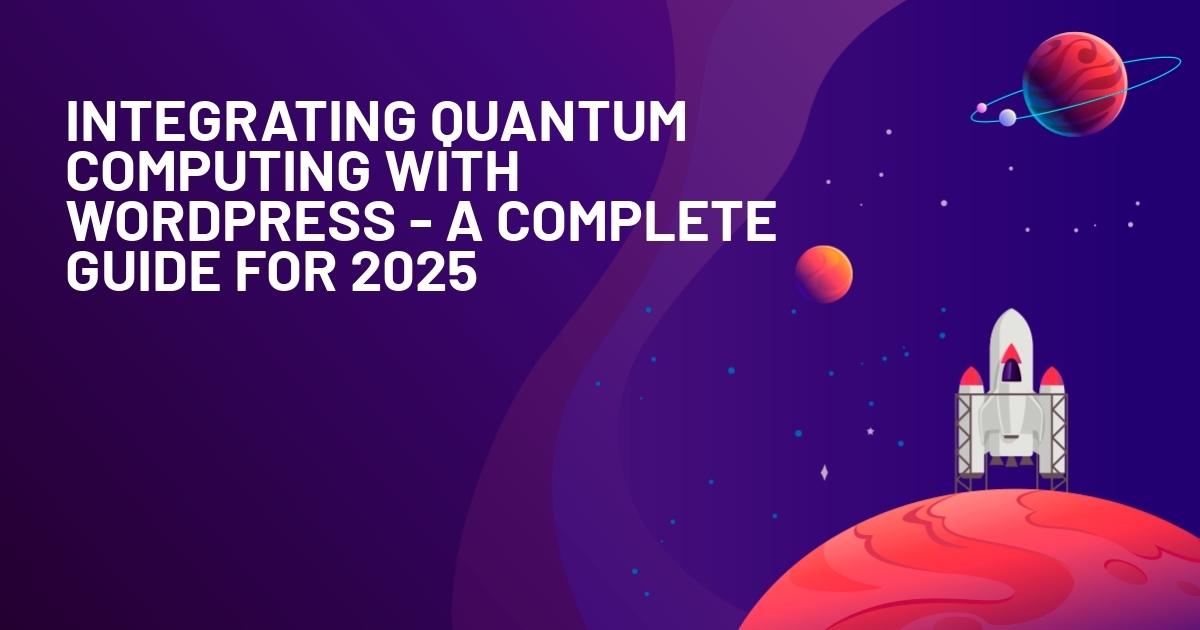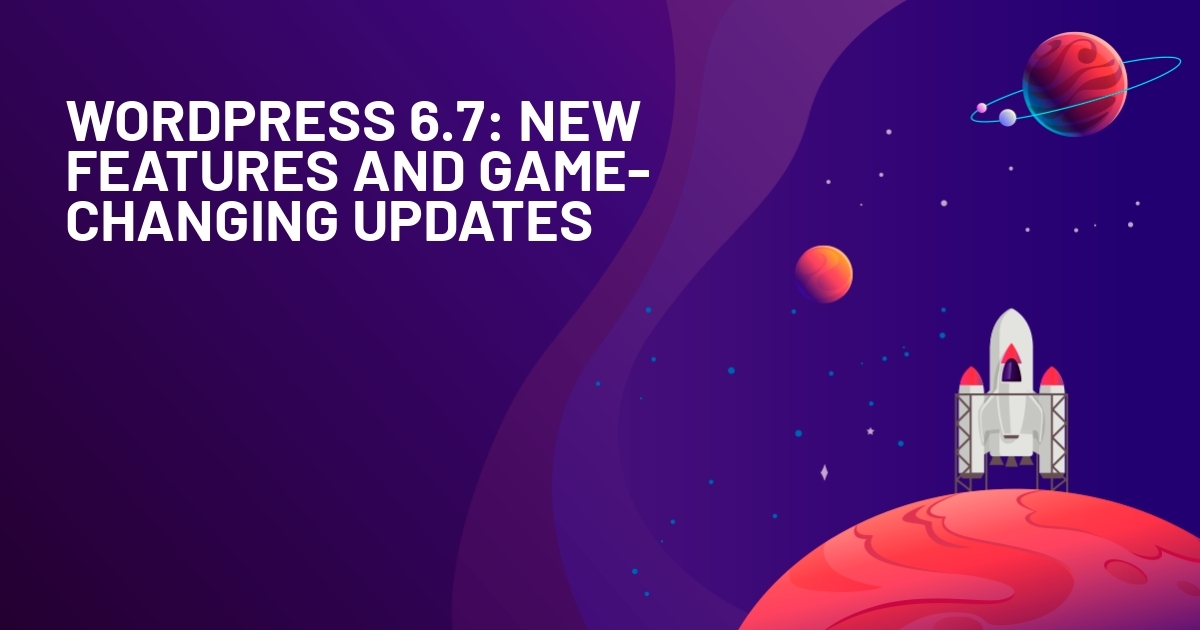WPLift is supported by its audience. When you purchase through links on our site, we may earn an affiliate commission.
PhotoBerry Studio Review: The End of Clunky Photo Management?
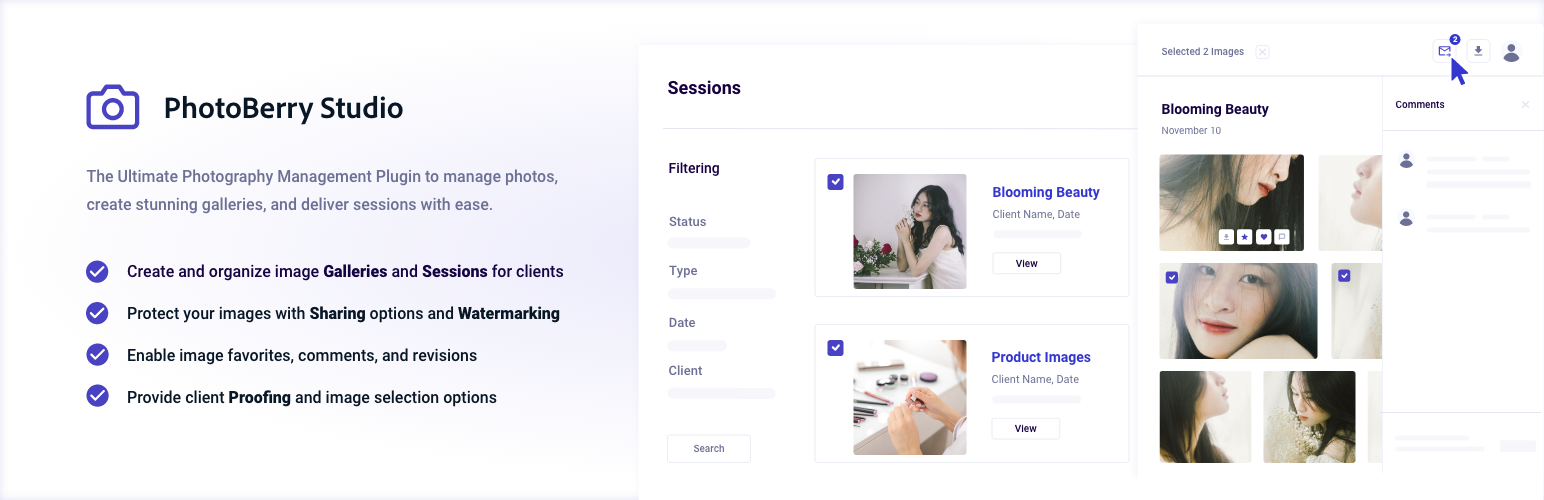
Managing client sessions in WordPress isn’t exactly smooth. Proofing, watermarking, and delivering final images usually means stitching together multiple plugins—none of which were really built for photographers.
That’s where PhotoBerry Studio comes in. It promises to handle everything—client proofing, secure sharing, automated image delivery—in one place.
We gave it a try, expecting the same frustrations. But right away, it felt… different. The setup was quick. The workflow actually made sense. And the features we would normally need multiple plugins for? Just there.
But does it really solve the headache of managing photography sessions, or is it just another plugin with big claims?
Let’s find out.
What is PhotoBerry Studio?
PhotoBerry Studio is a WordPress plugin built to simplify the entire workflow for photographers.
For instance, instead of using one plugin for proofing, another for watermarking, and a third for deliveries, everything happens in one place.
With PhotoBerry, you can share private galleries, let clients select their favorite images, and send final files—all without juggling multiple tools.
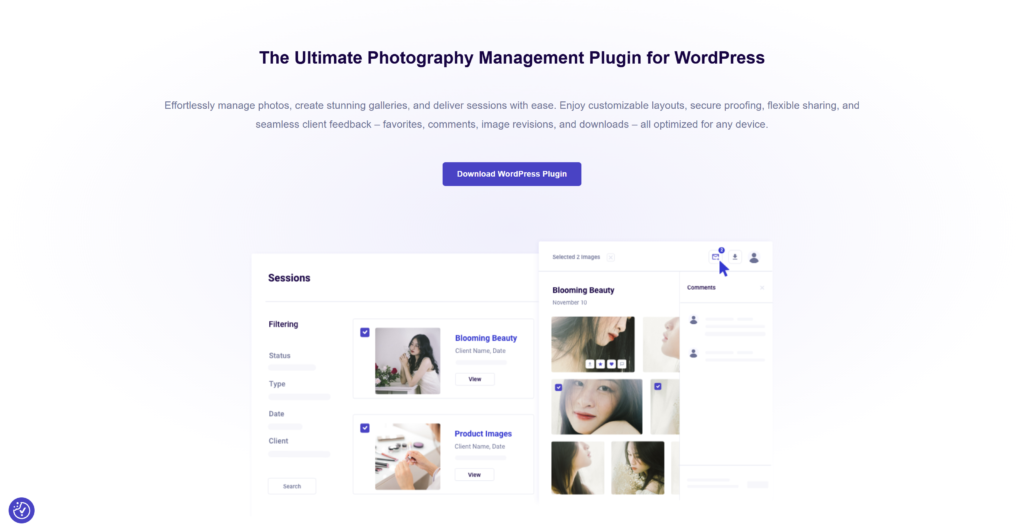
Key features:
- Client Management – Add and organize clients directly within WordPress
- Custom Watermarking – Protect your images from unauthorized use
- Image Proofing & Selections – Let clients pick their favorites easily
- Flexible Sharing Options – Use passwords, private links, client logins, or personal invites
- Automated Image Delivery – Send final files in web and print formats (Pro)
- Multi-Client Sessions – Assign multiple clients to a single project (Pro)
- Email Templates – Save time on client communications (Pro)
- RAW File Support – Handle high-quality images without conversion (Pro)
Experience With PhotoBerry Studio
In this section, we share our hands-on experience with PhotoBerry Studio and what you can expect when implementing it into your own photography workflow.
First, download the plugin from the official website or its WordPress.org page. We went with the WordPress.org option since we were starting with the free version, but the official site gives you more info about those upcoming Pro features.
Installation is pretty simple—just the standard WordPress process we’ve all done a hundred times. Upload the zip file or search “PhotoBerry Studio” in your dashboard’s plugin section, click install, and you’re ready to go.
What struck us immediately after activation was how the plugin doesn’t overwhelm you with confusing settings pages. Instead, it guides you through a quick welcome screen that actually helps orient you to the main features.
First Impressions & Setup
PhotoBerry Studio asked for our studio name and email (for branding and client notifications) and then ran a quick system check to make sure our WordPress setup was compatible.
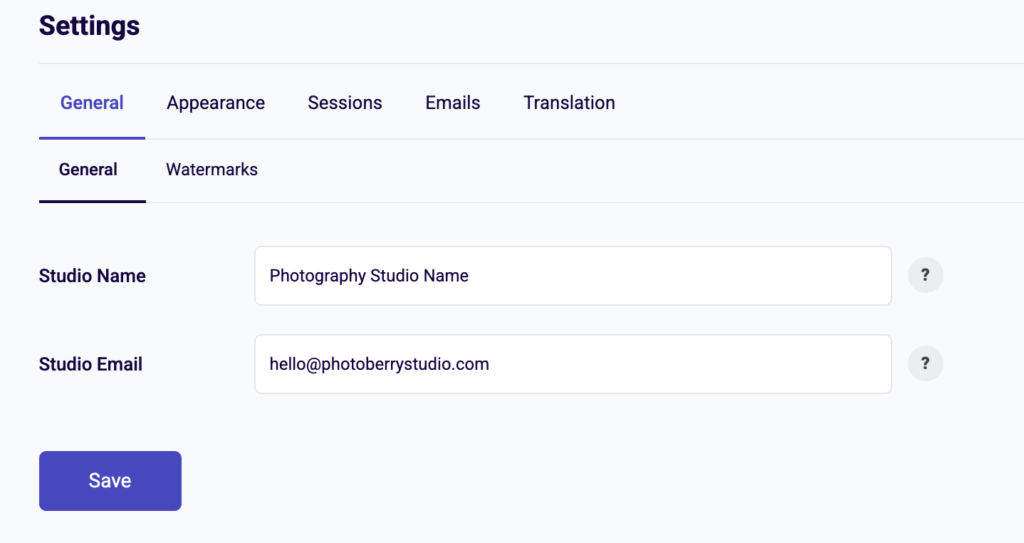
After that, it gave us a few setup options:
- Watermarking. You can turn this on by going to PhotoBerry Studio → Settings → Watermarking and enabling the toggle.
- Client Access. Set access controls by going to PhotoBerry Studio → Settings → Sharing Options. Choose between private logins, password protection, or public links based on how you want to share your galleries.
- Storage. Configure where your images are stored under PhotoBerry Studio → Settings → Storage. By default, images are stored on your WordPress site, but a cloud storage option is coming in the Pro version.
You can also customize client-facing messages in Settings → Translations, so prompts like login requests or error messages match your brand’s tone.
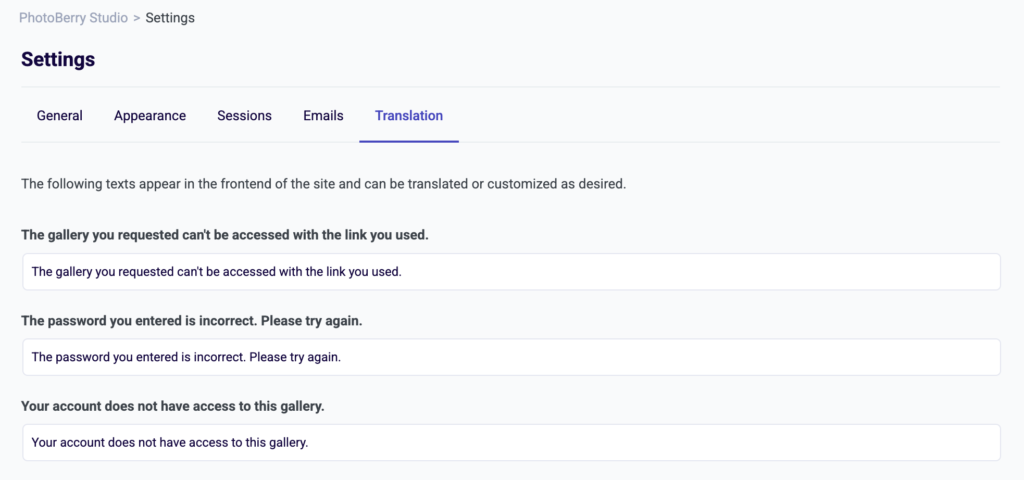
Choose your preferred settings, then click “Save” to implement the changes.
Photographers need a simple way to organize and share their work without jumping through hoops. PhotoBerry Studio gets that and makes it easy to create galleries, manage images, and control who sees what.
You can set up a gallery for anything—client proofs, wedding albums, seasonal collections, or brand shoots. We created a few for ourself, like “Autumn’s Embrace” and “Crimson Leaves Collection”. The process? Go to Galleries, hit Add New, name it, upload your photos (PhotoBerry Studio supports .jpeg, .jpg, .png, and .webp), and you’re set.

Access control is built right in. You can keep galleries public, lock them behind a password, or share them privately using a URL key. We set some to require a client login, while others had an open link for easy viewing. If you want feedback, there’s an option to allow comments—with or without requiring a login.
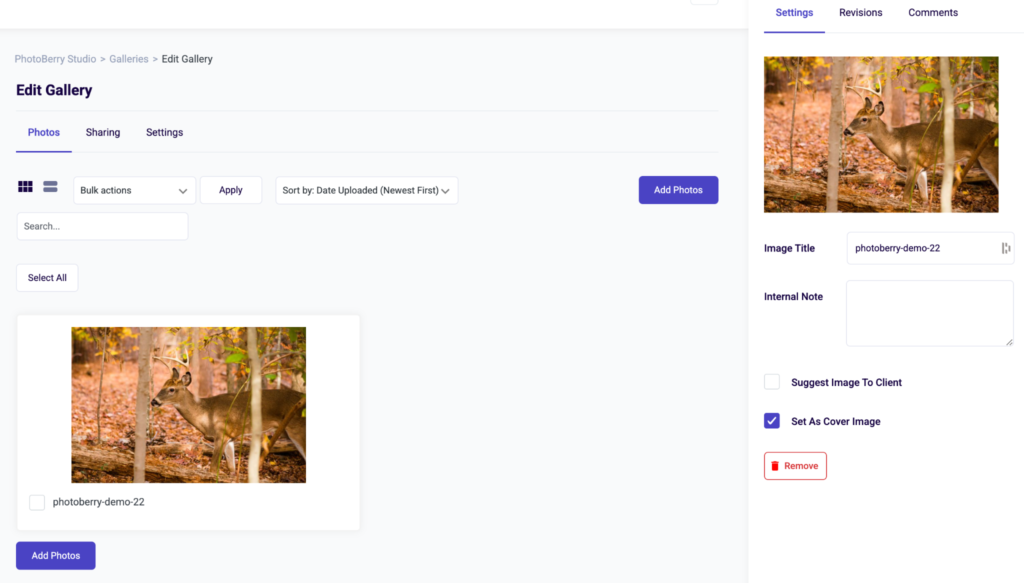
Managing galleries is just as easy. If you need to edit or update an album, you just find it in the Galleries section, tweak the images or settings, and save. If a gallery is no longer needed, you can archive it, move it to trash, or delete it permanently.
Working with Sessions
Ever sent a client 200 photos only to get back an email saying “I like the third one and the one with the tree”? PhotoBerry’s sessions feature finally solved this headache for us.
Creating a session is anything but tedious—you name the project, assign a client, and the plugin guides you through each stage with color-coded indicators that actually make sense.
What we love most is the proofing workflow. We uploaded a batch of photos from a recent engagement shoot, shared the private link with our client, and instead of the usual confusing email thread, they simply checked boxes for their favorites and added comments directly on the images.
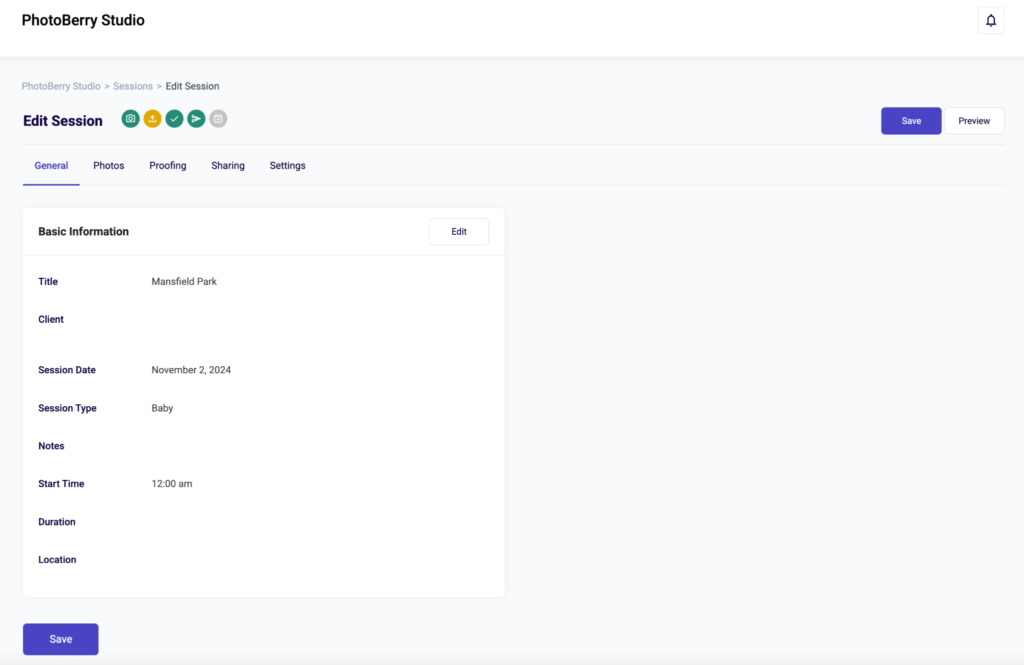
For those of us who’ve spent hours creating spreadsheets to track which images need editing, which are approved, and which are final, the visual workflow is a game-changer. You can instantly see where every project stands: gray (not started), yellow (in progress), green (completed).
The final delivery step is equally smooth—mark which images are final, and they appear unwatermarked for your client while the rest stay protected. Our clients can download exactly what they need without a dozen follow-up questions.
Managing Clients
PhotoBerry also lets you build a proper client database right inside WordPress. You can create a new client by simply entering their email address, and the system automatically generates their account with the right permissions.
What surprised us was how this seemingly simple feature connects everything else in the plugin. When a client logs in, they only see their own sessions, can make selections directly on their images, and even leave feedback without needing instructions.
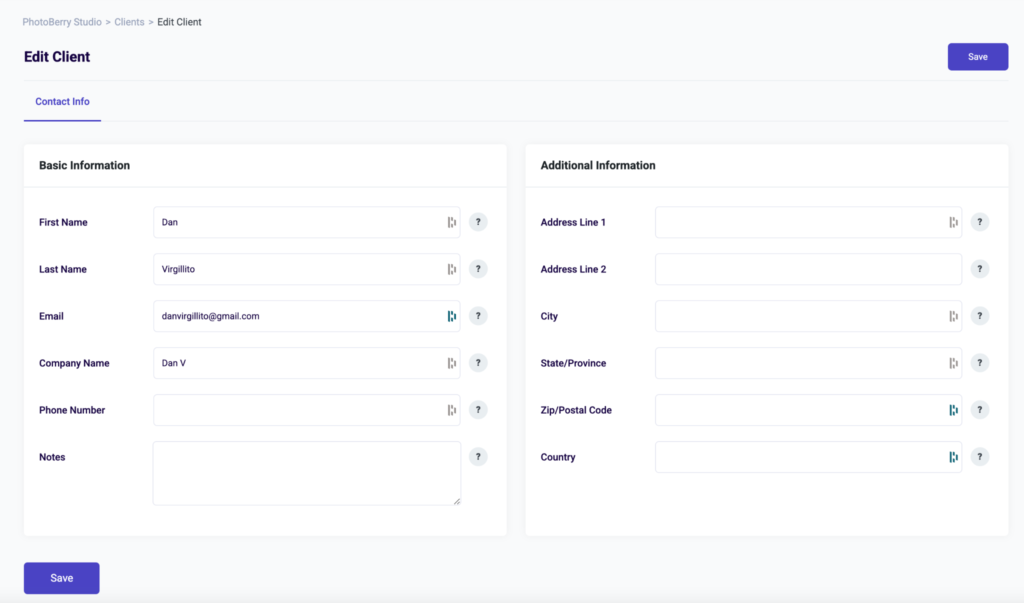
The client profiles include all the expected contact fields, but the notes section became our secret weapon for tracking details like “Dad prefers natural poses” or “Send preview images on Thursdays” that would otherwise get buried in email chains.
For photographers tired of hunting through folders to find which client approved which image, having everything linked to a centralized client profile is a genuine time-saver.
Coming Soon: Pro Features and Beta Program
Just when we thought PhotoBerry had solved our client management headaches, we discovered they’re developing Pro features that address the exact problems that still keep photographers up at night.
Here are some of the upcoming features:
- RAW file support that lets you skip the conversion step
- Custom watermarks that protect your brand
- Multi-client sessions feature (coming in February) that lets you give different people access to the same photos without creating duplicate galleries
- Automated final image delivery in both web and print formats
- Email templates for client communications and reminders
- Customizable selection limits for client proofing
- Custom image ordering for personalized presentations
- WooCommerce integration for selling prints and digital downloads directly
What really impressed us was PhotoBerry’s approach to developing these features—they’re actively seeking photographers to test them through their Beta Program. Instead of guessing what we need, they’re letting us influence which features make it into the final version.
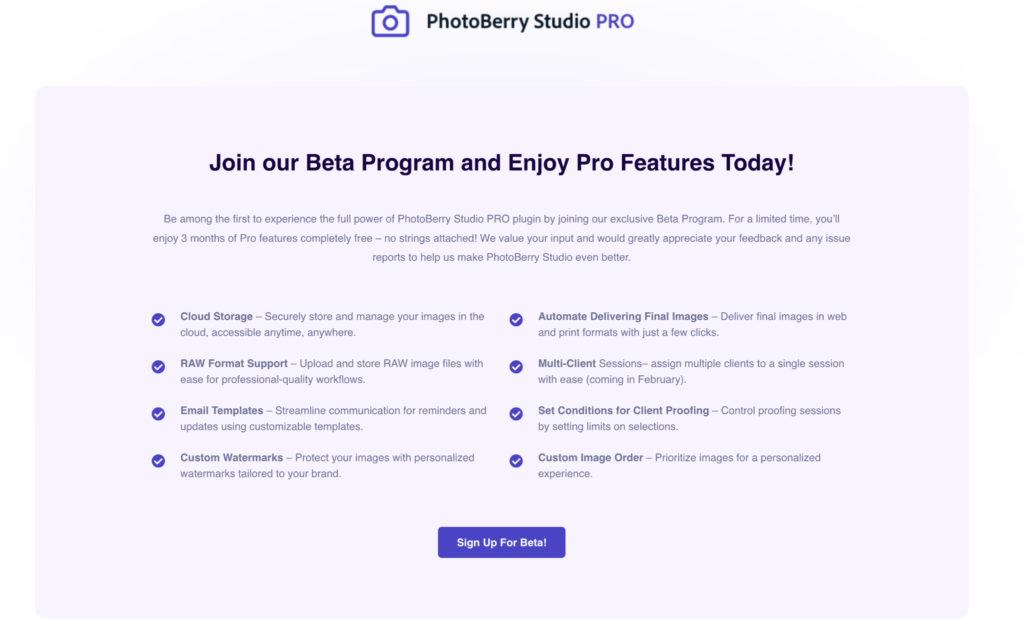
As someone who’s dealt with clunky photography plugins for years, features like automated image delivery, custom watermarks, and WooCommerce integration for selling prints directly from sessions feels like PhotoBerry actually understands the day-to-day frustrations of running a photography business.
Is PhotoBerry Studio Worth Trying?
After weeks of testing PhotoBerry Studio, we found ourself asking: “Where has this been all along?”
For years, we’ve cobbled together different plugins, hoping they’d somehow magically work together to help us manage client photos. PhotoBerry Studio is the first solution that actually feels designed by someone who understands what photographers really need.
If you’re tired of late nights answering confused client emails or hunting through folders trying to remember which photos were approved, PhotoBerry might just give you those hours back.
Ready to make client management less stressful?