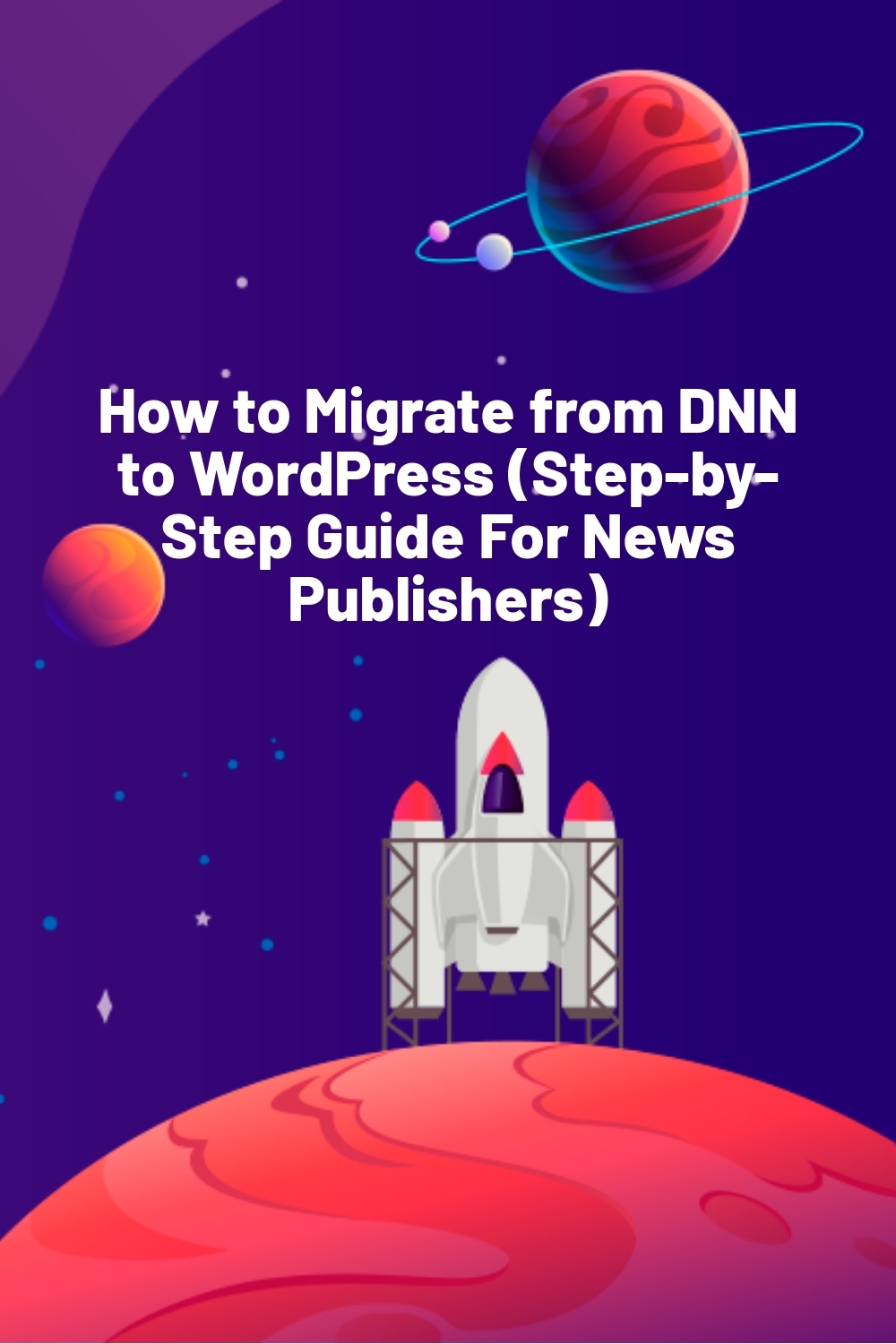WPLift is supported by its audience. When you purchase through links on our site, we may earn an affiliate commission.
How to Migrate from DNN to WordPress (Step-by-Step Guide For News Publishers)
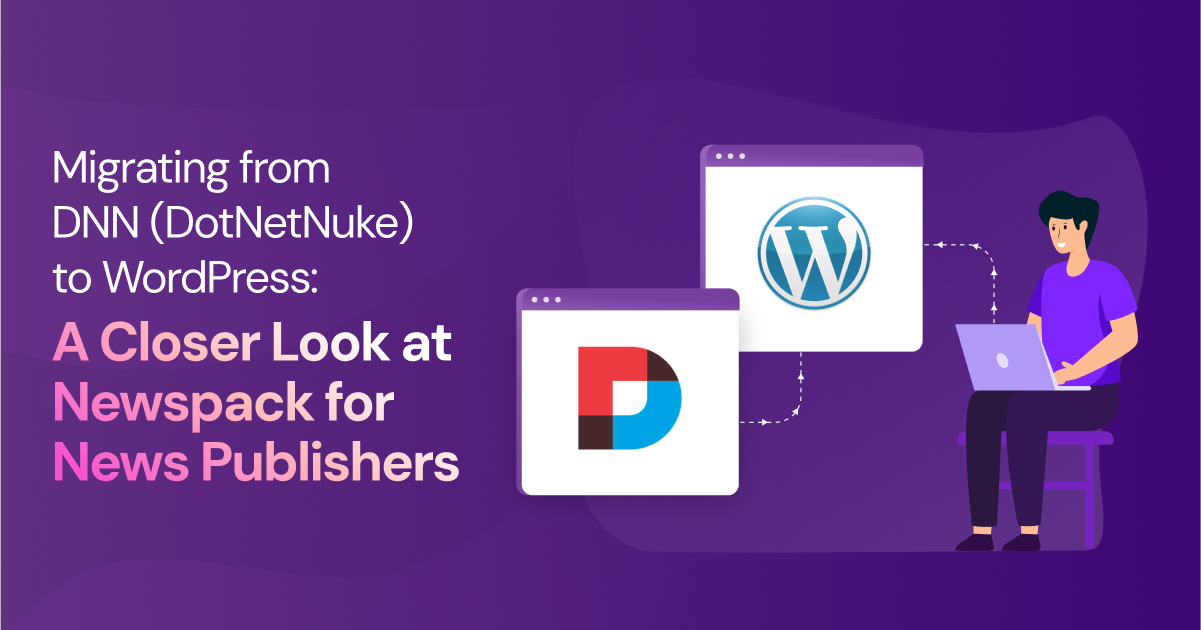
Ready to join the steadily growing number of publishers migrating from DNN to WordPress but don’t know where to start?
This guide will show you how it’s done.
Built on Microsoft’s .NET framework, DNN (formerly DotNetNuke) is an open-source CMS that has long proven popular with news publishers thanks to its advanced content management features. Still, while the platform has a reputation for being developer-friendly, its high level of complexity creates a steep learning curve that may be too much for the average non-technical user.
Combine that with a limited number of modern features and higher maintenance costs, and it’s no wonder you’re now looking into alternatives like WordPress.
Below, you’ll learn:
- Why WordPress and Newspack may be a more suitable CMS for your news site.
- How to plan and implement a smooth, safe, and successful move from DNN to WordPress.
- How to manage and protect your newly migrated site for maximum long-term success.
Ready? Let’s press on!
Why News Publishers Are Moving from DNN to WordPress
WordPress has long outshone and overshadowed DNN as a prime choice for content publishers and other large-scale sites.
Need proof? 48.2% of the top 1,000 most visited websites (whose CMS are known) run on WordPress.
Do you know what percentage runs on DNN?

Source: W3Techs
Precisely zero.
So, what is it about WordPress that makes it such a popular choice, and why are more publishers moving towards it?
It all comes down to a few key aspects, each of which is essential to running a modern, scalable, and cost-efficient news site.
A. Ease of use
WordPress offers an intuitive interface and relatively straightforward controls, meaning non-technical journalists, editors, and content managers can work more efficiently.
DNN might be a powerful CMS, but its complex framework and more technical approach can slow down workflows and require a much greater degree of training than WordPress.
B. Flexibility
Last but not certainly not least, there’s WordPress’s unmatched versatility to consider.
Whether it’s multi author management, seamless media integration, or anything else, there’s barely anything you can’t do with WordPress.
The platform’s enormous library of themes, plugins, and third-party extensions makes it the ideal platform for developing a truly custom setup tailored to the unique needs of your news organization.
DNN, on the other hand, is far more limited in terms of available extensions and design flexibility and may not deliver exactly what you need without some major custom development work.
In other words, you can easily tailor WordPress to what you do and how you do it, whereas, with DNN, you may need to tailor what you do to fit within the limitations of your system.
C. Cost-Effectiveness
Compared to proprietary or enterprise CMS platforms, WordPress eliminates costly licensing fees.
DNN may be open-source, but as your business grows, you may need features and a level of support only available with a premium DNN Evoq subscription which can cost a minimum of $2,999.
Compared to that, the cost of WordPress hosting, themes, and premium plugin licenses is relatively quite low, meaning you can spend less on the technical aspects of your site and more on the kind of stellar journalism that will attract more readers and revenue.
D. Community support and Updates
As the most widely-used CMS in the world, it’s no surprise that WordPress is exceptionally well-supported.
Updated frequently to fix bugs and introduce new features, that platform also boasts a huge global community of developers, designers, and contributors who actively engage in support forums, troubleshooting issues, and sharing best practices.
Meanwhile, DNN’s community is notably smaller, meaning fewer resources, fewer third-party solutions, and slower responses when you need help.
Still, if you’re truly going to utilize WordPress to its full potential as a news publishing platform, there’s one in particular you can’t do without.
It’s called Newspack, and it’s the tool we’ll be using later when we show you how to complete your DNN – WordPress migration.
What is Newspack and Why It’s Ideal for News Publishers?
Newspack is a high-performance news system powered by WordPress available as both a hosted platform and self-hosted plugin.

The plugin and its various extensions transform the core WordPress platform into a complete digital journalism package with features designed to streamline your publishing process, grow your audience, and generate revenue.

For example, the platform comes with specialist Gutenberg blocks that add to the already large library of blocks so that news publishers can easily create structured layouts for articles, breaking news updates, and featured stories.
Meanwhile, the number of pre-designed templates for different types of content (news, opinion, long-form) likewise helps to maintain a consistent, professional look without requiring custom design work
Elsewhere, you can:

Integrate Google and Bing webmaster tools to track how your site performs in search results and optimize visibility. You can also enter your social media handles so that search engines know which profiles are linked to your account, ultimately strengthening your brand identity and social proof.

Syndicate your content across Apple News and other platforms to expand your reach way beyond your own site.

Effortlessly manage all aspects of content monetization, including setting your own add placements and even connecting with third-party ad-platforms like Google Ads and Broadstreet.

Plus, you can also:
- Use Smart Sections – Automatically organize and update homepage and category pages with relevant content, saving time on manual curation.
- Enable Multi-Author Bylines – Credit multiple contributors to a single article, improving transparency in collaborative journalism.
- Leverage Built-in SEO Optimization – Automatically generate schema markup, improve metadata handling, and ensure proper indexing for better search rankings.
- Optimize for Speed & Performance – Newspack is built with Core Web Vitals in mind, ensuring fast load times and improved user experience.
- Enable Paywalls & Memberships – Easily set up subscriptions, donations, and premium content access to diversify revenue streams.
Key Considerations Before Migrating from DNN to WordPress
So, you’ve seen what WordPress and Newspack are capable of and you’re eager to make the move from DNN.
Make no mistake about it, this is a big step forward for the future of your website, so it goes without saying that you want everything to go as smoothly and successfully as possible.
In order for that to happen, there are a few small yet essential steps you should tackle first.
Complete the following now, and you’re saving yourself a lot of potential headaches down the line by ensuring your new site is well-structured, optimized, and free of unnecessary clutter
1. Evaluate Your Current DNN Site Structure
Before you begin, take stock of your current site. In terms of structure, there are two key things to look out for:
- Page hierarchy – How are your pages structured? Will this structure map cleanly to WordPress or are there nested or complex layouts that require restructuring?
- Navigation menus – Will your current menu layout work in WordPress, or will it need restructuring to ensure optimum usability and well-organized content?
2. Complete a Content Audit
Going through your entire bank of content may take some time now, but it can pay dividends in the long run.
Ask yourself whether there are any pages, posts, and media files that can be left behind once you move.
This content might include:
- Archived news stories that generate little to no traffic.
- Old staff profiles for team members who’ve since moved on.
- Pictures, videos, and other media content that aren’t displayed anywhere on your site.
This is all content that isn’t adding much -if any- value to your site and may actually be harming it by taking up valuable server resources that could be better used to deliver fresh, profitable content to your audiences.
So, by leaving them out of the migration, you not only make the new WordPress version lighter (and, therefore faster) than your DNN version but also speed up the migration process. After all, the less content you have to download and then upload, the quicker you can be.
3. Check Your Integrations
Next, look at any third-party tools you may be running on your DNN site.
When you’ve been running a site for some time, it’s easy to overlook just how many integrations you have on your site, so be sure to cover everything from advertising platforms like Google Ads to email marketing, analytics, and anything that provides custom functionality.
As you do so, you’ll want to ask three pertinent questions:
- Are they still necessary?
- Are they compatible with WordPress?
- What are the tools you’ll need to use and the steps you need to take to integrate your essential third-party services?
When you know this in advance, you can avoid unexpected roadblocks during migration and ensure a smoother transition to WordPress.
4. Plan a Migration Strategy to Minimize Downtime
The best time to carry out your migration is when it will have the least possible impact on your end users. This might mean you need to work at night to get everything moved before news-hungry readers return the following morning.
We also recommend creating a WordPress staging environment and migrating your DNN site to it. That way, you can test and configure everything without affecting your live website.
When you’re done, you’re ready to start migrating.
Step-by-Step Migration Process from DNN to WordPress
1. Backup & Export Content
First things first, you need to export all of the content you want to migrate. Use the built-in export tools to download a copy of your articles, all relevant media files, and your databases.
If you typically use FTP to manage your site, that will work too.
2. Setting Up WordPress with Newspack
With your content fully exported from DNN, it’s time to set up WordPress and install Newspack.
Here, we recommend using a web hosting service that offers more than enough resources to handle the size of your website and the levels of traffic you’re expecting.
One that offers ‘just enough’ resources may be fine too, but having a little more than you need gives you a nice little emergency buffer in case of traffic spikes.
If you’re not sure where to begin with this, check out this step-by-step guide to installing WordPress on Microsoft Azure. If you’re hosting on a platform other than Azure, you may find that the interfaces and layouts of your hosting service are little different, but the general steps will be the same.
Once your WordPress installation is ready to go, you’ll need to add Newspack. To do that, you need to download the plugin from GitHub.

Go to https://github.com/Automattic/newspack-plugin/releases where you’ll find the latest version of Newspack right at the very top.
If there’s been a new update since we published the tutorial, you might see something different besides the V5.14.3 illustrated in the screenshot above. Whichever version you see, click on Assets to open that tab, then tap newspack-plugin.zip to download the plugin.
Next, return to WordPress and head to Plugins – Add New.

Select Upload Plugin, then click Choose File to select the plugin from your device. With that done, tap Install Now.

Now, Newspack won’t work until it’s officially activated, so make that happen by clicking Activate Plugin.
This will direct you to the main Newspack dashboard where you can set about configuring your new news site.
3. Configure Your Profile and Settings
First, create a profile with your logo, publication name, tag line, and social media profiles.

Here, you can also select your country and currency. This helps ensure your site is set up with the correct regional settings for content display, pricing, and other localization preferences..
When you’re done with that, click Continue.
4. Setup Services (Optional)
On the next screen, you have the option to set up two distinct services:
A. Reader Revenue
This allows you to accept one-off, recurring, and annual donations from your readers, all processed by WordPress’s standard eCommerce solution, WooCommerce.

You can also set a minimum donation amount to prevent bots from attempting to hack your site by flooding it with small, fraudulent transactions.
B. Newsletters
Enabling Newsletters lets you integrate Newspack with your preferred email marketing platform.

Typically, this is no more difficult than grabbing an API key from your provider and entering it into the field provided.
If you haven’t yet picked a provider, check out the 11 Best WordPress Newsletter Plugins to Improve Your Email Marketing.

5. Choose Your Layout and Design
On the next screen, you can customize the look and feel of your site with a range of pre-designed layouts tailored specifically to ensure your latest and greatest content takes center stage.

The Design tab also gives you the freedom to select your primary and secondary colors, as well as your typography settings and header/footer details.

You can see how your changes affect your site at any time by clicking the Preview tab in the bottom right-hand corner.
When you’re done, click Continue.
6. Customize and Configure Your Tools and Settings
By default, Newspack auto-loads a whole host of extension plugins so that you can access its full range of features.

Before you do anything else, we recommend taking a moment to review these. If there are any you don’t want to use, deactivate and delete them. If there are any that you do actually want but aren’t installed, go ahead and install them now.
Taking care of this process at the start helps you to avoid unnecessarily using up resources with things you’re not going to use while ensuring you’ve got everything you need to optimize your site’s performance and functionality from the get-go.

Next, go to your Newspack dashboard, where you can start configuring the vast array of settings and options available and taking full control of your digital publication.
7. Content Import & Data Mapping
Now that your WordPress site is set up, you’re ready to import all that content you pulled from your DNN site.

The easiest way to do this is by using a tool such as WP All Import, which you can use to upload your exported file at the click of a button.
From there, you’ve got a lot of data mapping to do.
First, check that your DNN categories are correctly mapped to WordPress taxonomies (e.g., categories and tags).
Next, go to Users and look at your user roles and permissions. Are they configured correctly?
If not, make changes before moving on to ensure that important SEO settings, like meta descriptions and URL structures all match or are redirected appropriately in WordPress.
8. Testing, Optimize, and Test Again
At this point, you’ve technically completed the entire migration, but that doesn’t mean you’re quite ready to go live.
First, you need to test that everything looks right, functions correctly, and performs smoothly.
After all, what’s the point in doing all that hard work to migrate your content if visitors are going to find a site that’s slow or broken?
As part of your post-migration testing, you’ll need to look at:
A. Content
Do all articles, images, and media files display properly?
What about embedded media such as videos, podcasts, and social media posts? Are they all functioning correctly?
Look at the formatting. Do posts maintain the correct heading structures (H1, H2, H3, etc.)? Are there any other formatting issues such as spacing between paragraphs?
Of course, this can be a time-consuming process, so you may find that the most efficient way to get through it is to use your analytics software to create a list of your top 50 – 100 most-visited pages and start with those first.
By doing that, you’re ensuring that your most popular content is on point while leaving those low-traffic posts for later.
B. Page Load Speeds
Next, use Google PageSpeed Insights or another performance testing tool to check your page load speeds.

If there are any problems slowing things down, you can use the PageSpeed Insights Diagnostics tool to figure out exactly what those problems are and what to do about them.

A slow site can be a huge turn-off to visitors and drive them away, so it’s important that you don’t overlook this step.
C. Functionality and User Experience
Finally, go through your website as if you were a user.
Check out interactive elements like forms, buttons, and media players to ensure they’re working properly on both desktop and mobile screens.
Do the same with your search feature, your navigation menus, and even third-party integrations.
9. Configure Your Domain and Redirects
Only when you’re confident that everything on your site is working correctly should you point your domain name to your WordPress site.

To do this, you’ll need to log in to your domain registrar account and update the DNS settings.
The actual process for this varies from one company to the next, so if you’re not sure where to start, contact your domain registrar or see their knowledge base for help.
With that done, you’ll also need to set up 301 redirects to ensure that, when users click on URLs in search results, they end up on your new site and not a 404 error page.
Setting up 301s sounds like a technical process, but it’s actually pretty easy if you use a WordPress plugin like Redirections.

Simply install, and click Add New. All you need to do then is type in the old URL pointed to your DNN site, and the new URL that points to WordPress.
Alternatively, you can use the Import/Export feature to create redirects in bulk using a CSV file.

If you want to learn more, here’s everything you need to know about 301 redirects.
Post-Migration Support
By now, you’ve got your entire news site up, and running, and ready for readers.
The last thing you’ll need to do is ensure you, your team, and your site are set up for long-term success.
Here, there’s two key things to think about:
1. Staff Training
Sure, WordPress may be a very user-friendly platform, but if your newsroom staff and site managers have never used it before, it pays to spend some time training them.
Think about it:
There’s nothing more likely to send productivity grinding to a halt like a team who struggles to navigate the platform or makes mistakes due to a lack of familiarity.
At the very least, those responsible for publishing stories should be familiar with the WordPress block editor and how to manage tags and categories. That way they can publish efficiently and make updates without constant support.
Meanwhile, others may also need to spend time getting to grips with various Newspack features such as monetization options and analytics.
Handling all this could be as taking a quiet period of the day to run an internal training session, but don’t forget about documentation too.
You’ll find that having reference guides empowers your team to quickly troubleshoot their own issues and get back to the task at hand, minimizing disruptions and distractions.
2. Ongoing Maintenance
Just because your WordPress site is flawless right now, that doesn’t mean it always will be.
Whether it’s fresh security threats, new updates to the core platform, or simply the performance impact of all that fresh content you’re producing, any number of things can affect the speed, security, and usability of your platform.
With that in mind, be sure to carry out all of the following on a regular basis:
A. Monitor and Manage Performance
WordPress plugins such as LightSpeed Cache will go a long way in keeping your site as fast as possible but don’t take that for granted.
Use tools such as Google PageSpeed Insights or Pingdom to regularly test your page load speeds and identify any issues that need attention.
B. Keep on Top of Updates
WordPress is an ever-evolving ecosystem with new updates for themes, plugins, and the core platform rolled out on a regular basis.
It’s imperative that you stay on top of them as an outdated WordPress site is easier to exploit by would-be hackers.
You may want to enable automatic updates to ensure important security patches are done for you. If not, at the very least ensure you’re set up to receive update notifications so you can tackle them right away.
C. Refine Your Disaster Recovery Strategy
Chances are you already had a robust disaster recovery strategy that you could rely on in the case of server crashes, data corruption, or other catastrophic failures, but that was specifically for DNN.
Now that you’re running WordPress, it’s time to go back, reevaluate that strategy, and make any necessary changes to guarantee that you’re well-covered should the worst happen.
Is Newspack the Right Move for Your News Site? Final Thoughts and Key Takeaways
As you’ve now learned, migrating your content from DotNetNuke (DNN) to a WordPress-powered Newspack site can be a relatively straightforward process with challenges that can be largely avoided with a little pre-planning and forward-thinking.
By doing so, you open yourself to a host of tangible benefits:
- A user-friendly interface, resulting in smoother workflows and greater efficiency
- Reduced running costs, resulting in a more profitable publication
- Endless flexibility to create a bespoke news system tailored to your business
- Improved performance and a wealth of support
And, more.
Still, that doesn’t mean it’s the right approach for everybody.
If you’re satisfied with the status quo, then you may prefer to stay where you are. If, on the other hand, you’re ready for modern features and a platform that’s always evolving and improving, then moving your site to Newspack may be the step forward you need to stay competitive and relevant in an ever-changing digital landscape.
Looking for more ways to optimize your news site? Check out these top WordPress news themes.