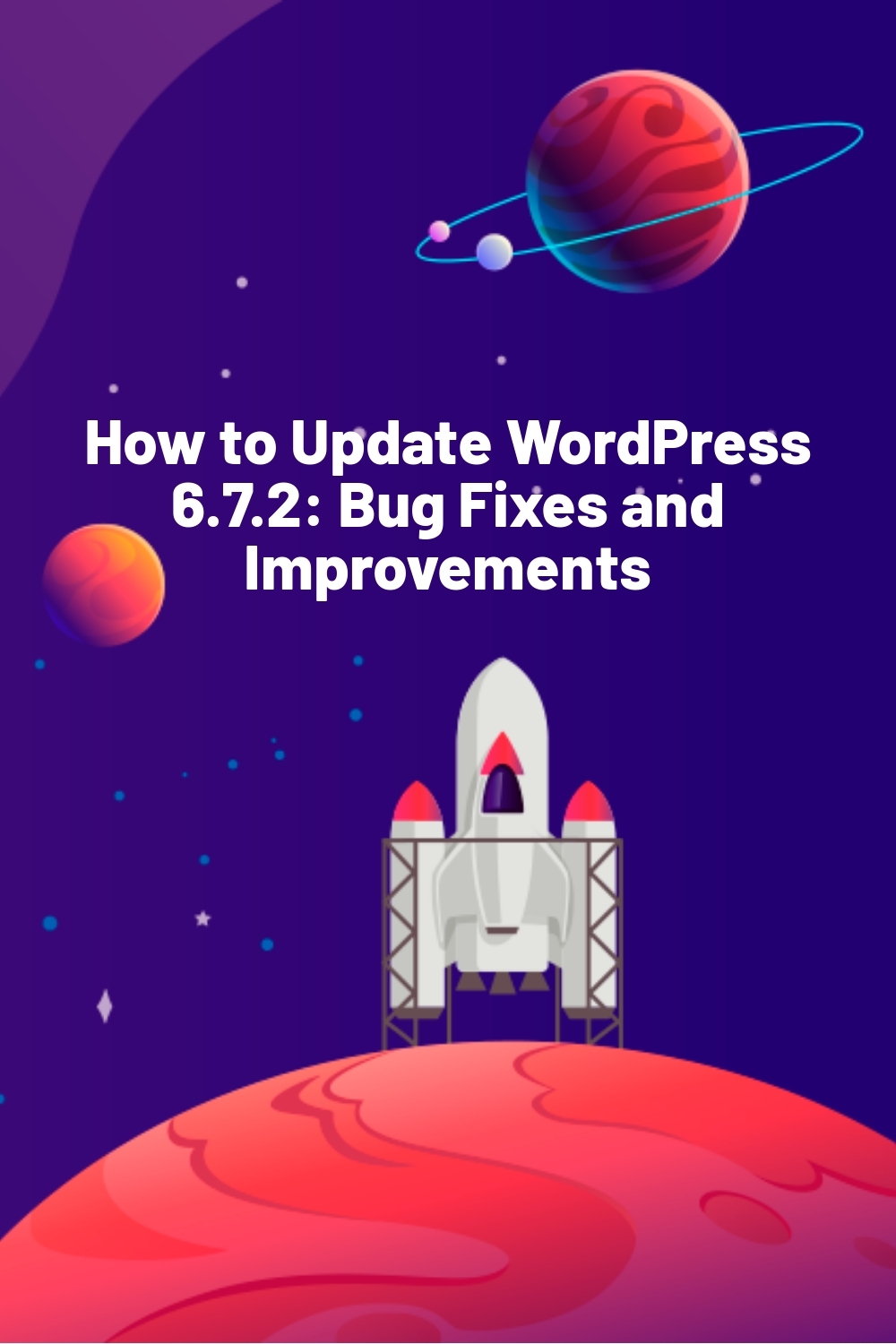WPLift is supported by its audience. When you purchase through links on our site, we may earn an affiliate commission.
How to Update WordPress 6.7.2: Bug Fixes and Improvements
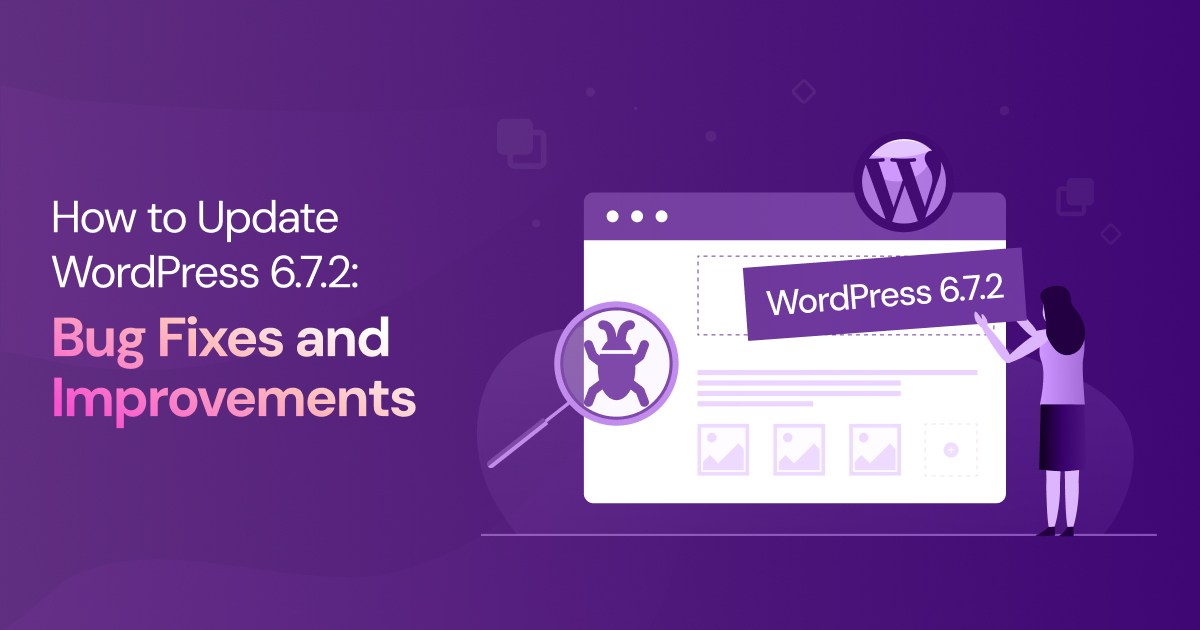
The latest version of WordPress, 6.7.2, is now available, meaning it’s once again time to update your site.
Not sure how? Don’t worry, we’ve got you covered.
In this guide, we’ll show you how to update to WordPress 6.7.2 and why you should tackle this maintenance update as soon as possible.
Why You Need to Update WordPress to the Latest Version
WordPress 6.7.2 is an essential maintenance update that fixes a total of 35 bugs introduced in the last major update, 6.7.
Most of these fixes resolve issues with WordPress’s functionality that may have affected the way you work with WordPress.
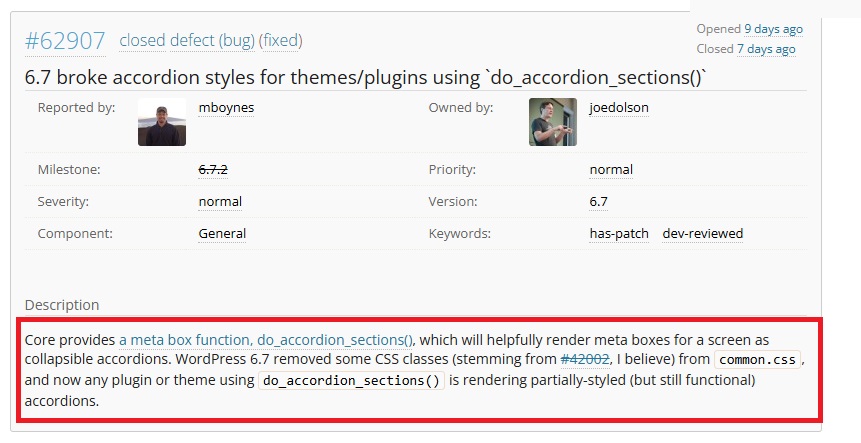
Source: Make WordPress Core
For example, version 6.7 eliminated several CSS classes which broke the way collapsible accordion blocks are styled.
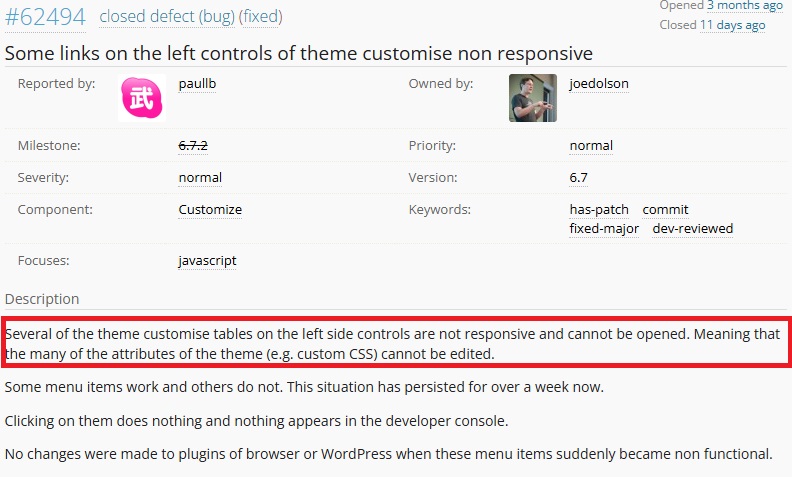
Source: Make WordPress Core
Likewise, if you’ve recently found that some of the links in your Customizer aren’t working properly, that too was caused by the 6.7 upgrade.
6.7.2 fixes both of those problems, just as it fixes more technical issues such as problems with the REST API and the use of WP_HTML_Processor::next_token() in the WordPress Core Performance Team’s Optimization Detective plugin.
If you’re curious, notes for the first release candidate of 6.7.2 list 32 of the 35 bug fixes, while the Release Candidate 2 notes detail the remaining three.
Don’t have time for that?
Don’t worry, the long and short of it is that if WordPress hasn’t been working properly for you since you updated to 6.7, the latest version may be the answer to your problems.
How to Update to WordPress 6.7.2
The first piece of good news is that updating to WordPress 6.7.2 is remarkably easy.
Here’s what to do:
Check if WordPress Was Updated Automatically
The second piece of good news is that this process is so easy that you may not have to do anything at all.
If you have automatic background updates enabled, 6.7.2 should already have been installed for you.
There are two ways to check if this is the case.
If you have update notifications sent to your email, check your inbox.
You should see an email like the one in the screenshot above, telling you that it was updated.
Don’t see that email?
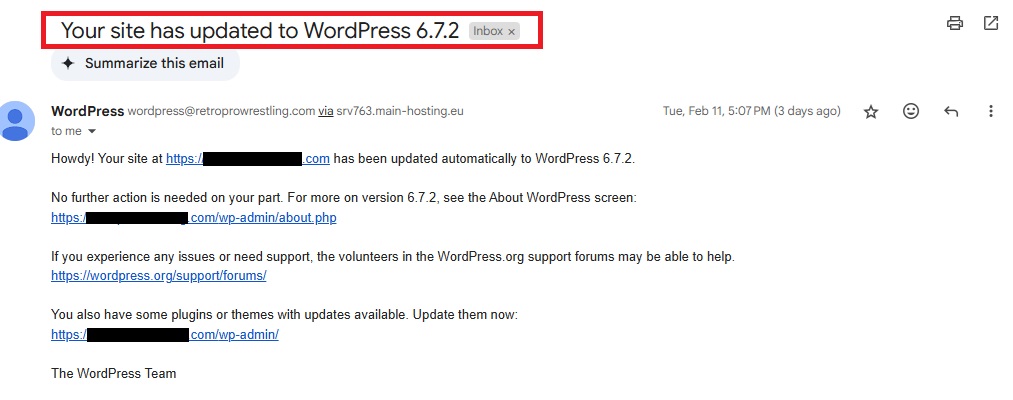
Simply log into WordPress and go to Home – Updates.
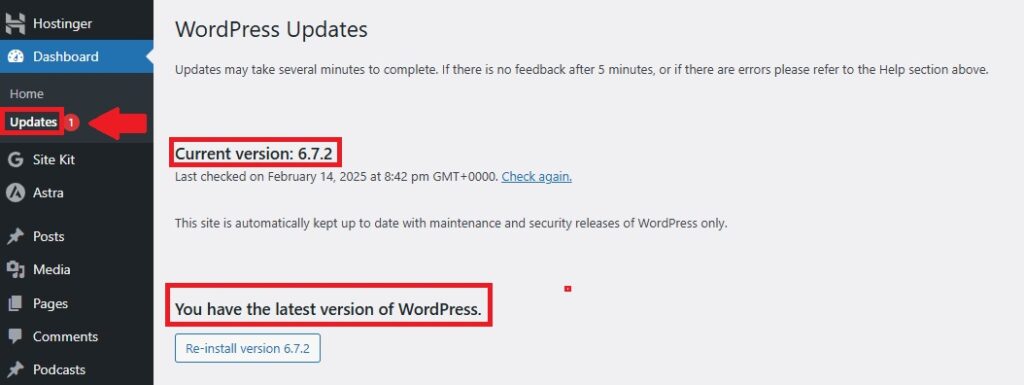
At the top of this page, look at where it says Current Version.
Does it say 6.7.2 next to it?
Is this followed by another notice confirming that you’re using the latest version of WordPress?
If so, you’re good to go. You can skip the rest of this article and do something else. Like check out our recommended WordPress security tips to keep your site safe, for example.
2. Update 6.7.2 Manually If Needed
If your updates page reveals that you’re not using 6.7.2, you can update right there on that page.
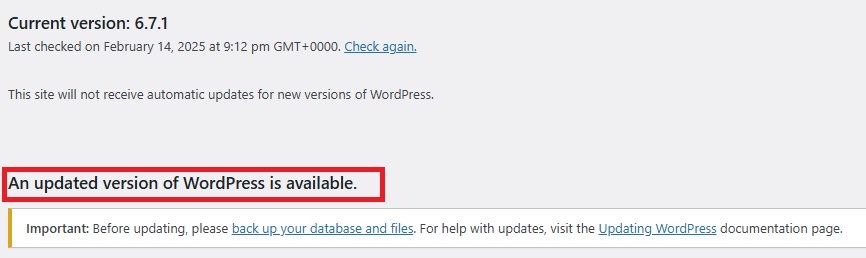
You should see a notification that an update is available, with a simple button underneath it that you can click to install the update.
Click that, and you’ll know the update was successful when you’re redirected to the 6.7.2 home screen:
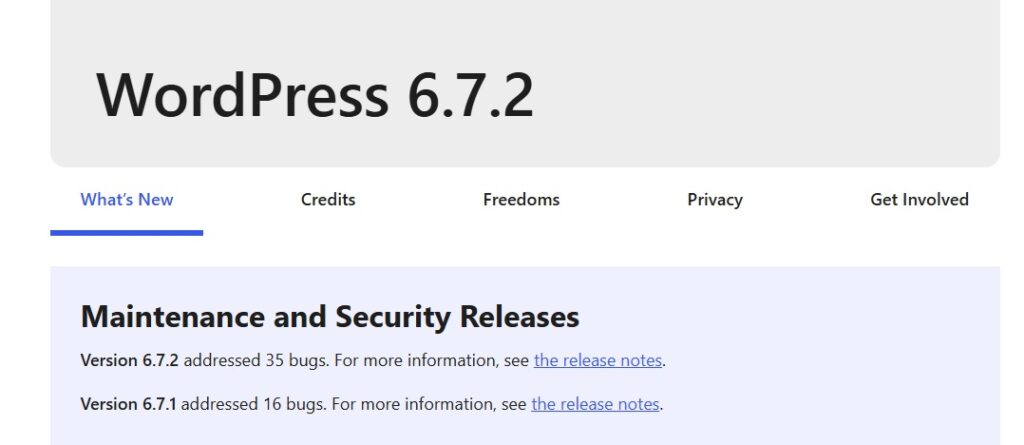
That’s it. Didn’t we tell you it would be easy?
Updating to WordPress 6.7.2 – The Final Word
Even if you haven’t been affected by any of the bugs introduced in 6.7, it’s still vital that you update to WordPress 6.7.2 if your site hasn’t updated automatically.
An outdated WordPress core leaves your site vulnerable to security risks, making it easier for hackers to exploit known vulnerabilities and gain unauthorized access.
After working so hard to build your site, do you really want to run that risk for the sake of what is quite literally a 30-second job. Log in, go to Updates, and hit the install button.
Take care of that now, and when you’re done, check out these nine daily WordPress maintenance tasks to help keep your site safe, secure, and functioning at its best.