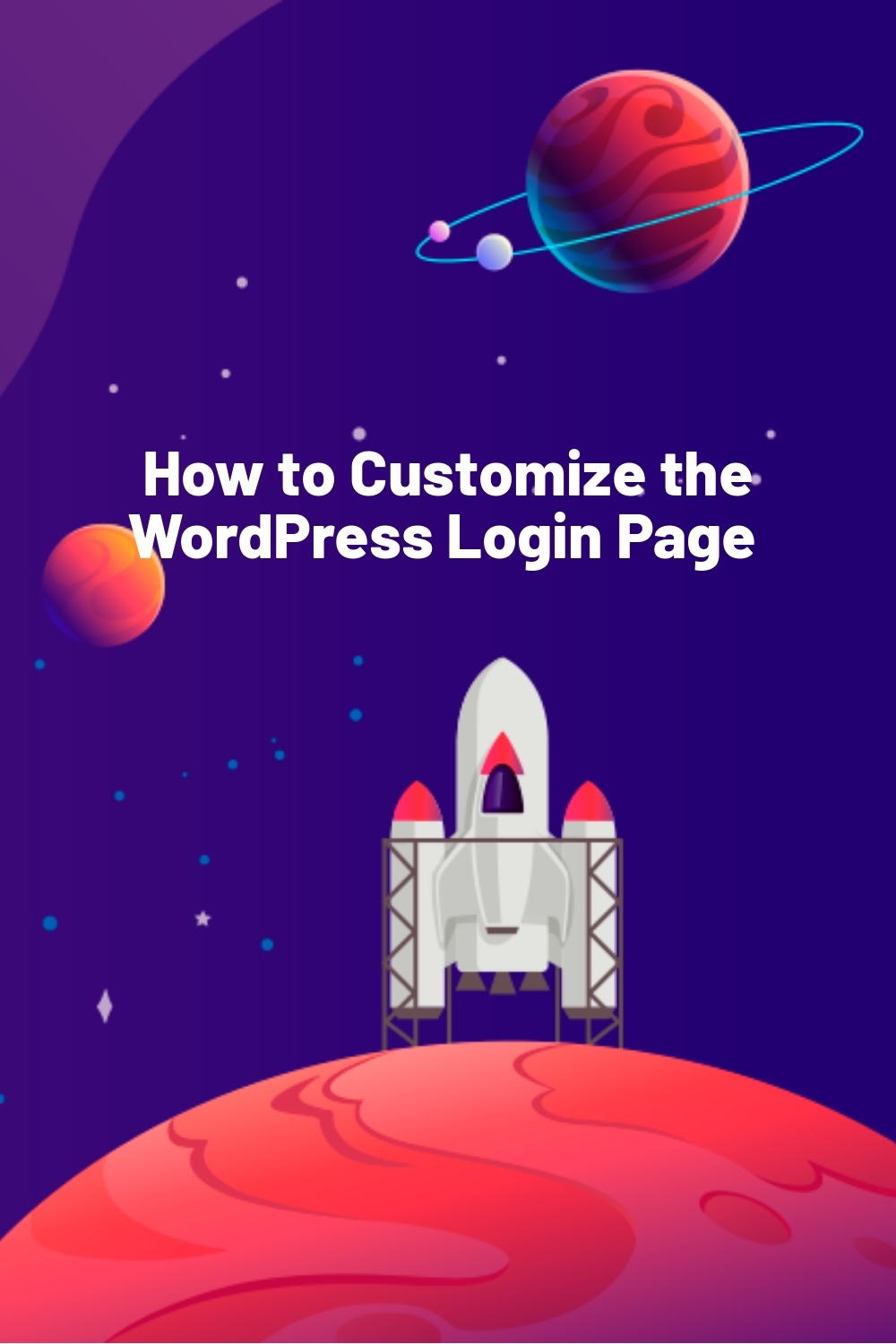WPLift is supported by its audience. When you purchase through links on our site, we may earn an affiliate commission.
How to Customize the WordPress Login Page
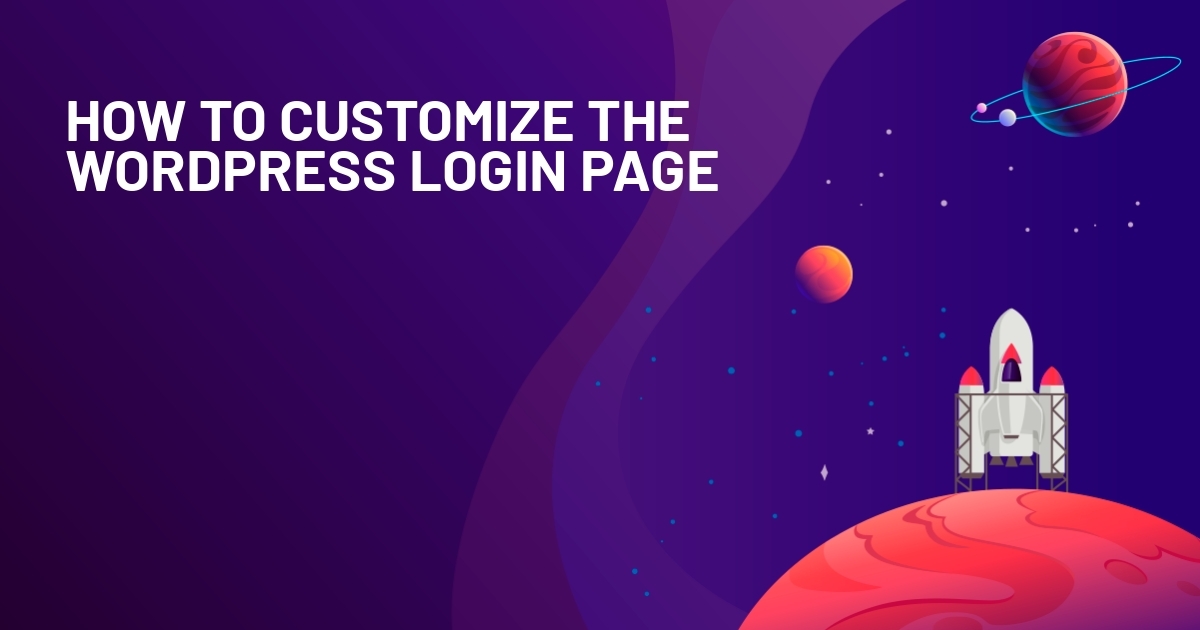
Small details are often what separates great websites from good ones, and the login page is one of those small details that’s often overlooked. Customizing the login experience can make your site look more professional. It also helps users feel more comfortable and aligns better with your brand identity.
This guide covers a few ways to personalize the login experience for your users.
Why You Might Want a Custom WordPress Login Page
Customizing your WordPress login page offers significant benefits for both functionality and branding. Not every WordPress website needs a custom login page or form. The default WordPress login page works well if you’re the only person who logs in to your site, since no one else sees it. But a customized login experience is ideal for:
- Membership websites
- E-commerce websites
- Online courses and e-learning platforms
- Forums or communities
- Job boards
- Directories
If your website has user registration and logins, both you and your users will benefit from a customized experience.
The default WordPress login page prominently displays the WordPress logo and branding. While functional, it feels generic and doesn’t resonate with your brand. In fact, your users may not even know what WordPress is. A custom login page with your logo, colors, and fonts matches your brand, creating a more consistent user experience.
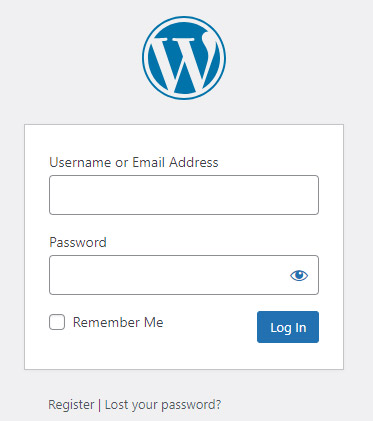
You can enhance the login page not just with visuals, but also by adding extra details or resources if needed. This might include instructions or helpful links.
Now, let’s look at the three ways you can customize your WordPress login page.
1. Use a Plugin to Customize the Default WordPress Login Page
The easiest way to customize the login experience is by using a WordPress plugin made for this purpose. We’ll explore two plugins that offer several ways to customize the default WordPress login page.
You will not need to create a new page. Instead, these plugins simply customize or alter the default login page.
With the help of a plugin, you can:
- Replace the default WordPress logo with your own.
- Change the background with custom colors or an image.
- Style forms, buttons, and text colors to match your branding.
- Customizing error messages or “lost password” links.
Here’s a closer look at two popular plugins:
Custom Login Page Customizer
The free Custom Login Page Customizer plugin lets you easily edit your login page. You can see the changes in real time using the WordPress Customizer. If you’ve used the Customizer to edit theme settings, this process is very similar.
After you install and activate the plugin, “Login Customizer” will appear in the WordPress Customizer options.
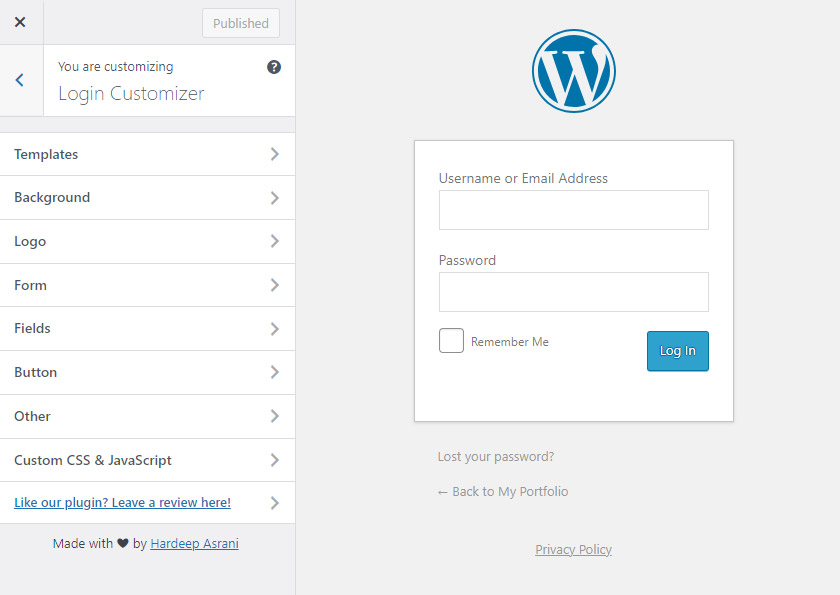
The plugin provides the following options:
- Templates: Choose from three pre-designed templates (one is the default WordPress login page).
- Background: Set your background color or image.
- Logo: Disable the logo or upload your own. You can also adjust the height, width, padding, the URL that the logo links to, and the login page title.
- Form: Set the form’s background color or image. You can also set the height, width, padding, radius, box shadow, and shadow spread.
- Fields: Change the width, font size, border width, border color, radius, box shadow, margin, padding, background color, text color, label color, and label font size.
- Button: Set the color, hover color, size, font size, text color, padding, border width, border color, box shadow, shadow spread, and text shadow.
- Other: Disable the lost password link, disable the privacy policy link, disable the back to website link, change the font size, text color, or text color on hover.
- Custom CSS & JavaScript: Add your own custom code.
Below, you’ll see a screenshot of the sample login form I customized with the plugin.
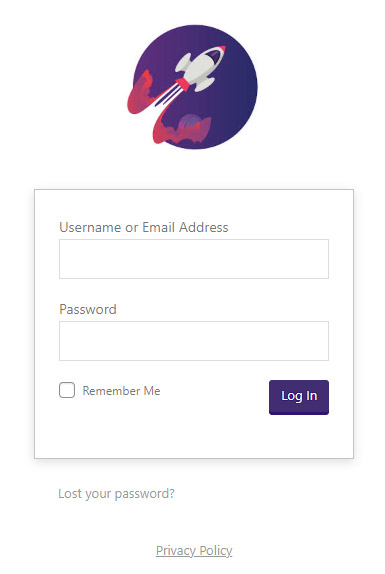
LoginPress
LoginPress is another popular plugin for customizing the WordPress login page. This plugin offers a free version and optional paid plans for advanced functionalities.
Using the free version of LoginPress is a lot like the Custom Login Page Customizer plugin. Again, you’ll use the WordPress Customizer, and you can see the changes as you adjust the settings.
When the plugin is installed and activated, you’ll see a “LoginPress” option in the Customizer.
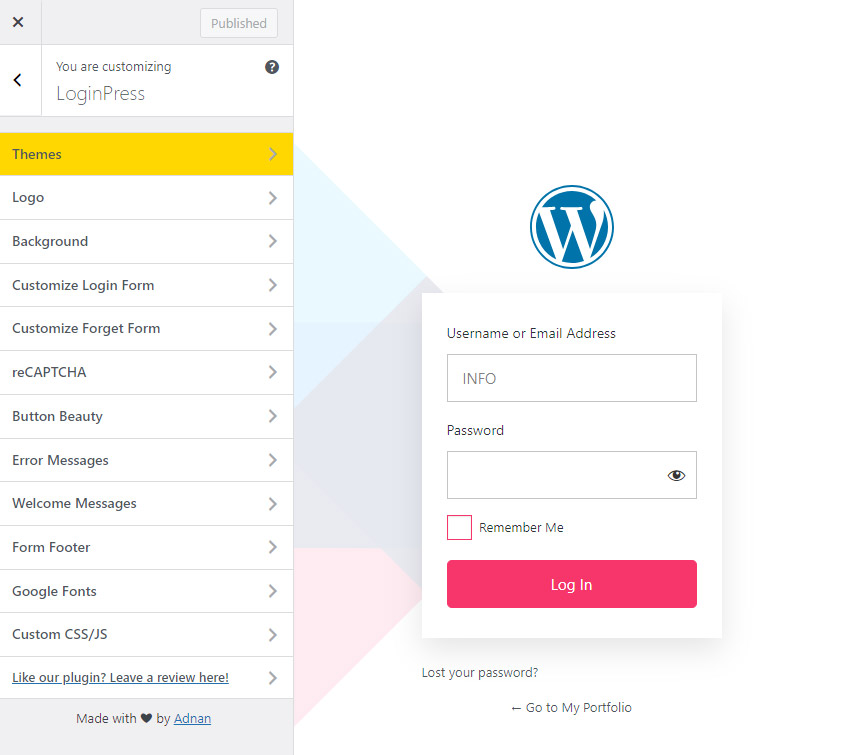
The plugin provides the following options:
- Themes: Choose from two pre-designed themes (default or minimalist). The premium plugin includes 17 additional themes created for specific website types.
- Logo: Disable the logo or upload your own. Adjust the height, width, space, the URL that the logo links to, logo title, login page title, and the login page favicon.
- Background: Set your background color, choose a background image from the background gallery, upload your own background image, set a different image for the background on mobile devices, set the background to repeat, set the background’s position and size, enable a background video, and select the background video.
- Customize Login Form: Enable transparency, set the form’s background color or image. You can also set the height, width, padding, radius, shadow, shadow opacity, border, input field label color, input field label font size, and remember me font size.
- Customize Forget Form: Set the background color or image.
- Button: Set the color, border color, hover color, box shadow, text color, text color on hover, size, font size, padding, radius, shadow, shadow opacity, and text size.
- Error Messages: Customize the messages for incorrect username, incorrect password, empty username, empty password, invalid email, empty email, username already exists, email already exists, forgot password, login with email, and passwords don’t match.
- Welcome Messages: Customize the welcome message on lost password, welcome message on login page, welcome message on registration, and logout message.
- Form Footer: Enable or disable footer text, set the lost password text, select the text decoration, text color, text hover color, font size, background color, enable or disable back to site text, and enable copyright note.
- Custom CSS/JS: Add your own custom code.
The screenshot below shows the login form I customized with LoginPress.
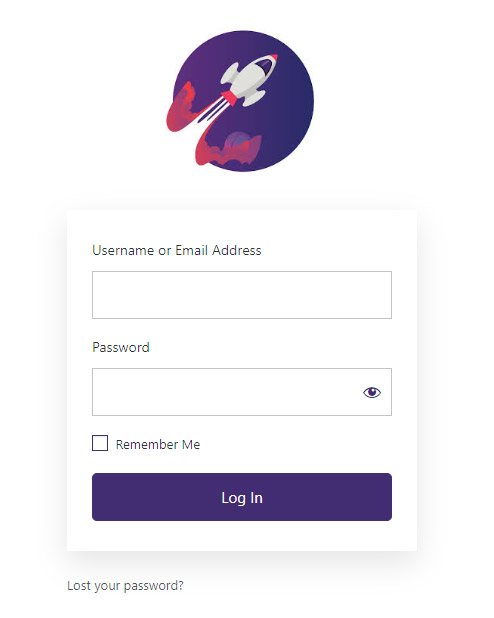
The premium LoginPress plugin offers additional features like pre-designed themes, Google Fonts, reCAPTCHA, social logins, limit login attempts, login redirects, auto login, login widget, and hide or rename the login page. Pricing starts at $99/year.
2. Add a Login Form to Any Page
The plugins above let you change the look of WordPress’s login page. But what if you want to add more text and elements? Or maybe you want to place a login form on a different page? In that case, the Elementor Pro page builder is an ideal solution.
Elementor Pro includes a login widget you can use when customizing a page with the drag-and-drop builder. This login widget is not included in the free version of Elementor, so you’ll need a paid plan (prices start at $4.99/month) for this feature.
By using Elementor, you’ll get full control over the page. You can even add a login form to an existing page.
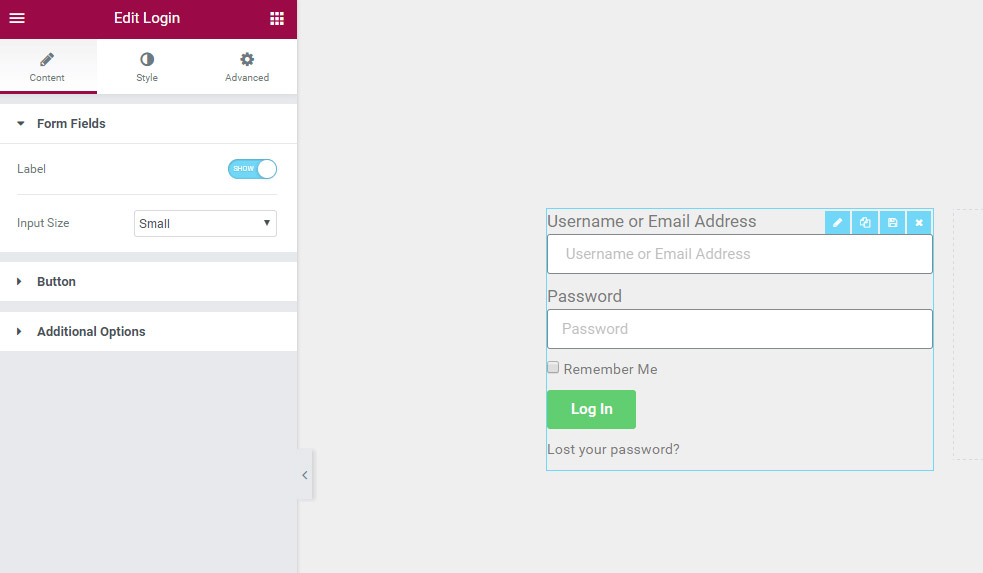
How to Add a Login Form with Elementor Pro:
- Install Elementor Pro if you haven’t already.
- Open the page where you would like to add the login form in Elementor.
- Drag the login widget to your desired spot on the page.
- Customize form fields, styling, and colors.
- Set redirection options for after login (e.g., redirect users to a dashboard or welcome page).
3. Edit the Functions.php File
Advanced users and developers can also edit the functions.php file in WordPress. This requires coding knowledge. Errors in the functions.php file can break your website, so it’s smart to make changes in a test environment first. This way, you won’t affect the live site.
Developers may prefer this option because it doesn’t require a plugin. It also provides more control.
The WordPress Codex provides detailed instructions for customizing the login page via the functions.php file and CSS.
Best Practices
Whether you’re using plugins or manual coding, keep these best practices in mind:
- Consistent Branding: Ensure the login page reflects your website’s overall design.
- Avoid Clutter: Stick to a clean design to ensure users aren’t distracted.
- Keep it Functional: Don’t compromise usability for aesthetics. Minimal designs often work best.
- Test Across Devices: Make sure your page is responsive so it works on desktop and mobile.
Frequently Asked Questions
Can I Customize the WordPress Login Page Without a Plugin?
Yes, you can customize it by adding code to your theme’s functions.php file. But this requires coding knowledge. Plugins are easier and safer for most users.
Can I Restore the Default Login Page If Something Goes Wrong?
Yes. Deactivate or uninstall the plugin you’re using, or remove any custom code you’ve added.
Will a Custom Login Page Slow Down My Site?
The plugins mentioned in this article should have minimal impact on your site’s performance.
Will a Custom Login Page Work with Two-Factor Authentication Plugins?
Yes, most custom login pages are compatible with popular 2FA plugins.
How Do I Change the Login Page URL for Security Reasons?
This feature is included in the premium version of LoginPress. WPS Hide Login is a free plugin with this functionality.