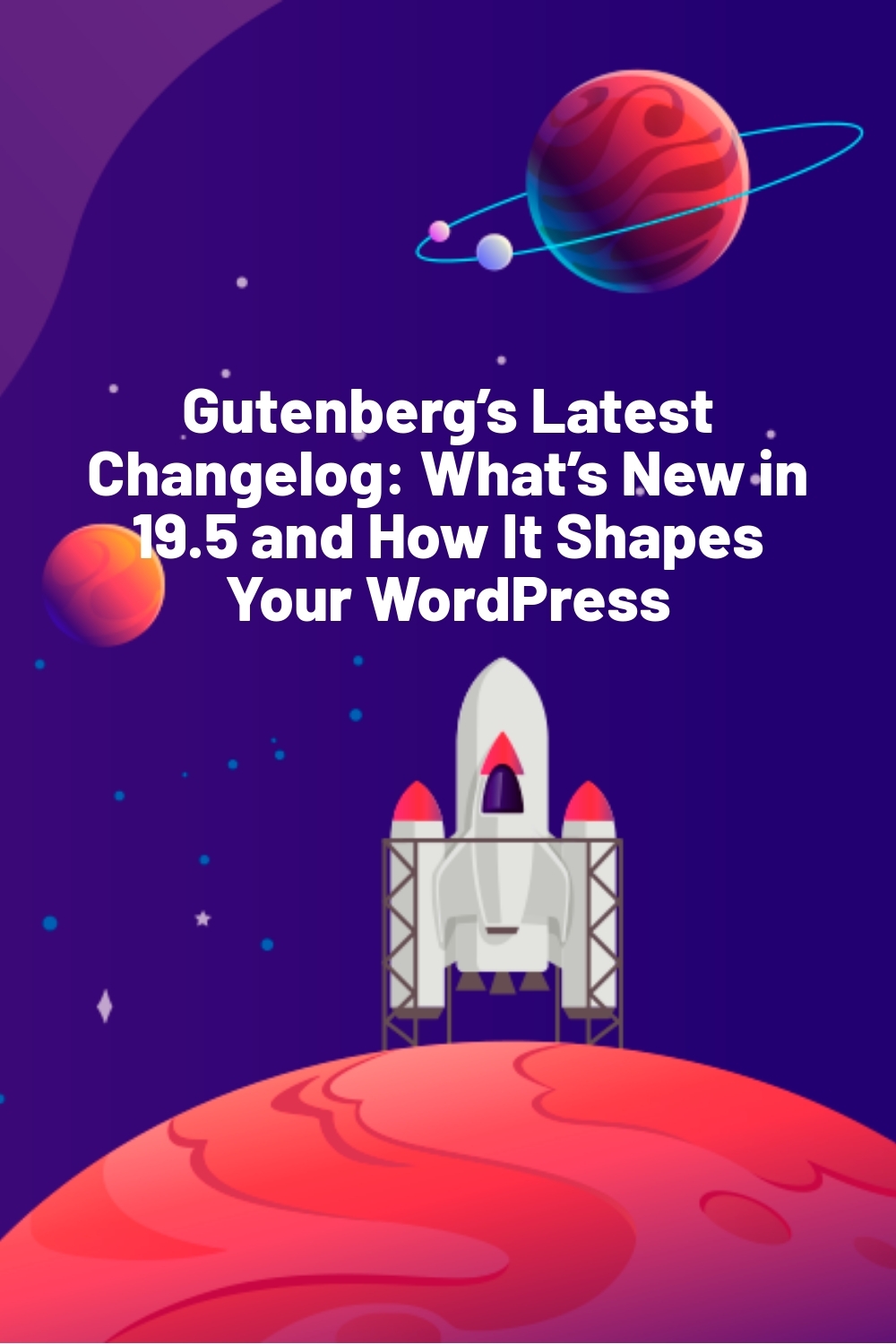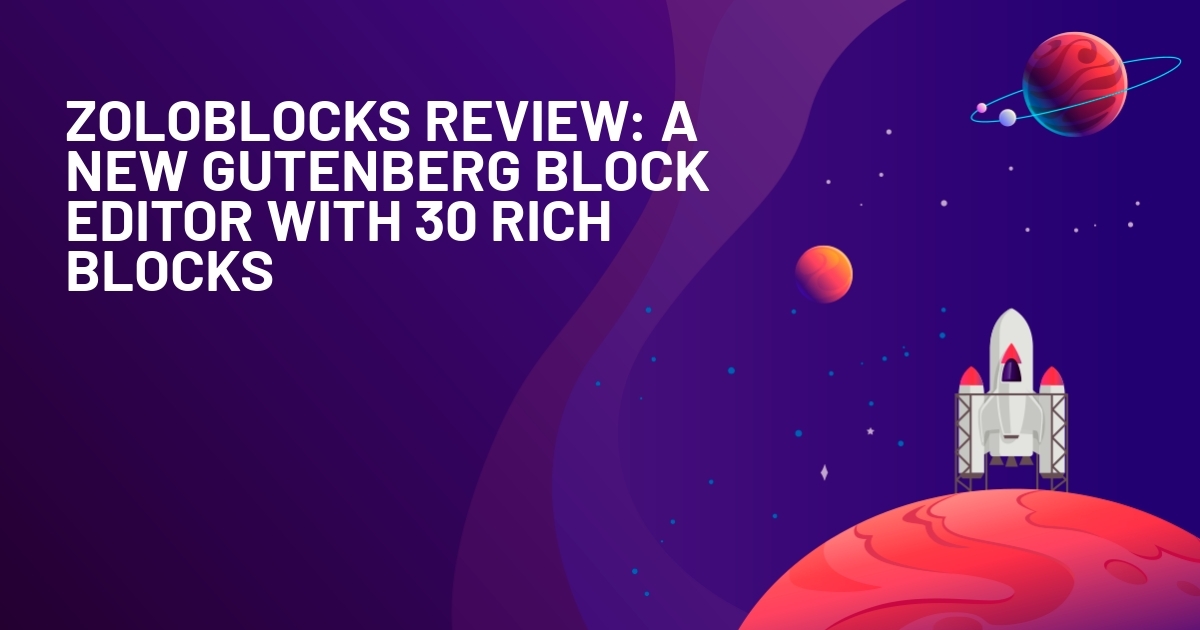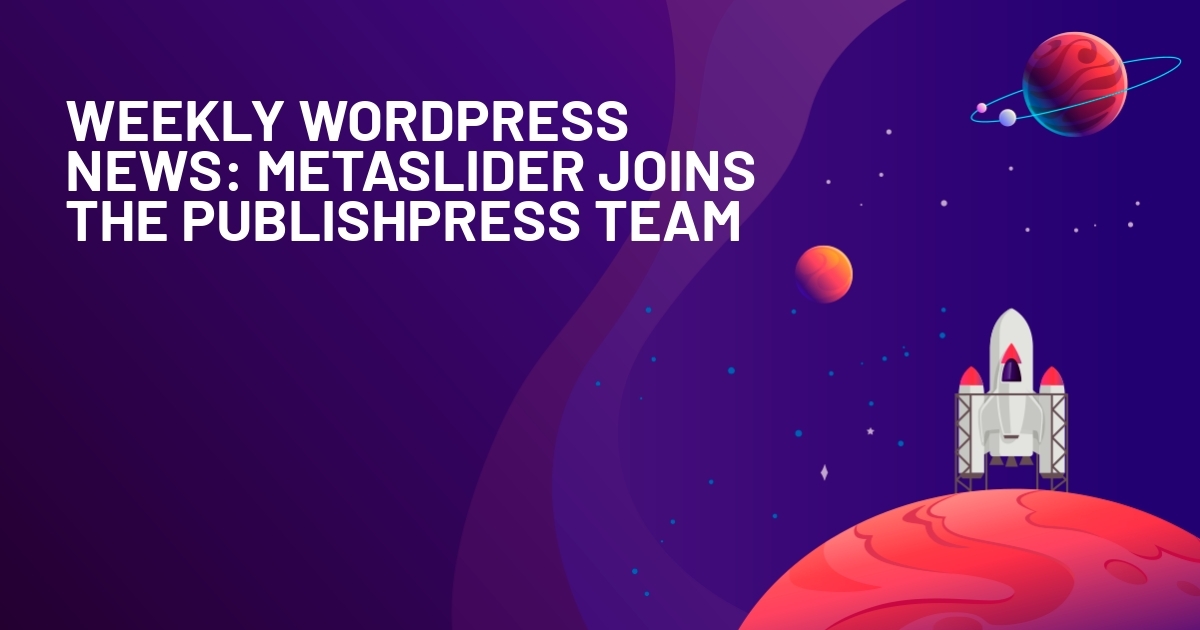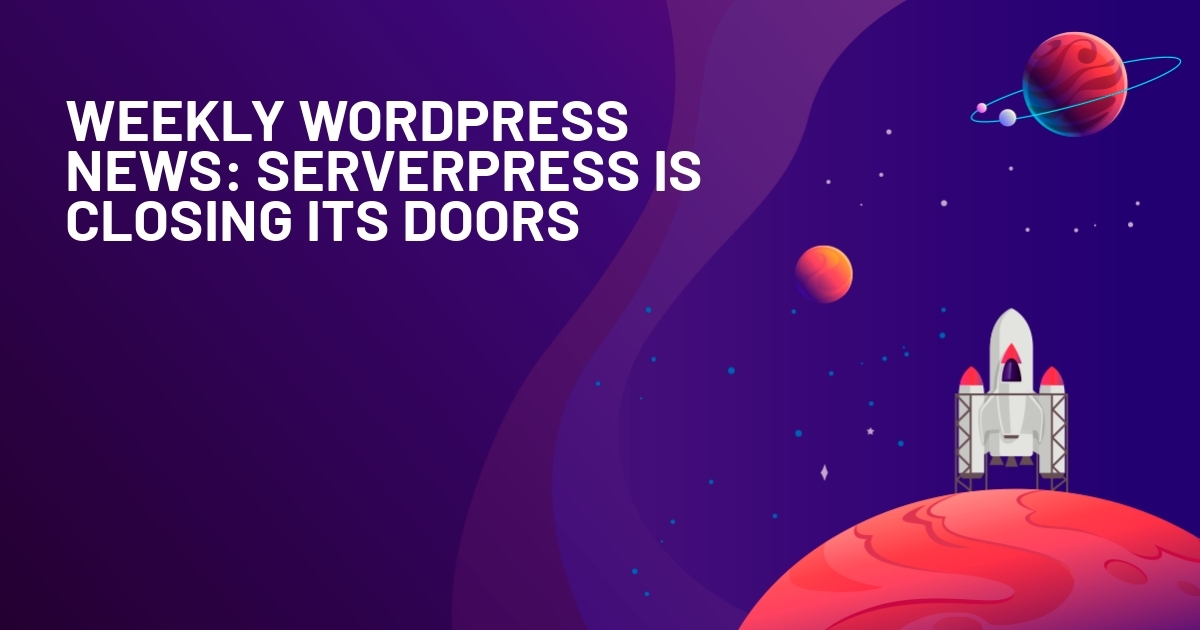WPLift is supported by its audience. When you purchase through links on our site, we may earn an affiliate commission.
Gutenberg’s Latest Changelog: What’s New in 19.5 and How It Shapes Your WordPress
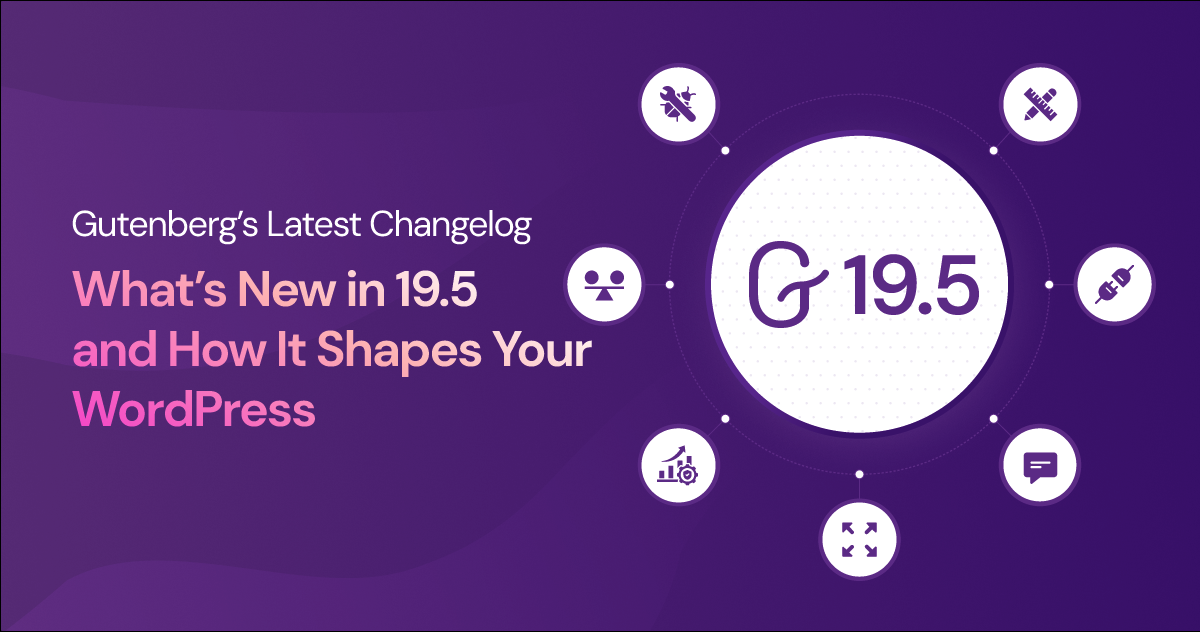
Just weeks after Gutenberg 19.4 was officially released earlier this month, there’s already a new version of the WordPress block builder available for download.
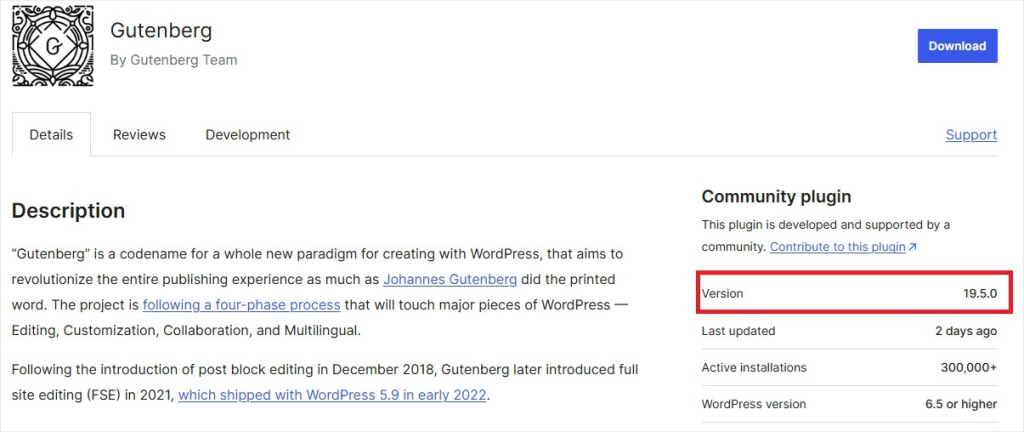
Launched on October 23rd, 2024, Gutenberg 19.5.0 improves on the 19.4 version by adding greater stability to existing features. However, the exciting news is that it also brings a few new features of its own.
In this guide, we take a look at what’s new in the latest Gutenberg update for WordPress and how the latest updates improve the way we work with blocks.
Gutenberg 19.4 and 19.5: What’s New
1. Write / Design Mode
Previously known as the ‘Edit’ and ‘Select’ options, the new write and design modes were introduced in Gutenberg 19.4. This new way of working allows you to focus on one aspect of page creation at a time without being distracted by unnecessary tools and features.
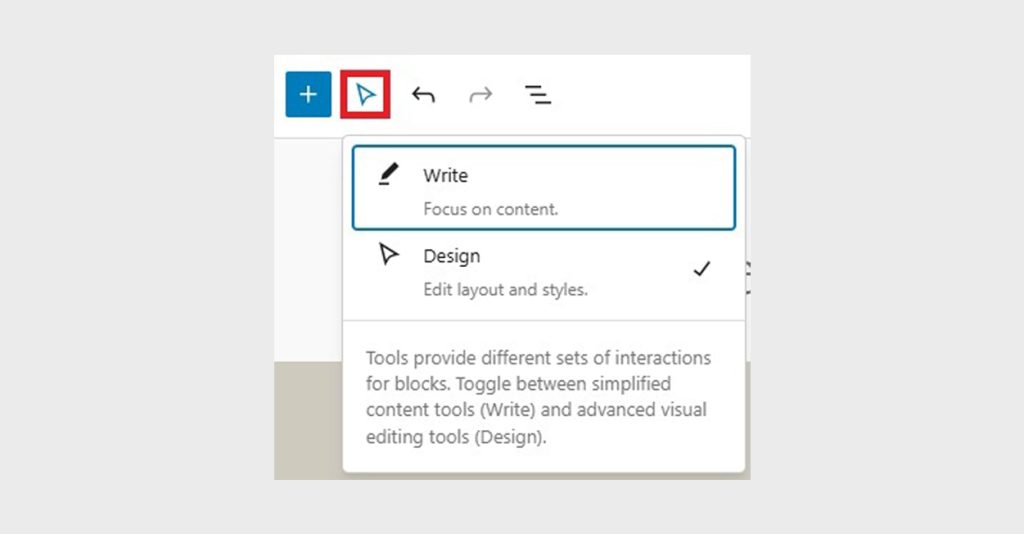
Write mode is purely for crafting content, allowing you to focus on your writing with all the design and layout options removed from the sidebar.
When you’re done writing and want to focus on how your content looks, switch to Design mode. Here, you can alter your page layout as well as changing fonts, colors, and styles.
As if that wasn’t helpful enough, Gutenberg 19.5 brings a further improvement:
The ability to set one particular mode as a default preference. That way, even if you exit the editor or refresh the page, WordPress automatically gives you the mode you work in most.
We can imagine this being particularly helpful to content teams where writing and design duties are designated to different people. Wouldn’t it be useful to have team members automatically open up a page in the mode they work in most?
2. Public Block Bindings Editor APIs
If you’re a developer, you may like the new public Block Bindings Editor APIs, which give you more flexibility when managing connections between blocks and external data sources within the editor.
Before now, these APIs were private and restricted to WordPress Core, but now they are accessible for developers to extend and modify how blocks interact with external data or services.
Version 19.4 introduced 5 new bindings:
- getBlockBindingsSource – retrieves the properties of a specific block’s binding source, which is essentially how the block is connected to external data.
- getBlockBindingsSources – fetches a list of all sources a block may be connected to. This allows developers to see all data relationships for a block.
- updateBlockBindings – This function acts similarly to updateBlockAttributes, but for bindings. It lets you add or remove the connections between a block and any external data source.
- removeAllBlockBindings – This function clears all data connections for a block, ensuring that it no longer retrieves or modifies any external data.
- registerBlockBindingsSource, unregisterBlockBindingsSource – These functions allow developers to register new binding sources or remove existing ones within the editor. By registering them, developers can control how block data is fetched, edited, and connected.
With 19.5, you can now also use block bindings on the widget screen.
3. Comment and Query Block Previews
Comment elements such as comment author name, date, and content now show previews when hovered over in the inserter panel
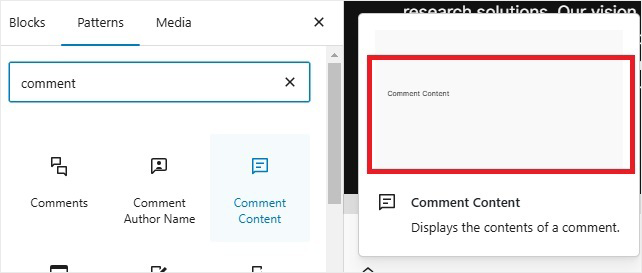
The same goes for elements in the query block such as ‘no results,’ pagination, and the title’. This makes it easier to understand and select the right block.
4. Smoother Zoom Features
The ability to zoom in and out when editing pages is undoubtedly one of Gutenberg’s most useful features, allowing an at-a-glance look at your overall page aesthetic while still being able to drill down to individual blocks to edit them.
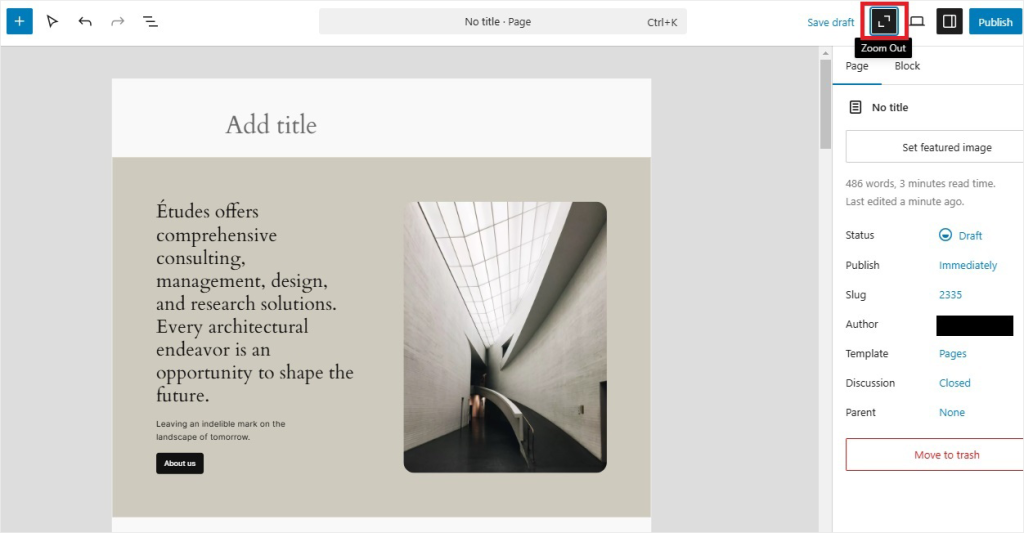
Still, we’ve often felt that the whole experience of using this feature could have been a little more user-friendly, and with Gutenberg 19.5, it finally is.
The biggest change here is that it’s far easier to exit ‘zoom out’ mode than it ever was before. The ‘Edit’ button that you used to see in the zoom out menu is gone. Now, you can simply switch modes using the Enter button on your keyboard.
What’s more, the Pattern Inserter now defaults to ‘zoom out,’ giving you a clearer view of the overall page design.
5. Enhancements to Block Examples
If you’ve ever struggled to grasp what your pages are going to look like on your live site, you might find the new block examples a useful addition to Gutenberg.
You’ll find block examples for things like comment author name and post navigation links, providing a much-welcomed visual guide when working with these elements.
6. Stable Components
The following components have all been reworked for greater stability, providing you with a more reliable and consistent WordPress experience.
- BorderBoxControl
- BorderControl
- BoxControl
- PreSavePost and SavePost filters
7. Template Pattern Suggestions
Need help designing new templates? Gutenberg 19.5 introduces a feature that suggests patterns based on the purpose of your template.
Whether you’re creating a blog post layout or a custom archive page, these suggestions simplify the process and ensure your designs are on point.
8. Custom Labels for Block Variants
For developers working with multiple block styles, this update is a game-changer.
Gutenberg 19.5 allows you to add custom labels to block variants, making it easier to organize and identify different styles in the editor.
9. Improved Global Styles Interface
Managing site-wide styles just got smoother. The Global Styles section now has a cleaner layout, with enhanced organization for typography and layout settings.
This makes it easier to tweak your design elements without hunting through menus.
10. More Bug Fixes
The official Gutenberg 19.4 Changelog lists a whole host of bug fixes, marking a significant improvement on the previous version of the block editor.
Many of these fixes resolve issues that were causing unexpected behavior in block rendering, UI inconsistencies, and block editor crashes.
In 19.5, there’s even more fixes and improvements.
In keeping with the focus on smoother zooming experiences, this version contains 10 bug fixes to improve the stability and usability of this feature alone.
Elsewhere, there’s a marked improvement in style variations previews which previously zoomed out on small devices to the point that they were unusable. A helpful bug fix solves that problem by reverting to desktop preview when choosing style options.
How the New Version of Gutenberg Shapes Your WordPress Experience: Final Thoughts
Along with increased stability and a host of bug fixes, Gutenberg 19.4 and 19.5 deliver a number of notable improvements that will no doubt improve the content creation process for users and developers alike.
From new block binding APIs that allow for better customization to more user-friendly zoom experiences, the update provides welcome changes to both frontend development and content editing.
Whether you’re focused on writing, content layout, or advanced developer features, what the latest updates really provide is an easier and more efficient way of creating amazing things with blocks.
Looking to further improve the way you work with blocks in WordPress? Check out our top 22 Gutenberg plugins to supercharge your WordPress website.