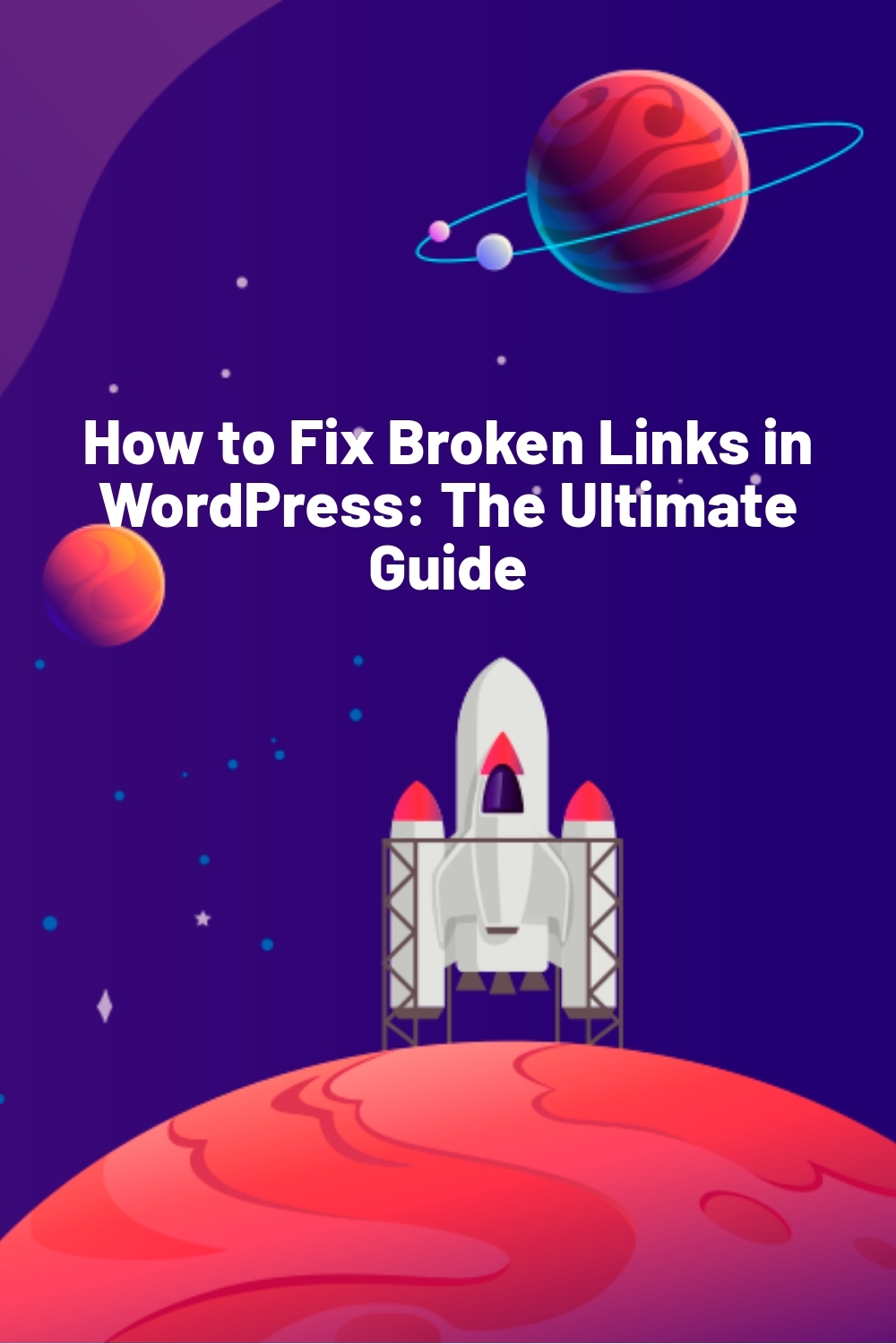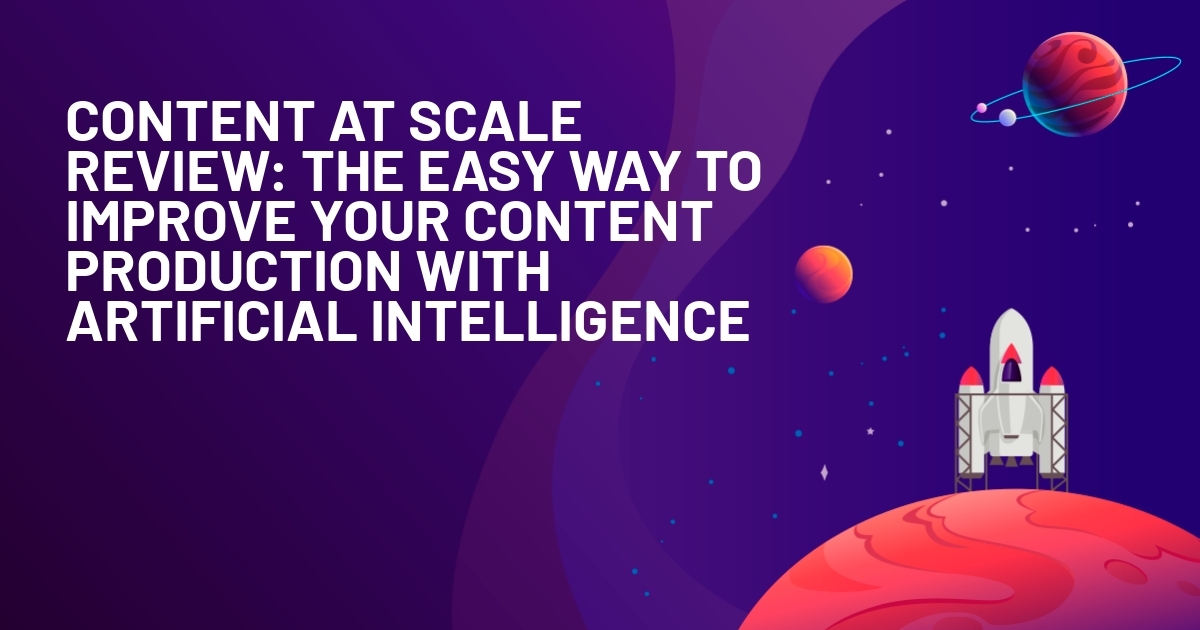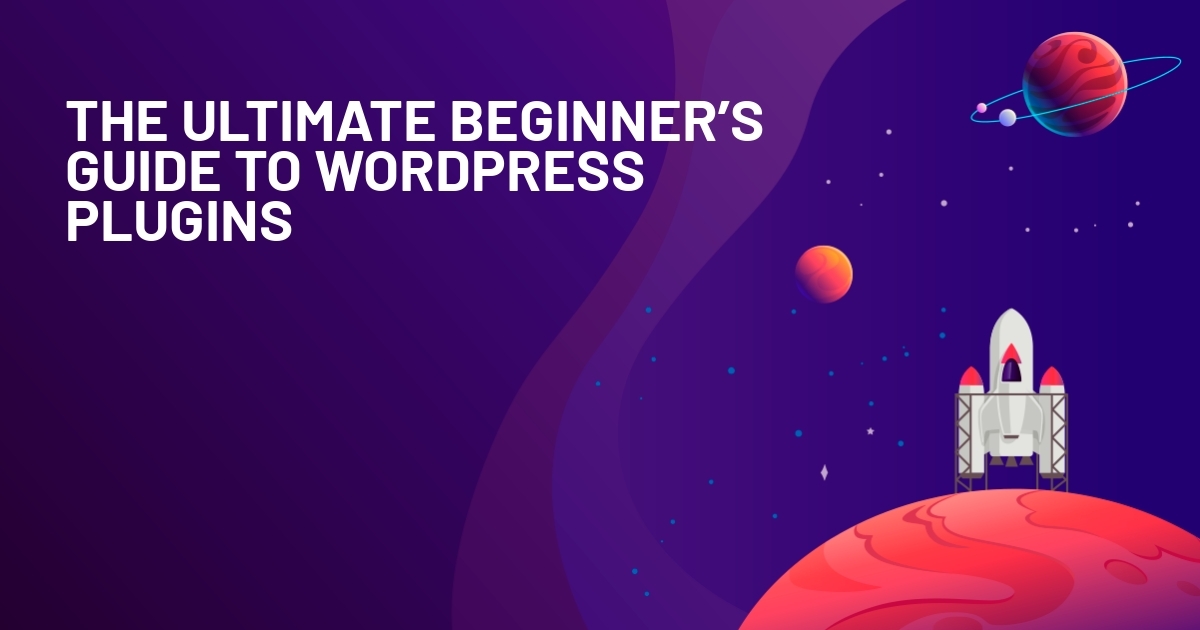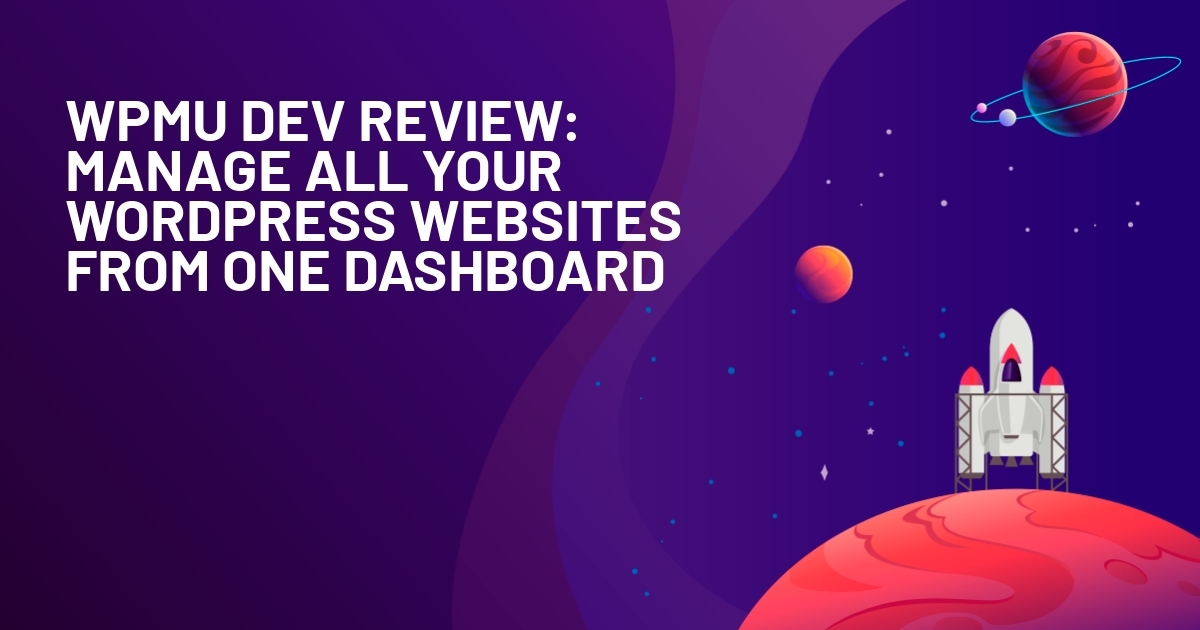WPLift is supported by its audience. When you purchase through links on our site, we may earn an affiliate commission.
How to Fix Broken Links in WordPress: The Ultimate Guide
If you’re looking for ways to fix broken links in WordPress, this post is for you.
As time passes, the website’s outbound links are more likely to guide visitors to pages that no longer exist. Broken links and dead links are all terms used to describe these out-of-date links. These links are on site because of server issues, URL changes, the site moved to the new domain, and more. We will look at this later.
Do not be alarmed if your website contains broken links; however, it is in your best interest to fix broken website links and either update the URL or delete the link entirely.
In this article, we would like to share with you the best options that are available on how to fix broken links in WordPress.
What Are Broken Links?
A broken link is akin to riding in an elevator that doesn’t go anywhere. You rush in, eager to get to your floor, but it refuses to budge. A broken link does not take you to the page it claims to take you to but instead takes you to a 404 error page.
When a user clicks on a broken or dead link, a 404 Not Found page may appear. This occurs when the browser is unable to locate the requested web page’s content. The material, in this case, was either removed or transferred to a new location.
Broken links can be divided into two categories:
- Internal links are links from one page on your WordPress site to another page on your site. An internal connection is, for example, a link from your Home page to your Services page.
- External links are links to other websites from your WordPress account. An external link is, for example, a link from your Products page to an Amazon page.
There are a variety of other reasons for broken links on WordPress pages, including:
- The URL has been misspelled. Incorrect URLs can send users to the wrong page or result in 404 errors.
- Propagation of the Domain Name System (DNS). Transferring a domain name to a new host will take up to 48 hours and can result in errors on your website.
- There will be some downtime, but only for a short period of time. When the server that hosts a website goes down, the site becomes unavailable.
- Compatibility Issues. WordPress themes and plugins incompatible with your site’s files will cause problems with your URL structure.
- The composition of the permalinks has changed. These are the permanent links to your blog posts on your website. Broken links will result from incorrectly changing their structure.
Finding and fixing broken links on your website may seem overwhelming, but there are three important reasons to do so:
- Broken links irritate your prospects and clients: If customers search for details or attempt to make a purchase and keep having a broken connection, they are unlikely to return to your site. They’ll go to a rival where they can easily make a purchase.
- Broken links have an effect on your Google SEO ranking: Customers can abandon your site if they hit a dead end. It increases your bounce rate, which is one of the factors Google considers when determining your search ranking. Google would conclude that users are leaving your site because they could not find the information they were searching for, and as a result, your site will be pushed down in the search results. Your page’s potential to be indexed is also harmed by broken ties. A broken link page will not be indexed by the Google Spider, causing your search results to suffer.
- You lose money because of broken links: It’s the harsh truth. Customers will not buy from you if they cannot find what they require on your website. If Google believes your website isn’t useful, it won’t show up as a top search result for potential customers. This is why you need to fix these problems before you end up losing money from them.
Finding Broken Links in WordPress
Checking broken links is one of the most time-consuming tasks, especially if you manage a large WordPress site. However, such tests are necessary to keep your site in good shape. Fortunately, there are a few strong tools that will search for broken links for you.
We’ll go through four different ways to find broken links in WordPress in the following pages.
1. Use of Web-based SEO Audit Tool
Using a web-based SEO audit tool to identify and repair broken links in WordPress is the first approach we suggest. Ahrefs and SEMrush are two of the most common. Both come with extremely powerful site audit tools that automatically enable you to search your WordPress site for errors.
Ahrefs
Ahrefs is a well-known backlink and SEO analysis toolkit. It currently stands out from the crowd of similar services by having the largest base of live connections, a massive database, and the fastest index updates. It is continually improving its algorithms to provide customers with the most up-to-date and accurate backlink data.
Apart from that, it tries to keep up with all current trends in the world of SEM and SEO and ensures that these trends are reflected in new Ahrefs features.
Price
- Starts from $ 99 to $ 999 per month.
- Ahrefs Audit Tool

Simply create a new project, enter the address of your WordPress account, and wait for it to search for it. This could take up to 20 minutes, depending on the size of your web.
If you’re a Kinsta customer, keep in mind that requests from the user-agent AhrefsBot aren’t counted as billable visits.

After the scan is complete, go to the Reports section to see a list of all the 404 errors that have occurred on your WordPress account. You’ll be able to see all of your site’s broken links, as well as the internal pages where they appear. After that, you should replace any broken ties with the right ones.

Broken links can also be found using Ahrefs Site Explorer. Simply enter the URL of your WordPress site into Ahrefs Site Explorer, go to the “Backlinks” report, and click “Broken” to see your website’s most vital broken backlinks.

You can also find broken outgoing links using Ahrefs Site Explorer.
The first goal of your WordPress site should be to fix any broken internal backlinks. But don’t overlook the issue of broken outgoing links. It’s also aggravating for users when you connect to damaged content or services on other people’s pages. Outgoing connections of high quality are also beneficial to your SEO.
Simply enter the URL of your WordPress site into Ahrefs Site Explorer, navigate to the “Outgoing links” report, and select “Broken links.” You will then see the broken external link as well as the post or page on your WordPress site where the link is located.

SEMrush
Semrush is a well-known SEO tool that lets you track a variety of metrics, including brand monitoring and location tracking. It also helps you develop your SEO by allowing you to conduct keyword analysis and website audits.
Price
- Free version. It also has a paid version which costs $119.95 per month.
To use it, you must first sign up for a Semrush account. Then go to the site audit page and type in your site’s URL before clicking the Start Audit button.

Semrush will begin the auditing process and present you with a summary of your site’s analysis.

If you click on the URL, you will be taken to a page with more content.
To find broken links on the web, select the Broken alternative.

The page will show a list of broken links from your WordPress site’s external and internal pages.

Finally, at the bottom of the page, press the Export button to download your crawl report.
MonsterInsights
It is the best WordPress analytics plugin. The plugin has over 3 million+ downloads and helps you analyze what matters and grow your business confidently. The plugin allows you to track 404 errors or broken links in just a few clicks.
The incredible thing is that the plugin has a built-in analytics dashboard to view all the actionable insights into the WordPress dashabord. It offers customized reports of the things that are working and not working on the website.
The plugin lets you set up Google Analytics without doing the coding. It also allows you to start eCommerce tracking, conversation tracking, author tracking, etc.
To use this plugin, you must first sign up for Google Analytics—further, your need to link your WordPress site with MonsterInsights. The plugin will generate all the reports of your website within 24 hours, and it will be visible in Google Analytics.
To check the report in detail, go to the Google Analytics account. Later, go to Behavior -> Site Content and check out the ‘Content Drilldown’ report.

2. Use of Google Search Console
Google Search Console is a Google application that allows you to “track, manage, and troubleshoot your site’s appearance in Google Search results.” To begin, you must first verify your website with Google Search Console. Then you can start taking advantage of its functionality, such as broken link detection.
Price
- FREE
Google Search Console provides a Crawl Errors report that shows all the pages that returned a 404 error to Google as part of its functionality:

3. Use of Software for the desktop
You can find broken links using desktop applications in addition to web-based SEO audit tools.
Screaming Frog is the most common alternative here, as it is a well-known SEO tool that can be used for free to find broken ties. Windows, macOS, and Ubuntu are all assisted by Screaming Frog.
Price:
- £149.00 Per Year
Here’s how to use the software to find broken links after you’ve downloaded and installed it.
To begin, type your website’s URL into the box at the top of the page and click Start:

Then, using the Response Codes option, you can filter out 404 pages before using the Inlinks function at the bottom to find links to those 404 pages:

4. Use of Online Broken Link Checker Tool
If your site isn’t huge, you may be able to find broken links using a free online broken link checker tool.
BrokenLinkCheck.com is a good choice here, allowing you to review up to 3,000 pages for free.
It’s also very simple: go to the website, enter your URL, and click Find broken links.
After understanding different ways to find broken links, here we will look at popular methods on how to fix broken links on websites.
Go To Online Broken Link Checker Tool
How to Fix Broken Links in Easy Steps
After finding the broken links on the WordPress site, it’s time to fix them. For the same, you have three options.
Redirect Link: If the page directing has been shifted, you can redirect the users to a new page. It promises that users reach the right page and don’t affect the site’s SEO.
Update Link: If the link has a typing mistake, the URL will direct to an incorrect page. You can correct the link and boost your site’s SEO.
Remove Link: In several cases, the best option is to remove the link. You should remove the link if the page no longer exists.
Deciding the action you want to perform on the page can save much of your time. Now, we will explain how to fix broken links in WordPress using plugins and other methods.
WordPress Broken Link Checker Plugin

Broken Link Checker is the most common WordPress plugin for checking for broken links, with over 400,000 active installs. The Broken Link Checker WordPress plugin (BLC) is an essential SEO audit plugin.
For any WordPress blog, this plugin is a lifesaver for removing broken links and fixing redirections and is very handy when you are cleaning up your WordPress site. This plugin finds all broken and redirected links and gives you lots of options to fix them. The plugin is available in English as well as a variety of other languages, which is useful if English isn’t your first language.
Price
- FREE
Steps to find broken links in your WordPress site using Broken Link Checker.
- After you install the plugin, it will begin parsing your blogs, bookmarks (also known as blogrolls), and other material for connections. This could take a few minutes to an hour or more, depending on the size of your web.
- When the parsing is finished, the plugin will begin testing each connection for functionality. The length of time this takes is determined by the size of your site and the number of links it contains.
- Settings -> Link Checker allows you to keep track of the progress and adjust different link checking options.

- To open a page with all of your website’s broken links, click Found X broken links.

- To patch broken links, select Edit URL or Unlink from the drop-down menu below the broken connection. If you get a false-positive result, you can also ignore, recheck, or label ties as not broken.

Get WordPress Broken Link Checker Plugin
Link Checker
The Link Checker for WordPress crawls your website and finds broken links and photos using an external service.
The Link Checker does not care if the links lead to an internal or external URL, unlike search engine tools like the Google Search Console, which only display if a URL on your website is not reachable. All dead links will be discovered by the Link Checker.
The Connection Checker is compatible with all plugins right out of the box. The costs of computation for your website are also meager because the crawler does all of the heavy lifting and just behaves like a regular user who visits all of your sites at once.
Price
- Free version. It also has a paid version from 45.00 € to 995 €.
- To get started, simply download the plugin from the WordPress directory, upload it to your admin dashboard, and trigger it.
- When the plugin is turned on, a Link Checker menu will appear in the dashboard.

- Click the Check your website option to begin the process.

- Select the Result option to show the site’s report.

The report indicates the locations of the broken ties, as well as the post form and status. It makes finding, identifying, and fixing broken links on your web much more effortless. If you subscribe to a premium package, you can also find broken pictures and videos embedded in every blog post.
All-in-One SEO Plugin
The best and most effective way to fix the broken links on the WordPress site is by using the All-in-One SEO plugin. It is a beginner-friendly SEO plugin that helps redirect broken links on the website.
The plugin helps you track all the 404 error pages on the WordPress site and create 301 redirects. Initially, you have to install and activate the AIOSEO plugin.
Once the plugin is activated, go to the All in One SEO -> Redirects page and click the ‘Activate Redirects’ button.

After this, you must enter the ‘Settings’ tab and enable 404 logs. The plugin then lets you record all the 404 logs with the help of the dropdown menu. Here, the best option is to select 1 month to improve the SEO. Lastly, click on the ‘Save Changes’ button.

Later, you can view the “404 Logs” tab under the Redirects section in the plugin. Initially, the data was not available. As soon as you enable it, the plugin starts recording all the 404 ages within the required timeframe.

The plugin will display all the URLs that are 404 under the tab and gives the option to redirect it to the particular URL with a button.

When you click the button, you can enter the URL and choose the redirection type from the dropdown menu. To move the URL, choose ‘301 Moved Permanently’ in the menu.
To check whether it is proper, visit the old broken link, and you will be redirected to the new one.
Price
There are 4 paid versions of the plugin.
- The basic version costs $49.60 annually and is for a single site.
- The plus version costs $99.60 per year and is for three sites.
- The pro version costs $199.60 annually and is available for 10 sites.
- The elite version is priced at $299.60 annually and is available for 100 sites.
Other WordPress Broken Link Fixing Techniques
While WordPress plugins provide a convenient way to handle broken links from your admin dashboard, there are a few other options for fixing broken links on your website.
These approaches would enable you to access your.htaccess file and customize your permalink settings.
- Permalinks in WordPress should be reset.
Your website’s 404 Page Not Found error can be caused by broken permalinks. This problem can occur for various reasons, including new plugin installs and updates.
To fix the problem, go to your WordPress dashboard and reset the permalink structure. Go to Permalinks in the Settings menu.

Choose a different permalink structure. If your default setting is Numeric, for example, you can change it to Post name. After that, click Save Changes.
Return the structure to its default settings and press Save Changes once more. Check to see if this approach worked on your websites. If the issue continues, move on to the next step.
- Reset the .htaccess File
The .htaccess file is responsible for various WordPress activities, including allowing web server functionality and building redirects.
As a result, if you have error pages on your website, the issue could be caused by incorrect changes to the .htaccess file.
You can try replacing the file with the default code in this case by following the steps below:
- Go to your hPanel, then select File Manager.

- Locate the .htaccess file in the public_html folder.

- Rename the file with a right-click. .htaccess-trouble, for example.

- By clicking the icon at the top of the page, you can create a new file. The file should be called .htaccess.

- Copy the code and paste it into your new file.
# BEGIN WordPress
<IfModule mod_rewrite.c>
RewriteEngine On
RewriteBase /
RewriteRule ^index\.php$ - [L]
RewriteCond %{REQUEST_FILENAME} !-f
RewriteCond %{REQUEST_FILENAME} !-d
RewriteRule . /index.php [L]
</IfModule>
# END WordPress- Click ‘save.’

This should restore your settings to their default state and correct any errors. Alternatively, you can use an FTP client to complete this task.
Wrapping Up!
Broken links are impossible to prevent for any website owner. Since the pages you linked to no longer exist, a percentage of your outbound connections would break over time.
Broken links, as previously mentioned, can have a negative effect on your website’s SEO and ranking. However, you can quickly fix this by locating the broken ties and attempting to repair them.
You can use the plugins we have shared to detect the broken links on your WordPress site. You can even resolve all the broken links using a plugin or manually according to your needs.