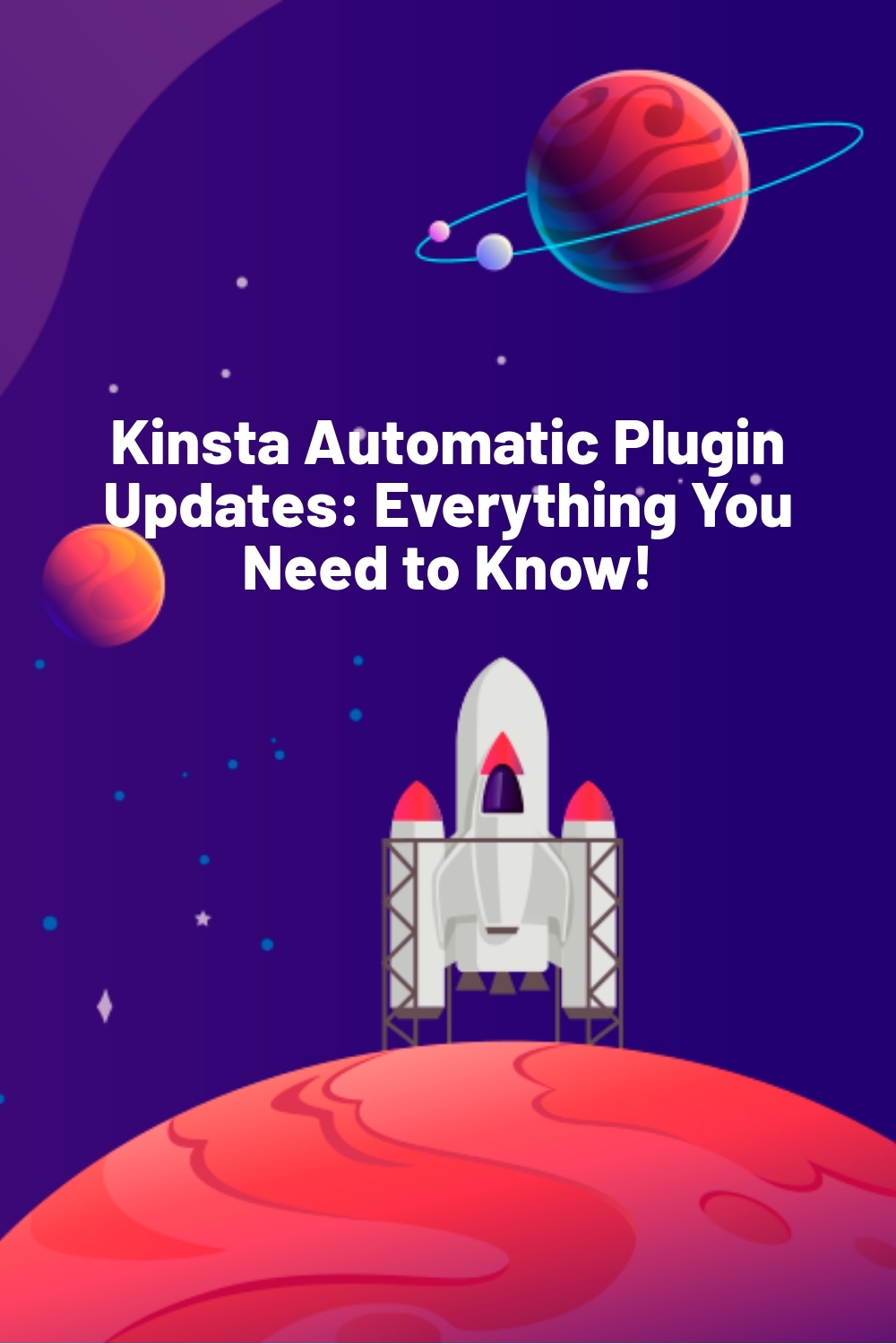WPLift is supported by its audience. When you purchase through links on our site, we may earn an affiliate commission.
Kinsta Automatic Plugin Updates: Everything You Need to Know!
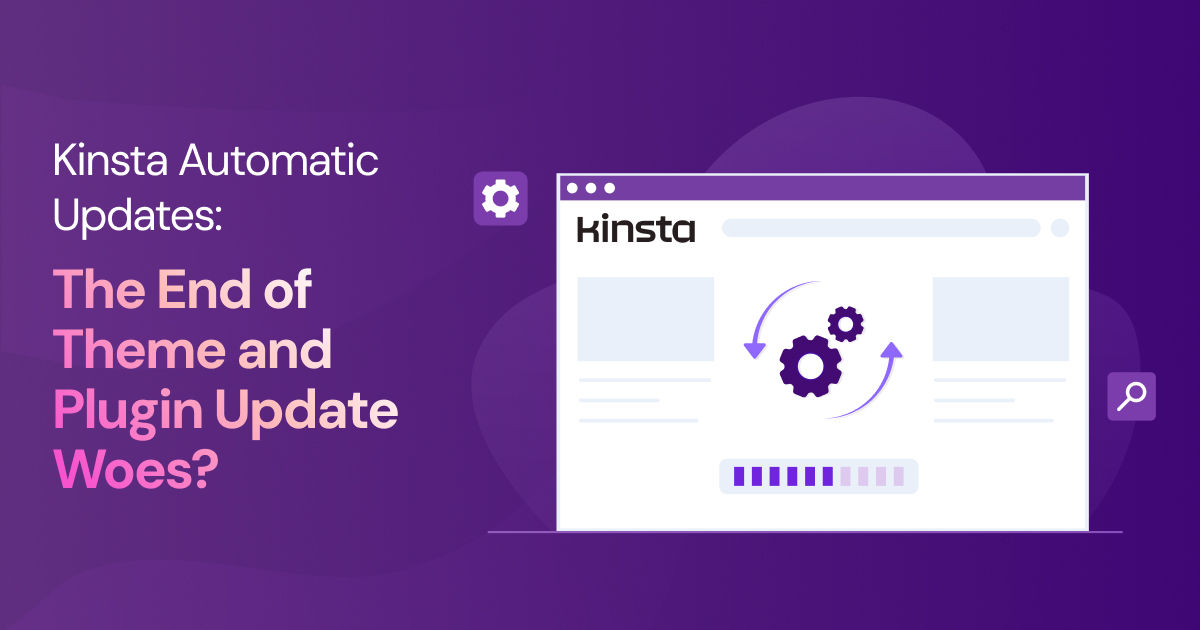
As a WordPress site owner, you likely have a bunch of plugins installed on your site.
You also have a few different themes that you like to switch between every now and then.
The question is, are you keeping everything up to date? Because if you’re not, you’re exposing your site and your business to real security risks.
Kinsta Automatic Updates is a managed add-on designed to handle plugin and theme updates for you.
Available for Kinsta users, it automatically updates your plugins and themes, checks for visual issues after each update, and restores a backup of your site if anything breaks during the process.
But what does that actually look like in practice? Is it easy to use? Can you trust it?
In this article, I’ll do a hands-on review of Kinsta Automatic Updates so you can get the answers to those questions and more.
Kinsta Automatic Updates: Overview and Key Features
Kinsta Automatic Updates is meant for WordPress site owners who are too busy to babysit updates but can’t afford security vulnerabilities.
It works behind the scenes to update plugins and themes while protecting your site through visual regression testing.
Basically, it takes before-and-after screenshots of your site when updating plugins, and if anything looks broken, it automatically restores your site to how it was before.
Plus, the add-on gives you detailed logs and visual comparisons so you can see exactly what changed and which updates were successful or rolled back.
Key Features:
- Pixel-by-pixel visual comparison to catch any issues
- Instant rollback protection before visitors notice problems
- Updates both active and inactive plugins for complete security
- Schedule updates during low-traffic periods
- Custom test page selection for critical site sections
- Maintenance mode option during update process
Hands-On With Kinsta Automatic Updates
In this section, I’ll share my real experience setting up and using Kinsta Automatic Updates on an actual WordPress site.
For testing purposes, I migrated my existing WordPress site to Kinsta. Since I use plenty of plugins on my site, it was the perfect candidate to see how well the automatic update system works.
Setting Up Kinsta Automatic Updates
To enable Kinsta Automatic Updates, you first need to log into your MyKinsta dashboard. I did that, then went to the “Add-ons” section and clicked the “Change” button next to Kinsta Automatic updates.
Kinsta gave me three options to choose from:
- Manual (the default – you update everything yourself)
- WordPress auto-updates (the basic built-in WordPress feature)
- Kinsta Automatic Updates (the premium add-on with visual testing)
I selected Kinsta Automatic Updates and clicked the Continue button. This opened up a configuration screen where I could customize exactly how the service works.
The setup options gave me several ways to customize how the updates work:
- Testing frequency: I picked which days updates would happen. I chose Monday through Thursday since I don’t want updates happening right before the weekend.
- Testing time window: I set mine to 2-4 AM since that’s when my site has the fewest visitors.
- Sensitivity: This controls how strict the visual testing is. Too high and it finds problems that aren’t really there. Too low and it might miss real issues. I went with Medium.
- Test URLs: You can add up to 5 pages to check after updates. I added my homepage, product page, checkout page, and blog.
- Hide selectors: This was useful for my rotating banner and testimonials that change all the time. I didn’t want these flagging false alarms.
- Maintenance mode: I turned this on so visitors would see a maintenance page during updates instead of a potentially broken site.
After setting everything up, I clicked Continue and confirmed the settings. The system told me I’d get my first month free, and then it would be $3/month per environment.
Watching It in Action
Next, I checked my MyKinsta dashboard to see which plugins it updated. Under “Plugins and themes” > “Kinsta Automatic Updates,” I found a log of all the update activities.
Kinsta had updated several of my plugins, saving me from the tedious task of updating them one by one. Clicking “Details” showed me which theme and plugin updates where successful and which failed, as well as the number that were excluded or didn’t have an update.
The most impressive part was that Kinsta showed me before and after screenshots for each update. While most plugin updates don’t cause visible changes, this feature gives you peace of mind by confirming that updates didn’t accidentally break your design or layout.
Note: While reviewing the update logs, I was pleasantly surprised to learn that Kinsta also flags plugins with known security risks. Inside the “Plugins and themes” section, you can quickly see which plugins are outdated and whether any pose a threat. It’s a great feature that helps you spot vulnerabilities before they become a real problem.
Managing Individual Plugins and Themes
Kinsta’s core update feature is great, but there are times when you want to treat certain plugins differently.
Fortunately, Kinsta gives you control at a plugin level, meaning you can set different update rules for each plugin on your site.
To try this out, click the three-dot menu next to any plugin in your dashboard and select “Change automatic updates.”
This option is particularly handy for:
- Keeping your WooCommerce plugin on Kinsta’s protected updates so your store doesn’t break
- Setting plugins with custom code to manual updates so you can test them properly first
- Putting non-critical plugins on regular WordPress auto-updates to reduce the burden on Kinsta’s tool
Dealing with Dynamic Content
Does your site have elements like sliders, carousels, or rotating testimonials? Then you might be worried that Kinsta’s visual testing could mistake normal changes for something an update broke.
To prevent that, Kinsta lets you hide specific elements from the visual regression test.
Just use your browser’s inspect tool to grab the CSS selector for the dynamic section and paste it into the “Hide selectors” field.
This tells Kinsta to skip those parts when comparing before-and-after screenshots, reducing false positives during plugin and theme updates.
Testing the Rollback Protection
After testing the core offering of Kinsta, I decided to put its rollback feature to the test. Essentially, this feature gives you peace of mind that Kinsta is there to solve problems should they ever occur during an update.
What I did was install a plugin with a known conflict with my theme. Then I waited for Kinsta to run its scheduled update cycle. In just 24 hours, I got my answer.
The visual test caught the problem immediately. The header of my site was misaligned, and several navigation buttons were missing. Instead of leaving my site broken, Kinsta automatically restored the backup it had taken before the update.
Kinsta even sent me an email notification explaining exactly what happened, with screenshots showing the visual differences that triggered the rollback. Plus, the entire event was logged in my dashboard with timestamps and details that would help me troubleshoot if I wanted to try that plugin again in the future.
Kinsta Automatic Updates Is Not A Magic Wand!
Kinsta Automatic Updates works with most plugins and themes from the official WordPress directory. However, it may not be compatible with custom or premium tools that don’t have a public update endpoint.
What does that mean? Simply put, it isn’t always possible for Kinsta to fetch and apply updates for tools that aren’t connected to WordPress’s standard system. It might detect that a new version is available but won’t be able to complete the update.
Your update logs will show which plugins didn’t get an upgrade. You can then update them manually to improve the functionality of your site.
How Much Does It Cost?
Kinsta Automatic Updates comes with a 31-day free trial. Once that’s over, it costs $3 per environment each month.
The add-on is only available if you’re already hosting your site with Kinsta. Hosting plans start at $35/month and include daily backups, built-in CDN, and expert support.
Final Verdict
Some WordPress site owners don’t mind logging in every week to handle updates. Others would rather have it sorted quietly in the background. But why not have both?
Kinsta Automatic Updates keeps your site current without lifting a finger while still giving you control when you need it.
You get visual testing, rollback protection, detailed logs, and a bit of peace of mind.
You can even schedule updates during quiet hours, hide dynamic content from tests, and choose the exact pages to monitor—handy extras that make it feel less like an add-on and more like a proper assistant.
It’s not a full-on set-it-and-forget-it tool for every situation (custom plugins still need some love), but for most sites, it’s a simple way to stay secure and save time.
Ready to stop stressing over updates? Let Kinsta Automatic Updates do the heavy lifting, so you can focus on growing your site, not fixing it.